Search
To let customers chat with your team via SparrowDesk, you'll need to add a small code snippet to your website. This article walks you through how to install, test, and secure the widget.
Setting up chat widget can be little bit technical , connect with the technical person in your company if you need help.
You can find your widget installation code in your SparrowDesk account:
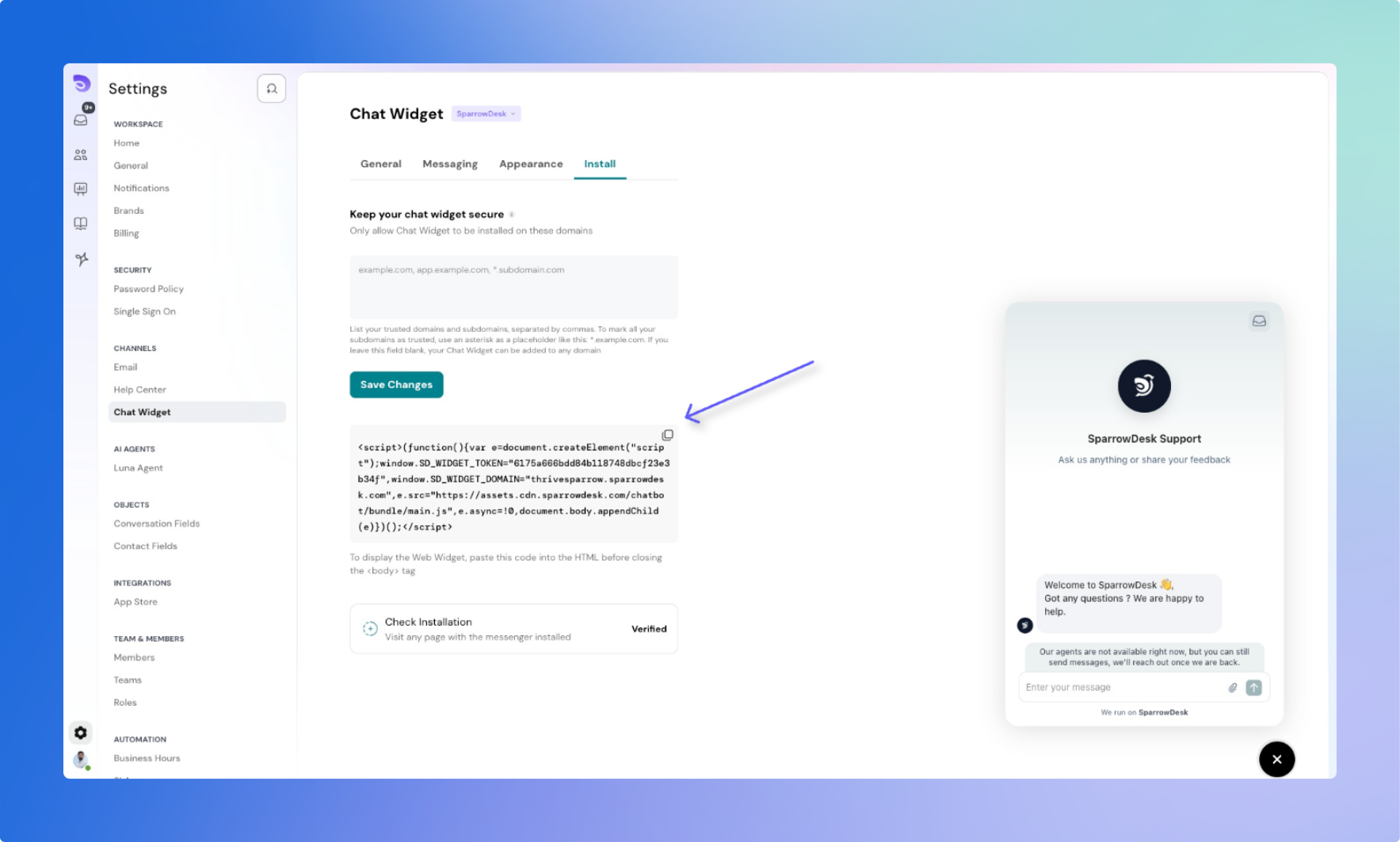
To show the chat widget on your website:
</body> tag on every page where you want the widget to appear.💡 Need help? Ask your web developer to place the code in your site’s HTML correctly.
Once you've embedded the code:
The system will check if the widget has been loaded. If successful: You’ll see “Widget Installed”
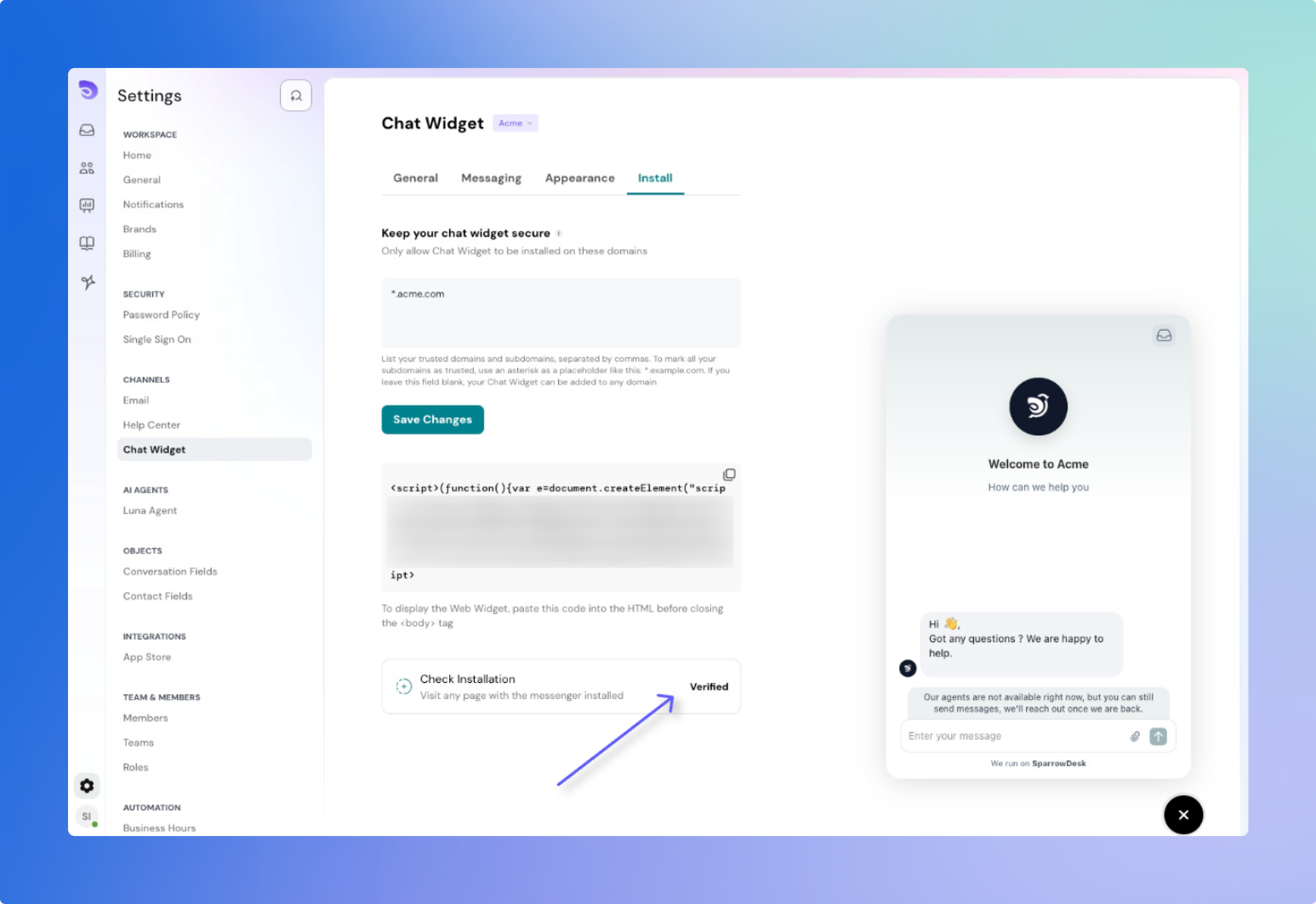
To prevent others from misusing your widget code, restrict it to trusted domains:
support.example.com, help.example.com)*.example.com)Example:
help.example.com,support.example.com,*.example.com
What to Know:
https:// or a trailing slash (/)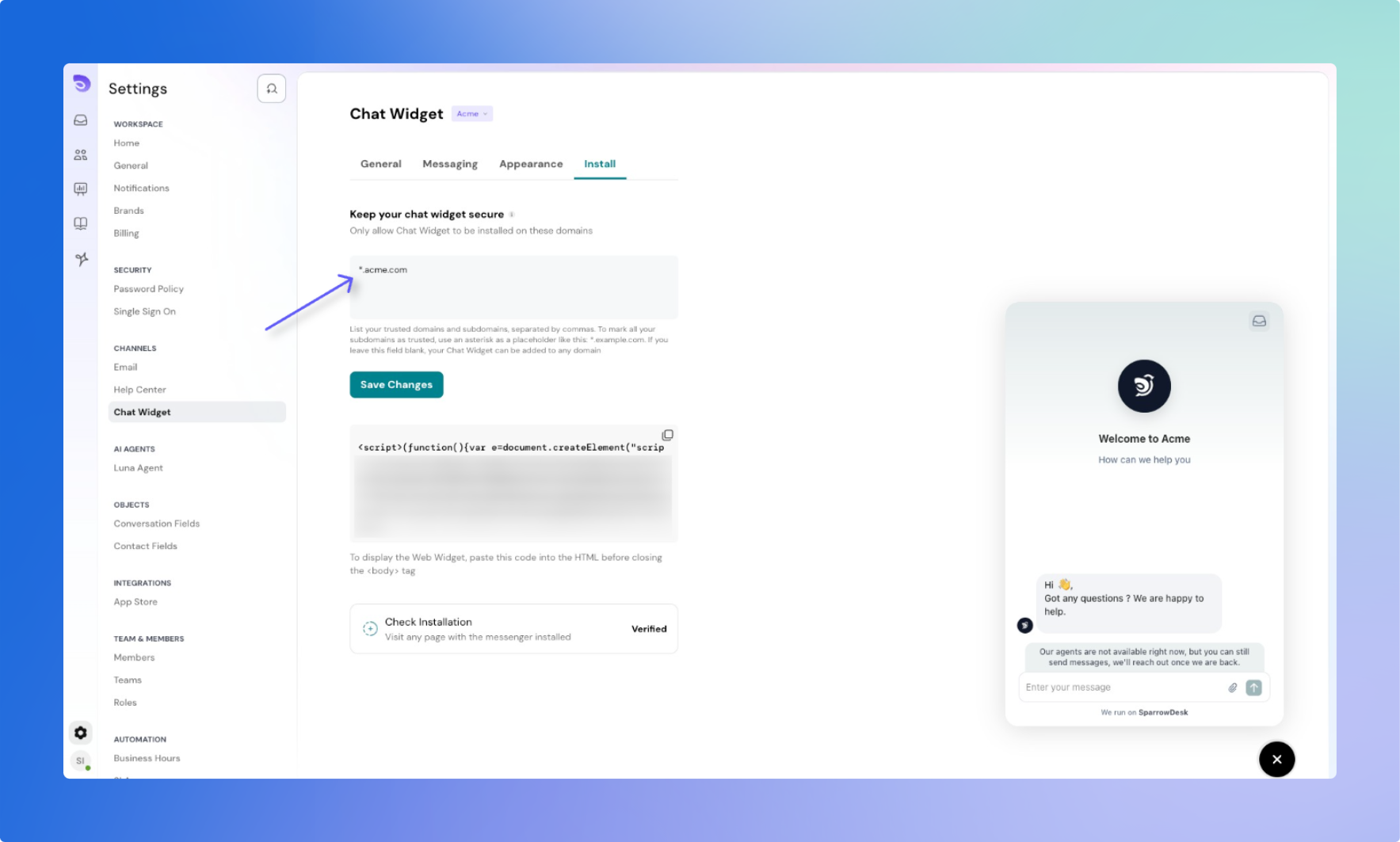
Powered By SparrowDesk