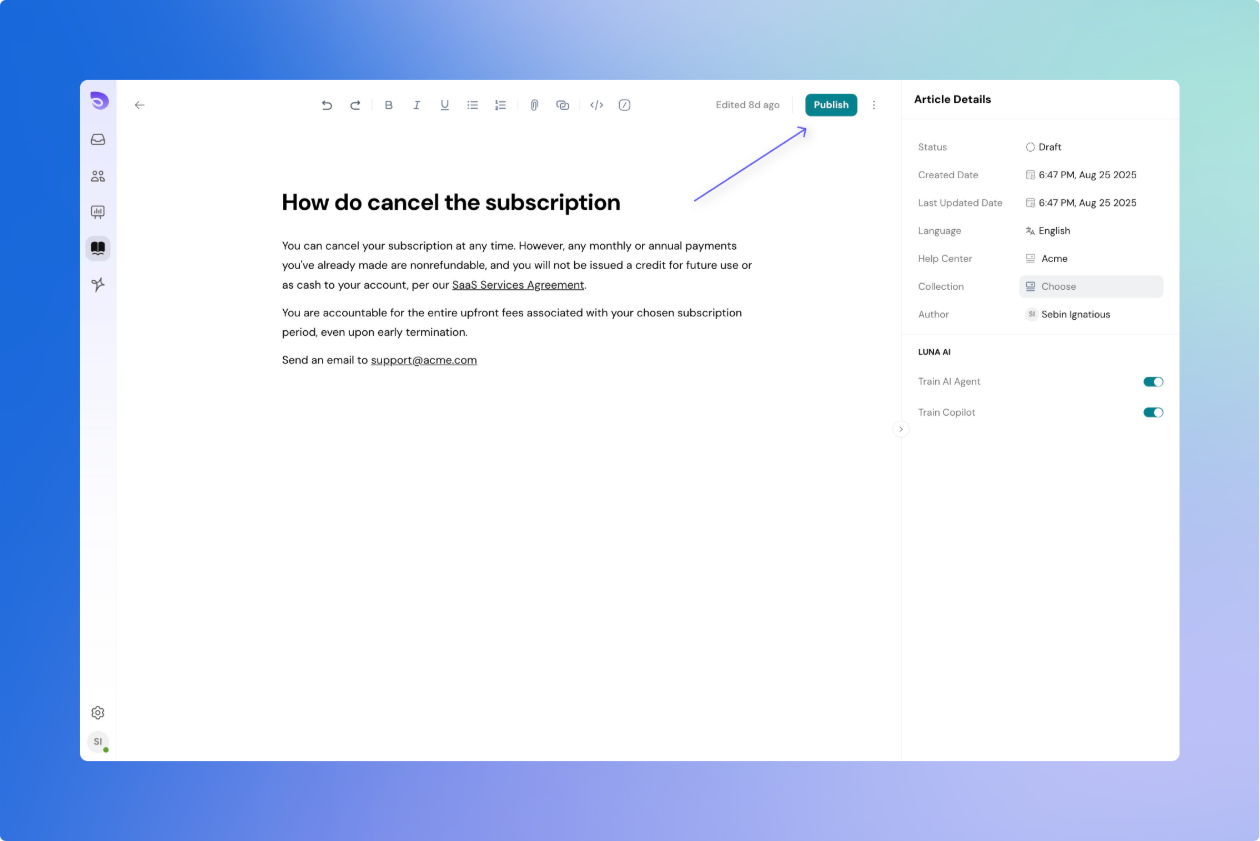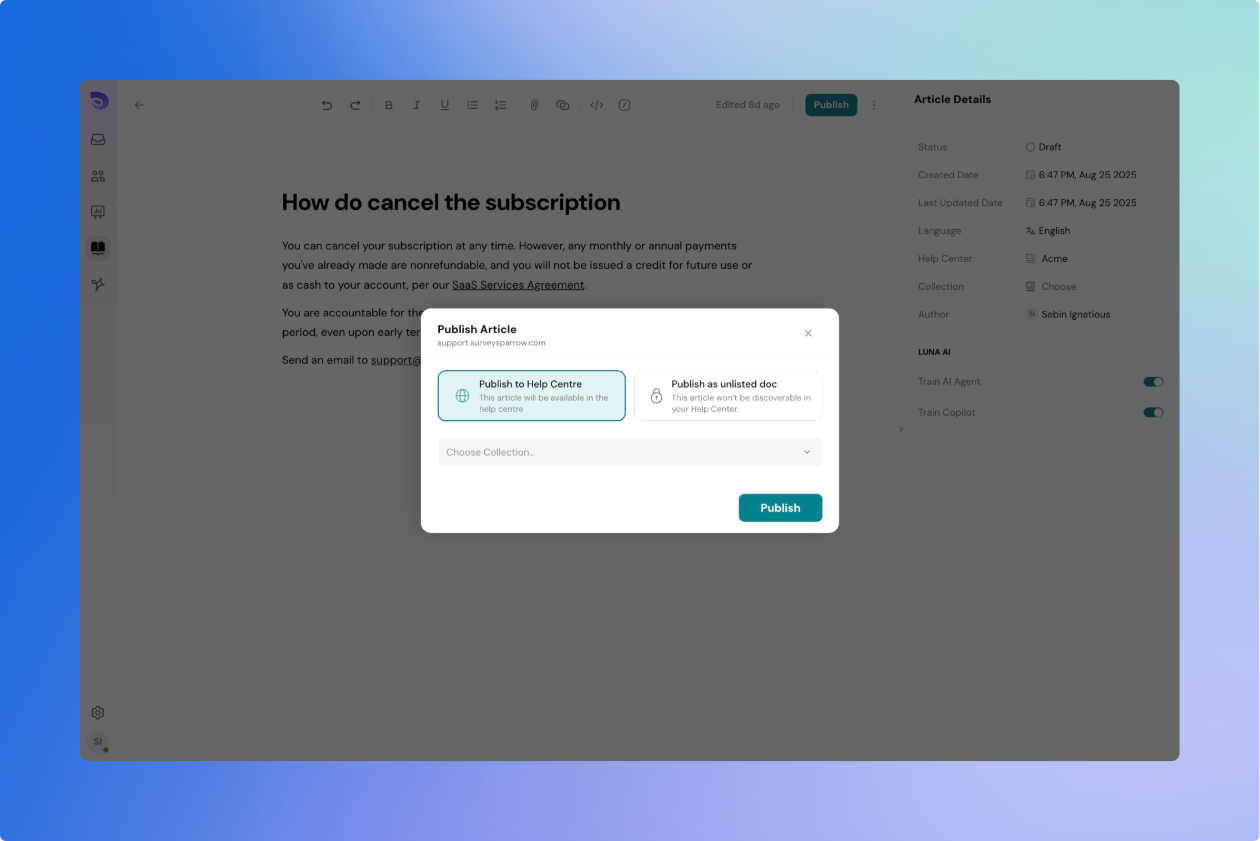Write Knowledge Articles for your Help Centre and AI Agents
Start with a Draft
Every new article begins as a draft. Drafts are private and only visible to your team.
With drafts, you can:
- Write your content from scratch.
- Add headings, images, videos, links, and other rich content.
- Save progress without making it public.
Customers cannot see draft articles in the Help Center.
Write Your Article Using the Editor
The editor in SparrowDesk helps you structure content clearly and make it easy to read.
Headings
- Use H2 and H3 to structure sections
- H1 is reserved for the article title
Text Styling
Lists
Images & Videos
- Upload or embed content easily
Links and Dividers
- Insert hyperlinks and horizontal separators
Publish an Article
Once your article is ready:
- Click Publish.
- The article becomes live.
By default, published articles are only visible to customers if they are added to a Help Center collection.
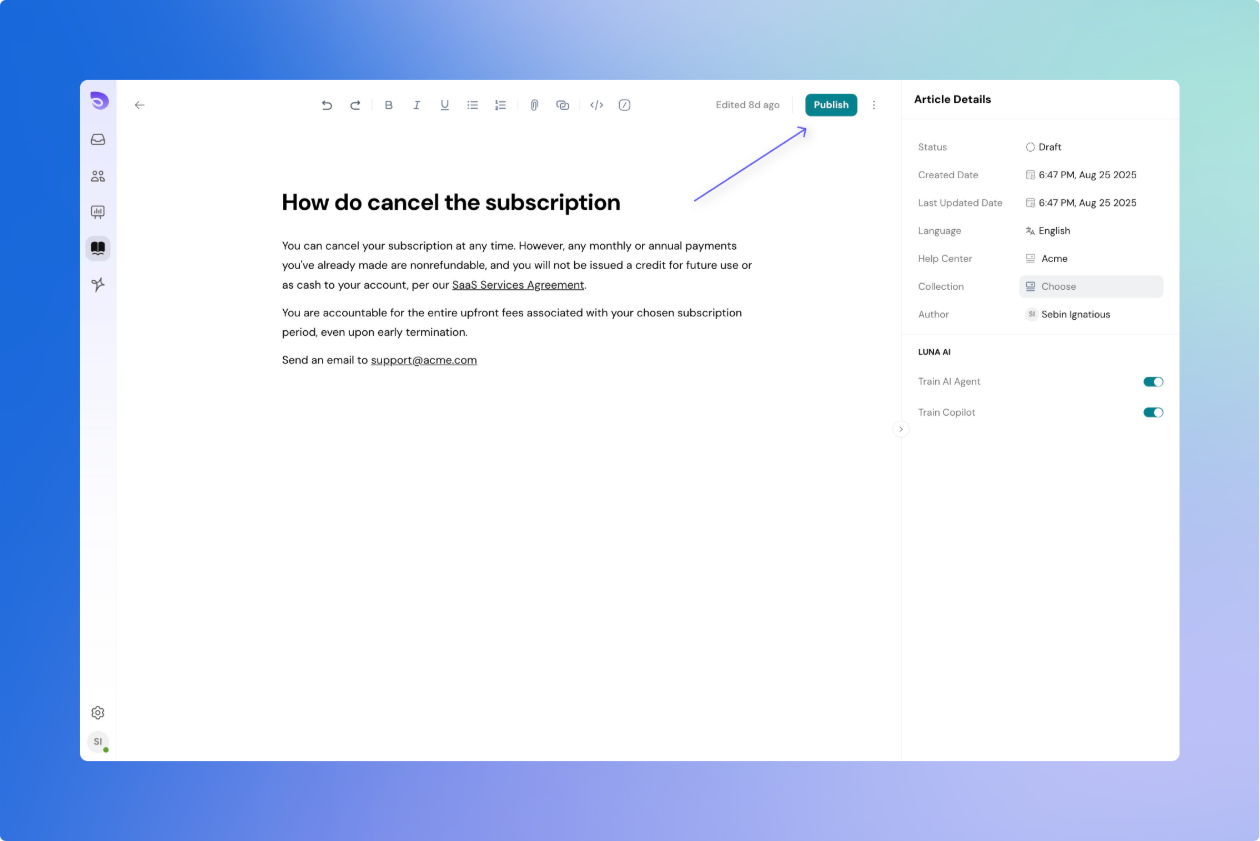
Decide How Articles Show Up while Publishing
When publishing, you can choose where and how the article appears:
- Show in Help Center
Add the article to a collection so it is publicly visible.Only articles that are added to the collection will be shown in the Help Centre. - Don’t Show in Help Center
Keep the article published but hidden from customers.Useful for internal guides or draft versions you want to share only via direct link.
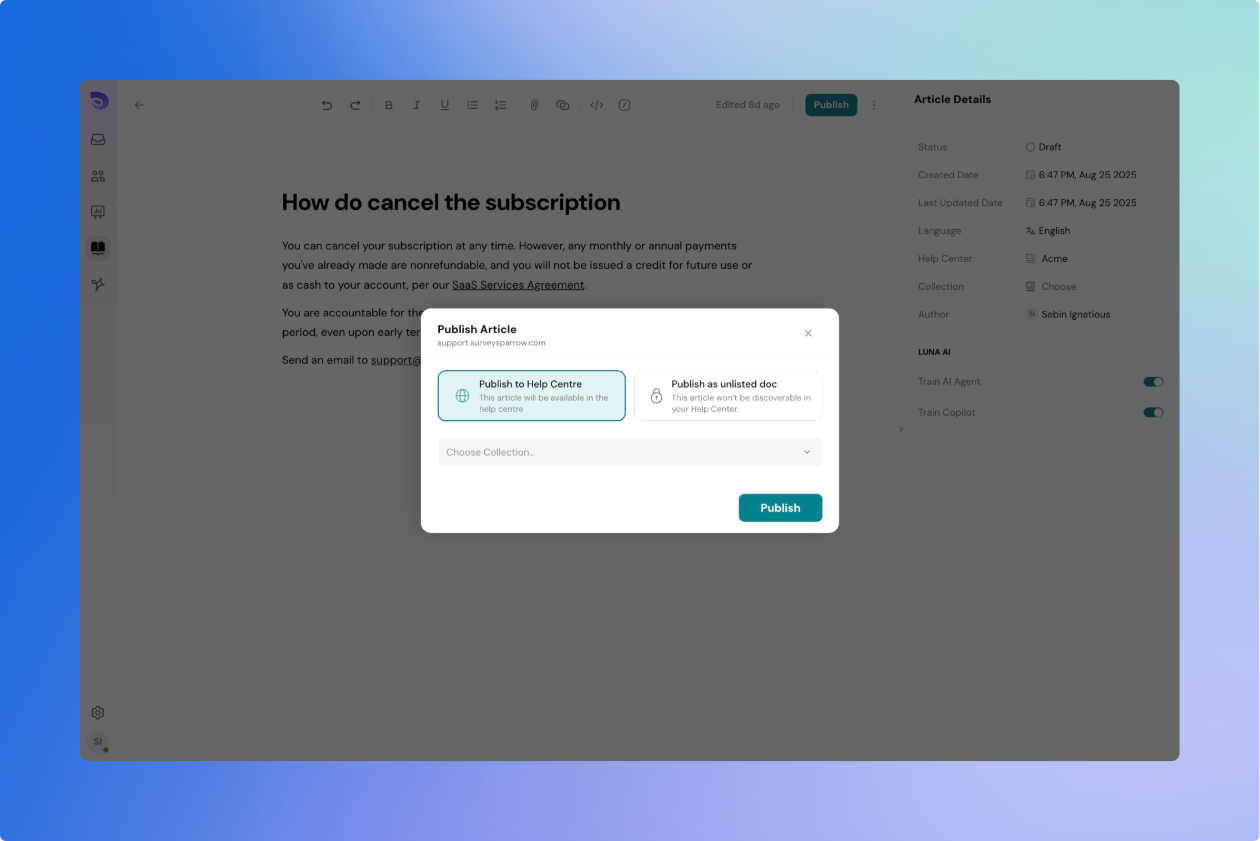
How to Edit a Published Article Without Affecting the Live Version
Need to update an article that’s already live?
- Any edits you make will be saved in a private draft linked to the published article
- Customers will still see the old version until you publish your changes
You now have two options:
- Publish Changes — Your updates go live and replace the old version
- Discard Changes — Cancel your edits and go back to the previous version
This allows you to update content confidently without affecting what customers see until you're ready
Unpublish an Article
If you no longer want customers to see an article:
- Use the Unpublish option.
- The article is removed from the Help Center but stays in your workspace.
- You can restore and publish it again at any time.