Deleting and Blocking Contacts in SparrowDesk
SparrowDesk gives you control over how you manage contacts in your workspace. In cases where a contact becomes irrelevant or disruptive, you can either delete or block them. Here's how each option works and what it means for your inbox and automations.
You can access the contact list in two ways:
- Click the Contacts button in the left sidebar
- Use Compass (Cmd+K or Ctrl+K) and search for “Contacts”
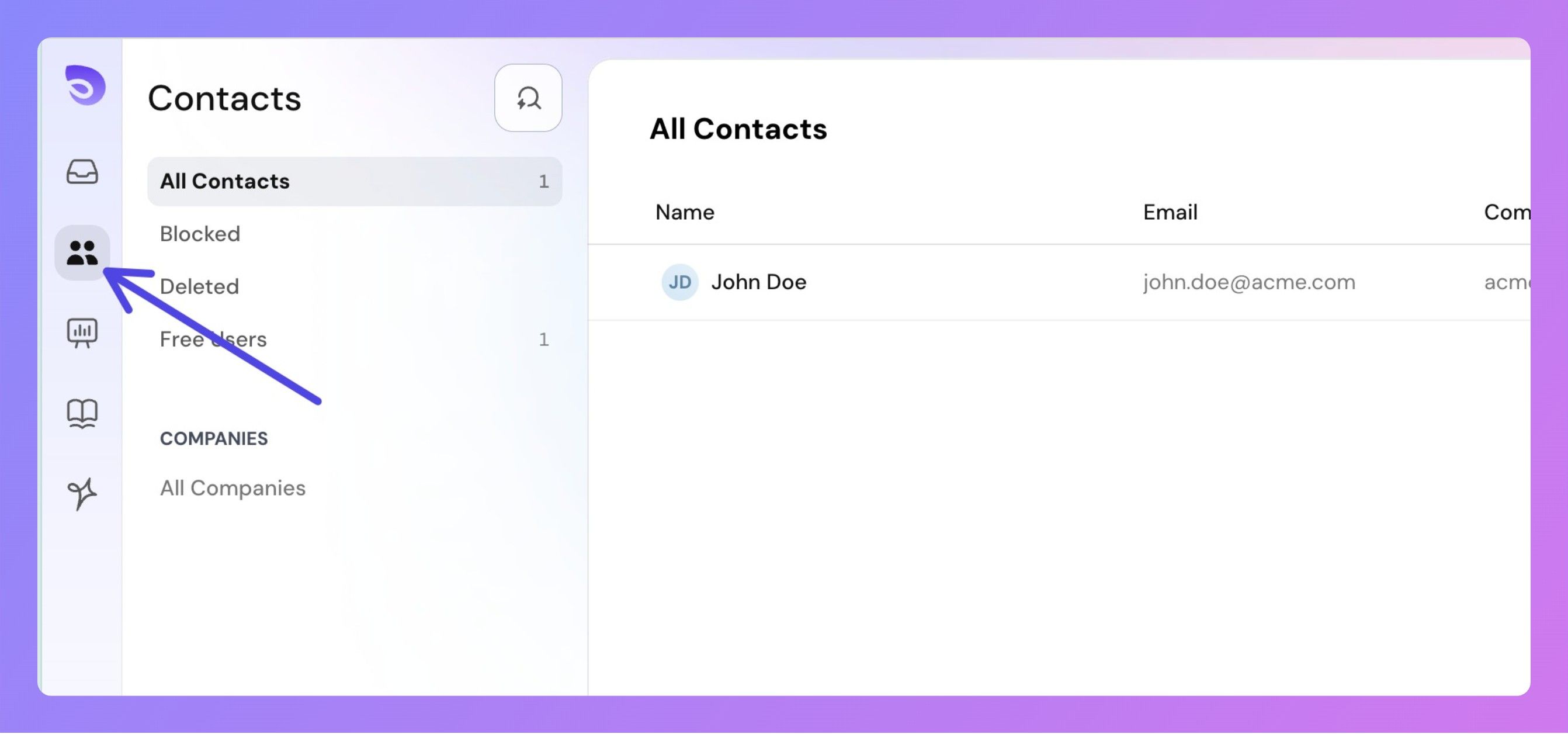
Permissions Required
There are two levels of permission related to contacts:
- View Contacts – Allows agents to view contact details
- Manage Contacts – Required to delete or block a contact
To block or delete a contact:
Step 1: Open the Contacts page
Step 2: Click on the contact you want to manage
Step 3: From the More Options menu (three-dot icon), select Block or Delete
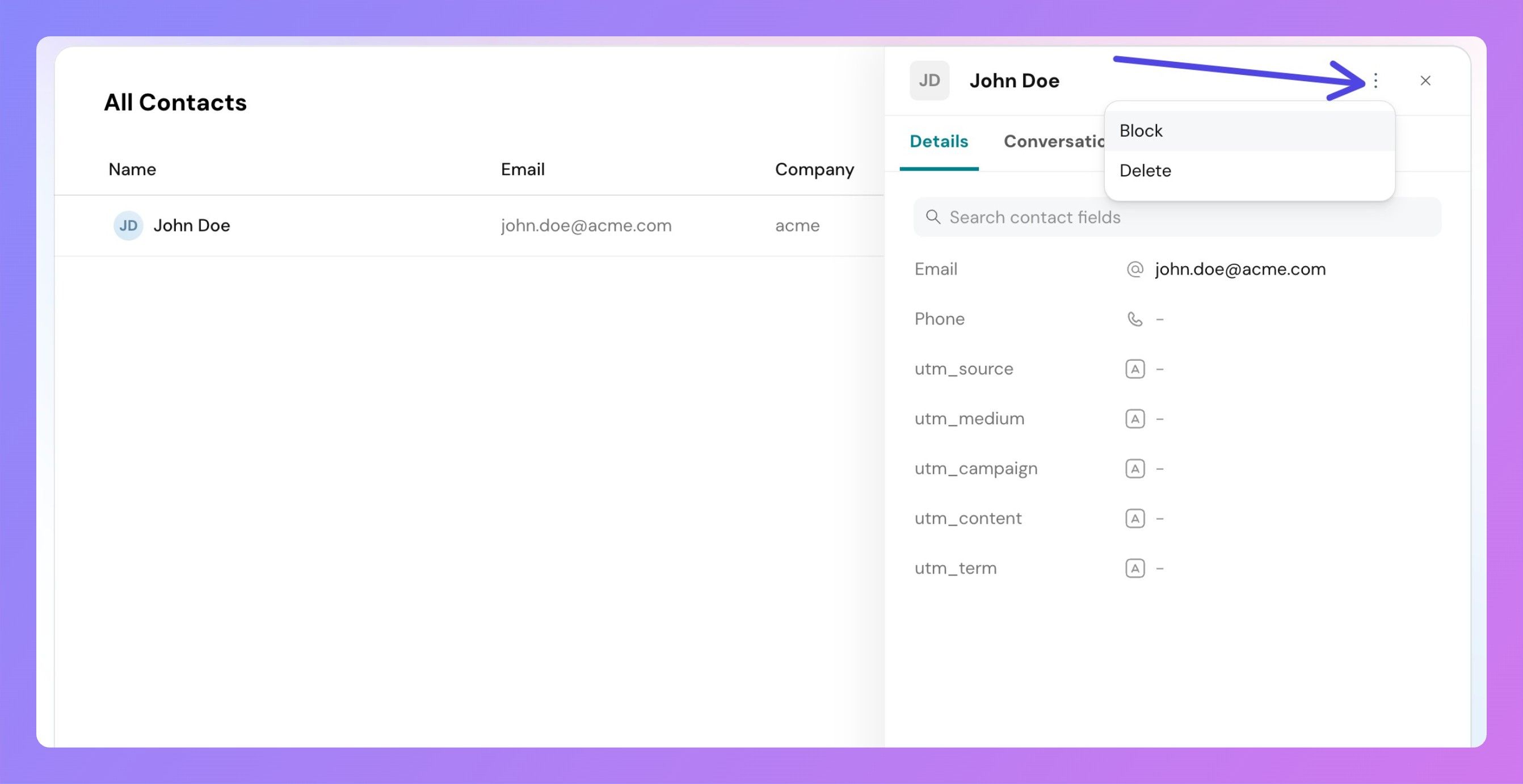 Step 4: Confirm your action when prompted
Step 4: Confirm your action when prompted
Blocking a contact is useful when you want to stop future engagement from someone, but retain their past data.
- Future messages (chat or email) from the blocked contact will be automatically moved to Spam. Existing tickets remain unaffected.
- AI Copilot, Autoresponders, and AI Agents will not respond to blocked contacts
- The contact appears under the Blocked segment in your contacts list
- You cannot respond to their new messages unless the contact is unblocked
- You can manually unblock a contact at any time
Deleting a contact removes them from your current workspace but with safeguards in place.
- The contact is moved to the Deleted segment and marked as soft-deleted
- Deleted contacts cannot be manually recreated using the same email
- If the same email initiates a new message (via chat or email), the contact is automatically restored and behaves like an active contact again
- The system retains this soft-deleted state for 14 days
- After 14 days, the contact is permanently deleted
When a contact is permanently deleted,
- All associated data is completely removed
- A new message from the same email creates a brand new contact record
- Past ticket history will not be linked
- If a soft-deleted contact sends a new message, they are automatically restored
- The contact will function just like any other active contact
- There is no current limit on how many times a contact can be soft-deleted and restored
FAQs
Can agents reply to spammed messages from blocked contacts?
No. To reply, the contact must be unblocked first.
Can a contact be auto-unblocked after some time?
No. Unblocking must be done manually.
Is there a visual indicator on tickets from blocked contacts?
This is under consideration and not implemented yet.
Are block/delete actions tracked?
Yes. Actions like blocking or deleting a contact are logged in the contact’s history.
If you're unsure whether to block or delete a contact, consider:
- Block when you want to silence future contact but retain history
- Delete when the contact is no longer relevant, but you’re okay with potential restoration
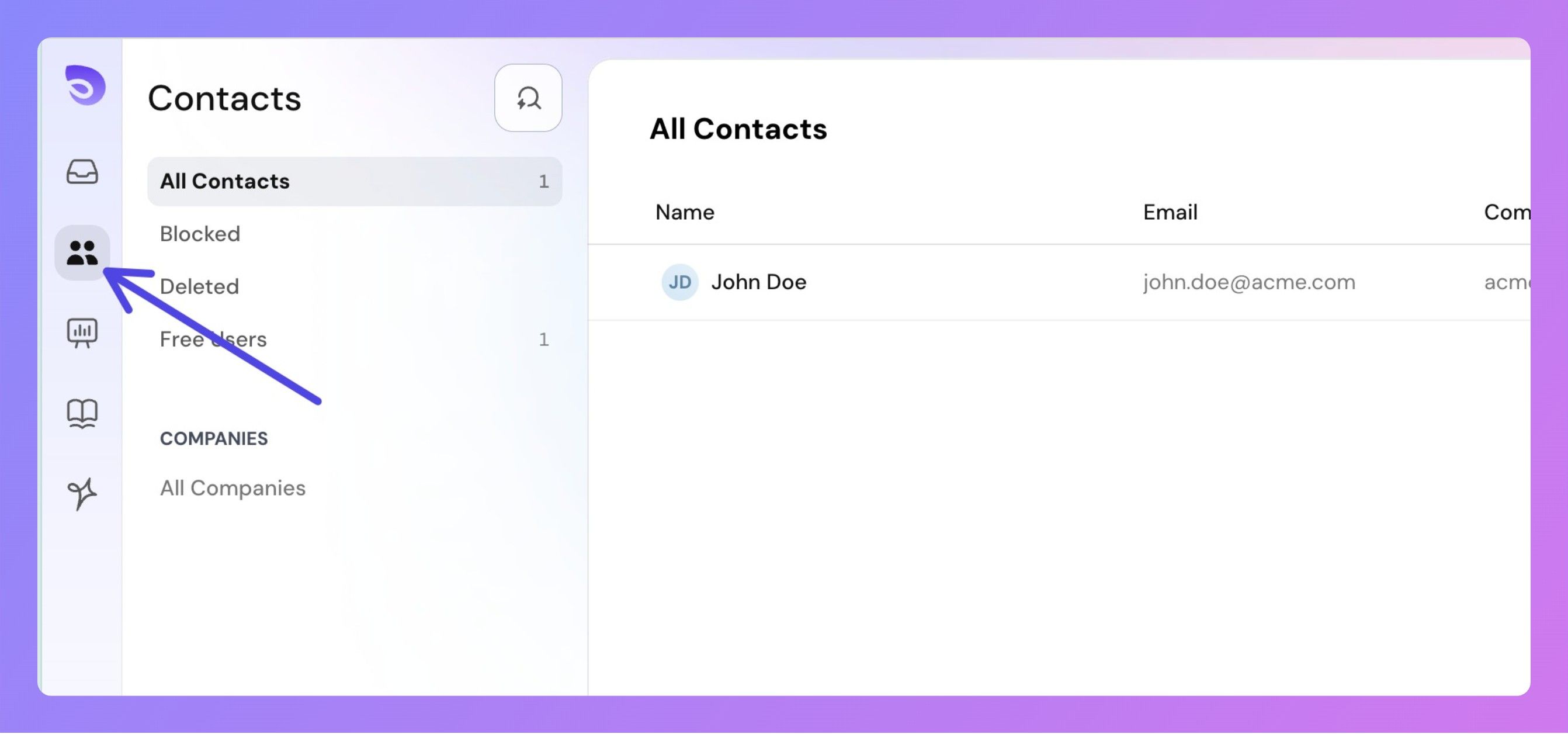
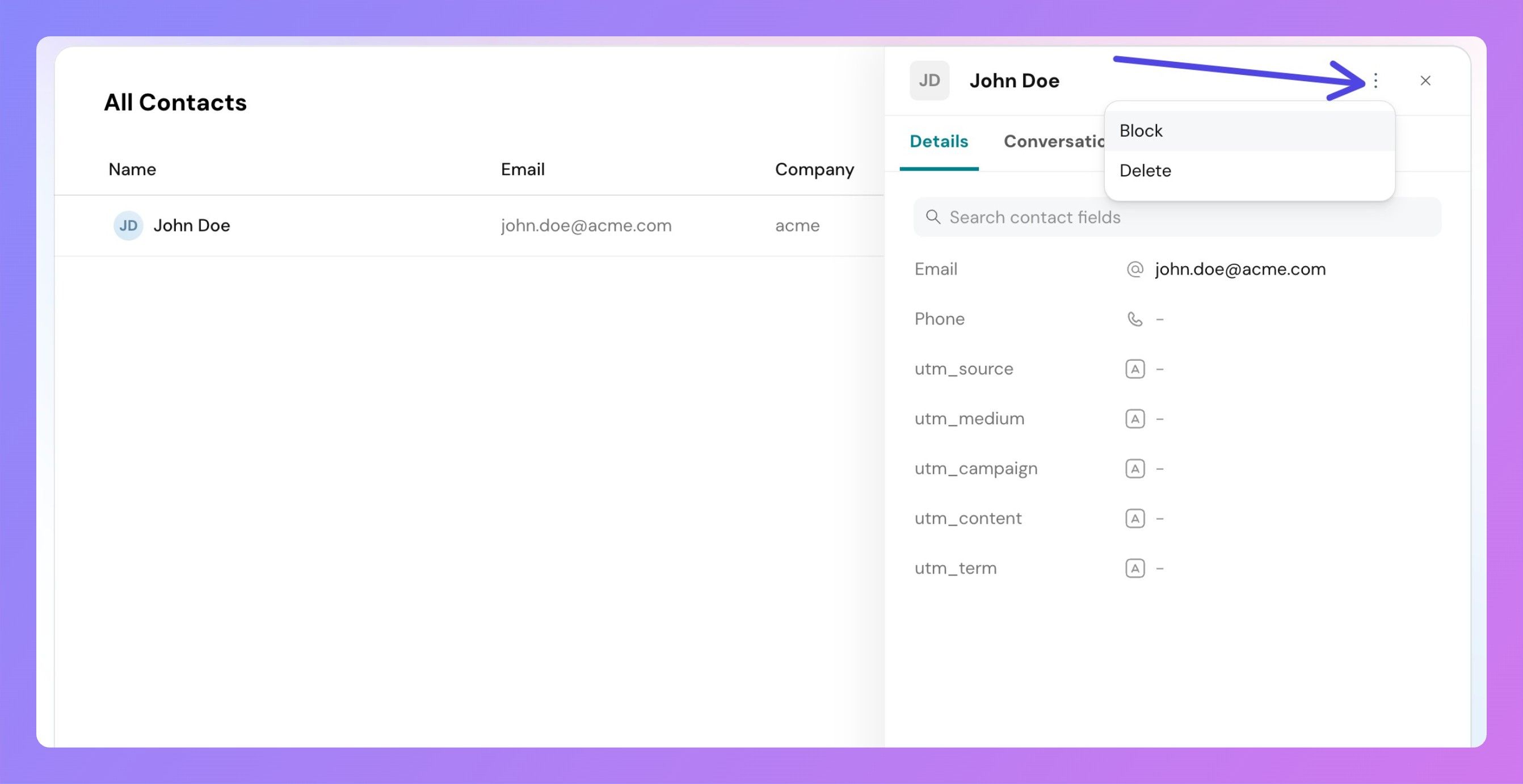 Step 4: Confirm your action when prompted
Step 4: Confirm your action when prompted