Search
The chat widget in SparrowDesk lets you talk to your website visitors in real-time. You can customize its behavior to match your support needs. This article explains how to set up key settings like collecting emails, showing or hiding the widget on specific pages, and limiting the number of conversations a visitor can start.
By default, visitors can start a conversation without sharing their email address. But collecting their email allows your team to follow up later, even if the visitor leaves the website or becomes inactive.
How it works:
This setting helps ensure you never lose touch with potential leads or customers.
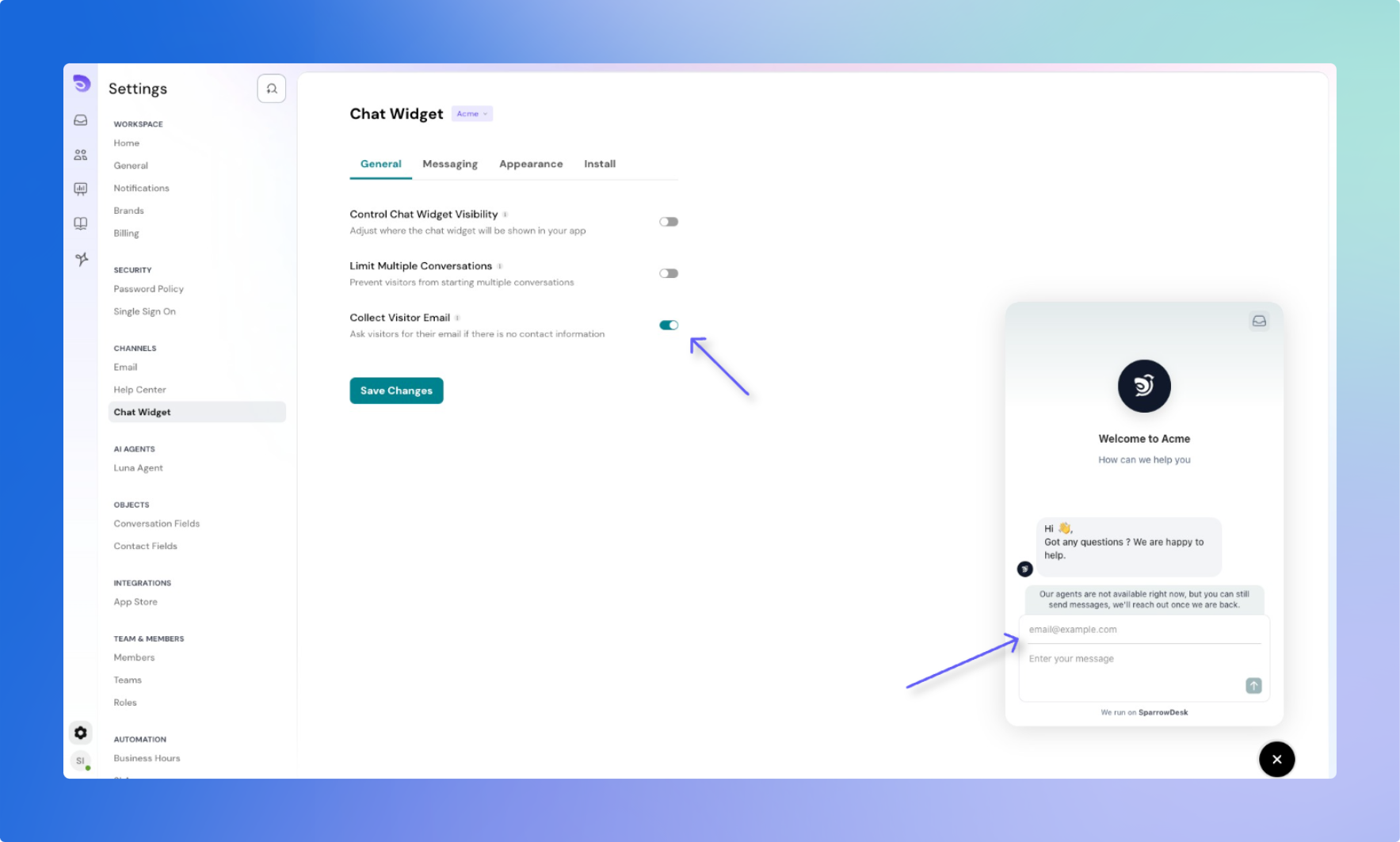
The chat widget is visible on all pages by default. But you can control exactly where it appears by setting visibility rules. These rules help you show or hide the widget on specific pages based on their URLs.
You can do two things:
Conditions you can use in rules:
/blog/ or /en/).Rule priority:
If a page matches both a "Show only" and a "Hide" rule, the widget will be shown. "Show only" rules take priority over "Hide" rules.
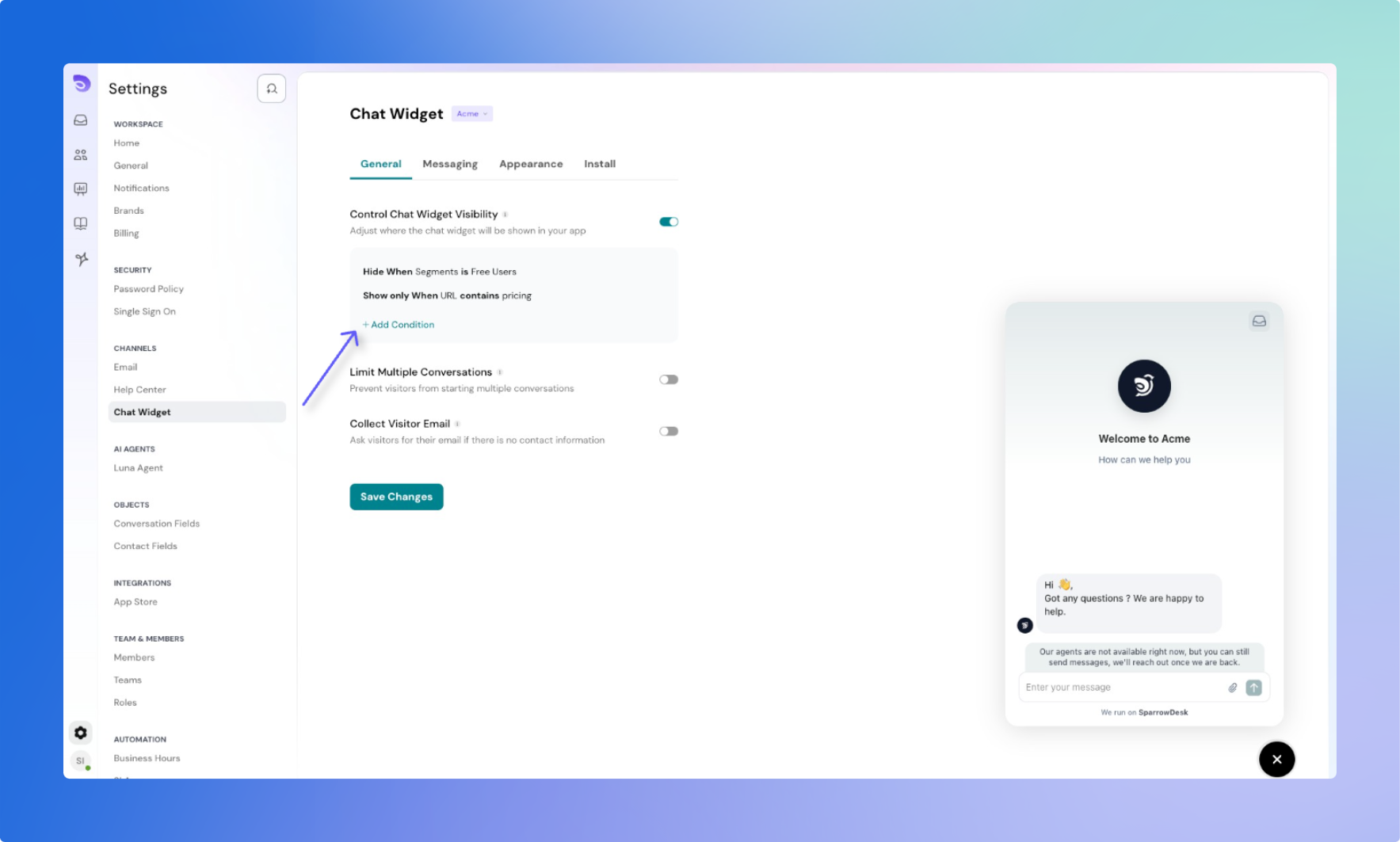
You can control how many active conversations a visitor can start. If you want to avoid having multiple chats from the same visitor at once, turn on this setting.
What happens when it's enabled:
Why this is useful:
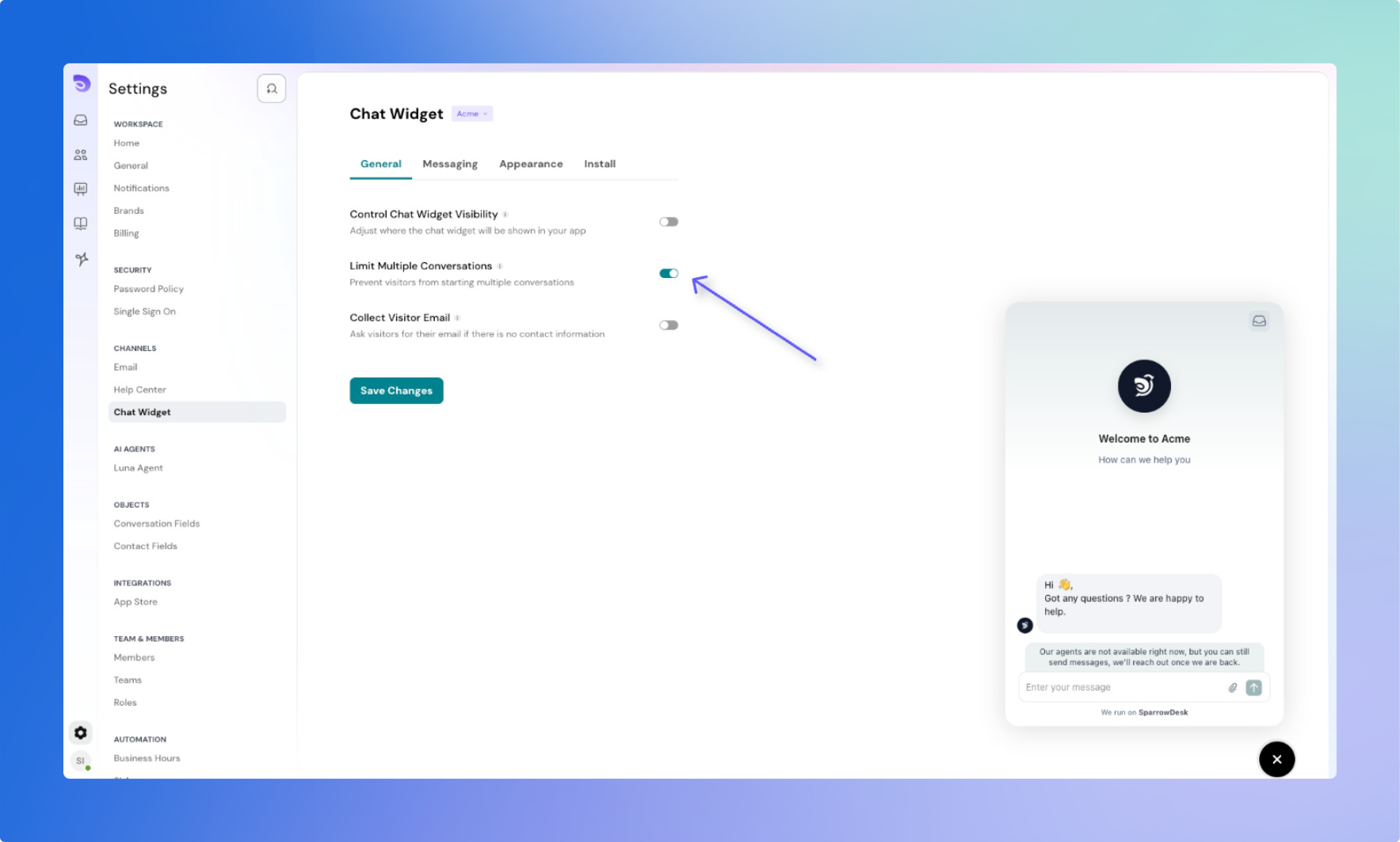
Powered By SparrowDesk