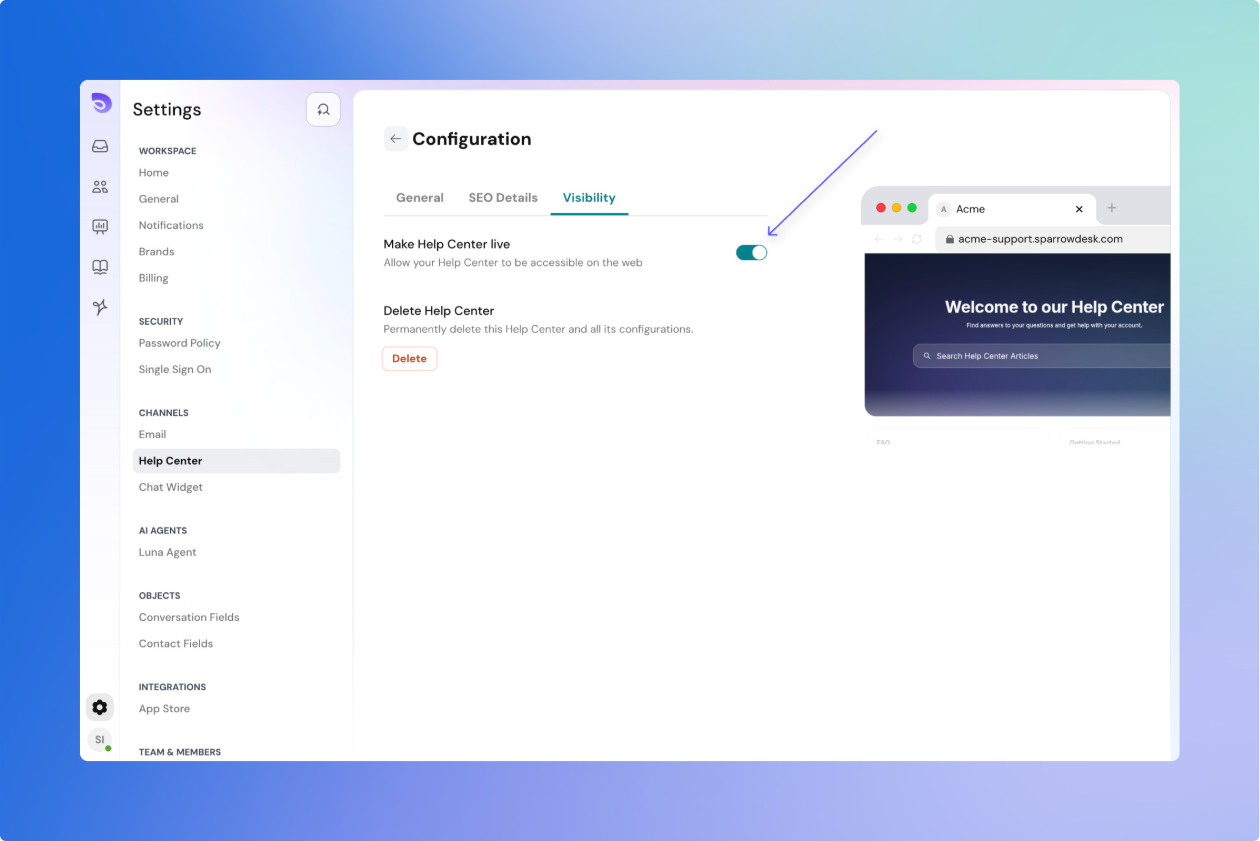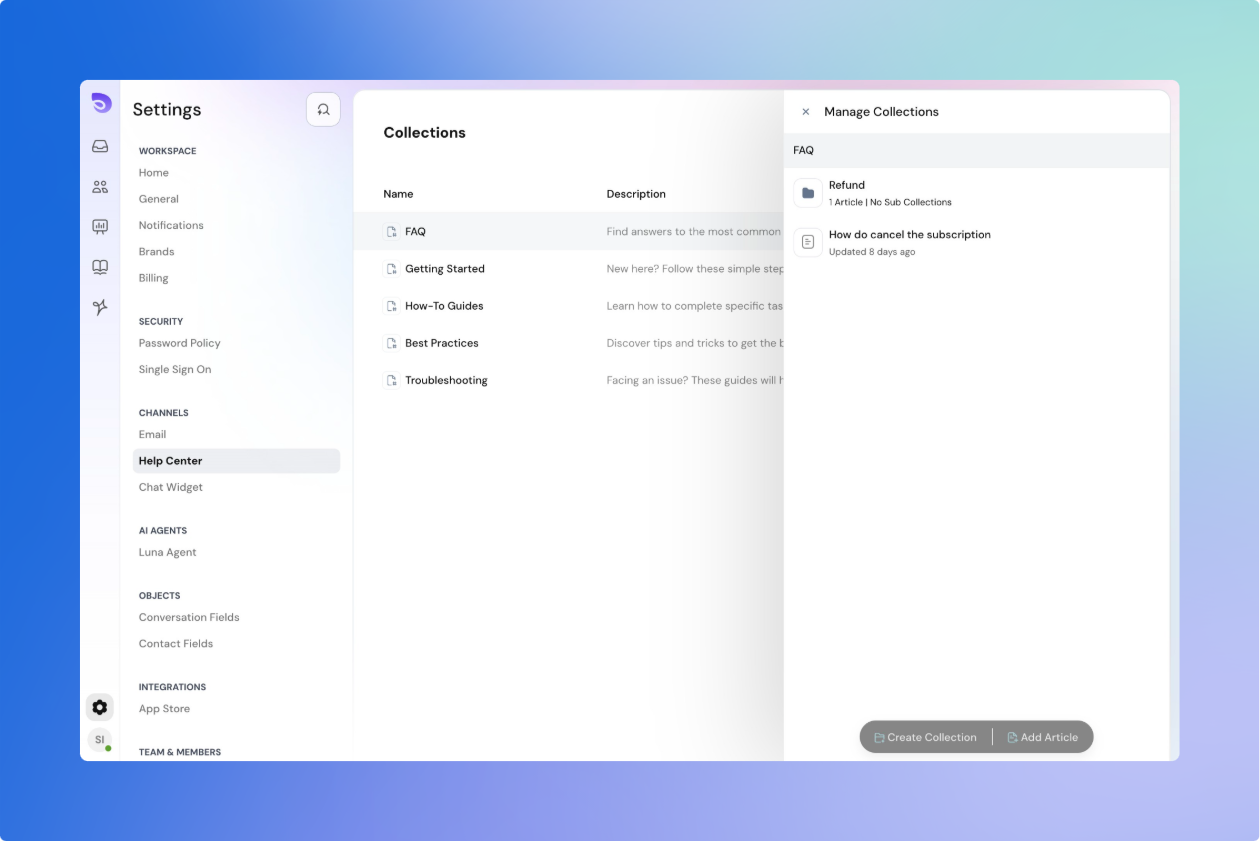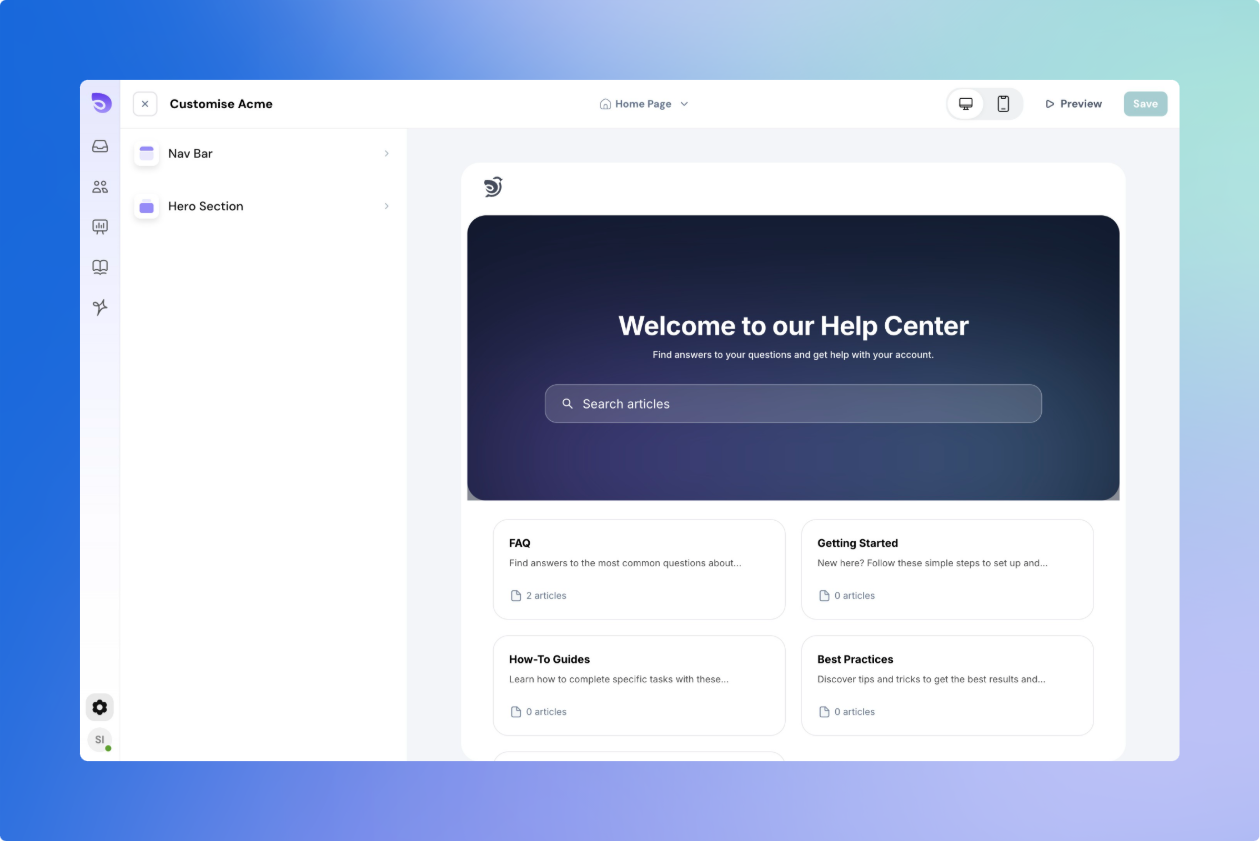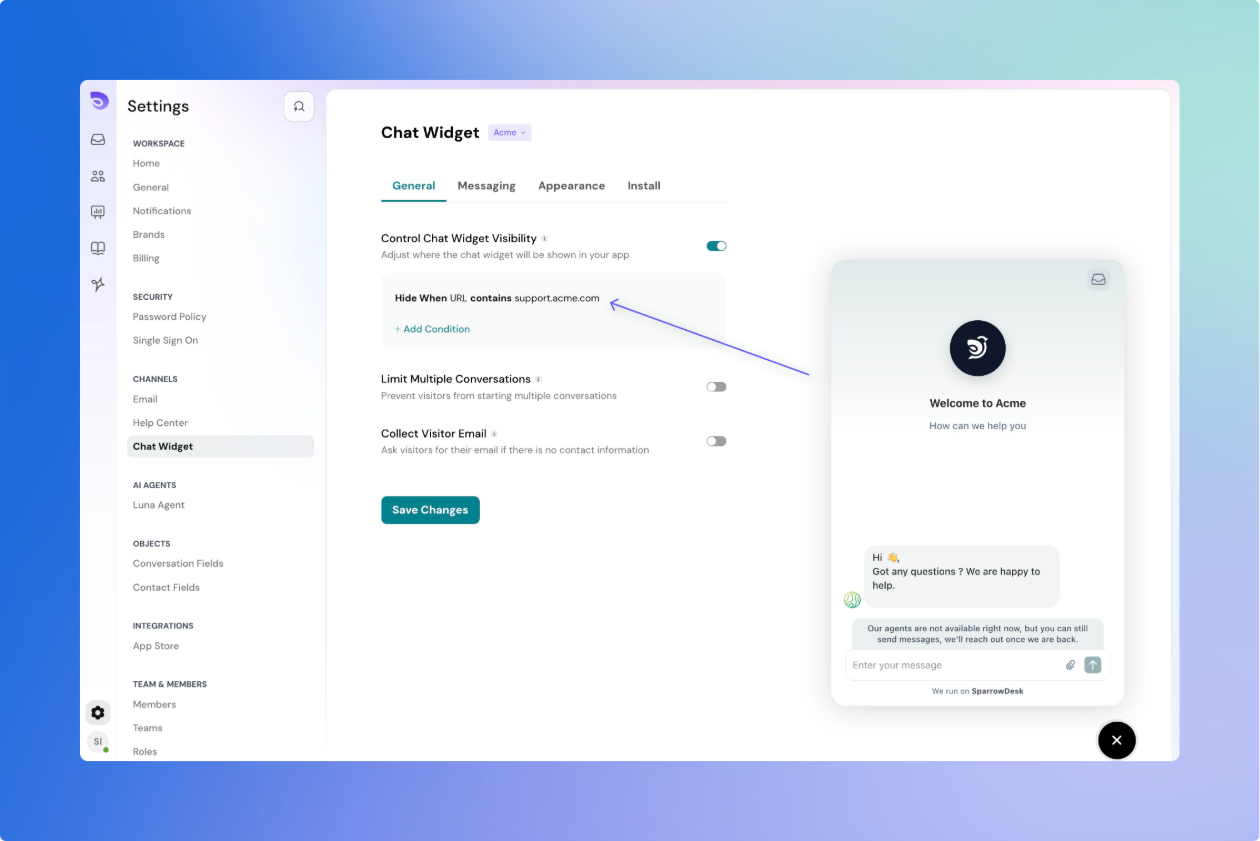Setting Up and Customizing Your Help Center
Your Help Center is the public-facing space where customers can browse support articles, find answers, and reach out to you. This guide walks you through the key steps—from turning it on to customizing how it looks.
To make your Help Center live:
- Go to your workspace’s Help Center settings.
- Use the toggle switch to enable the Help Center for your brand.
- Once enabled, your Help Center becomes publicly accessible through its unique URL.
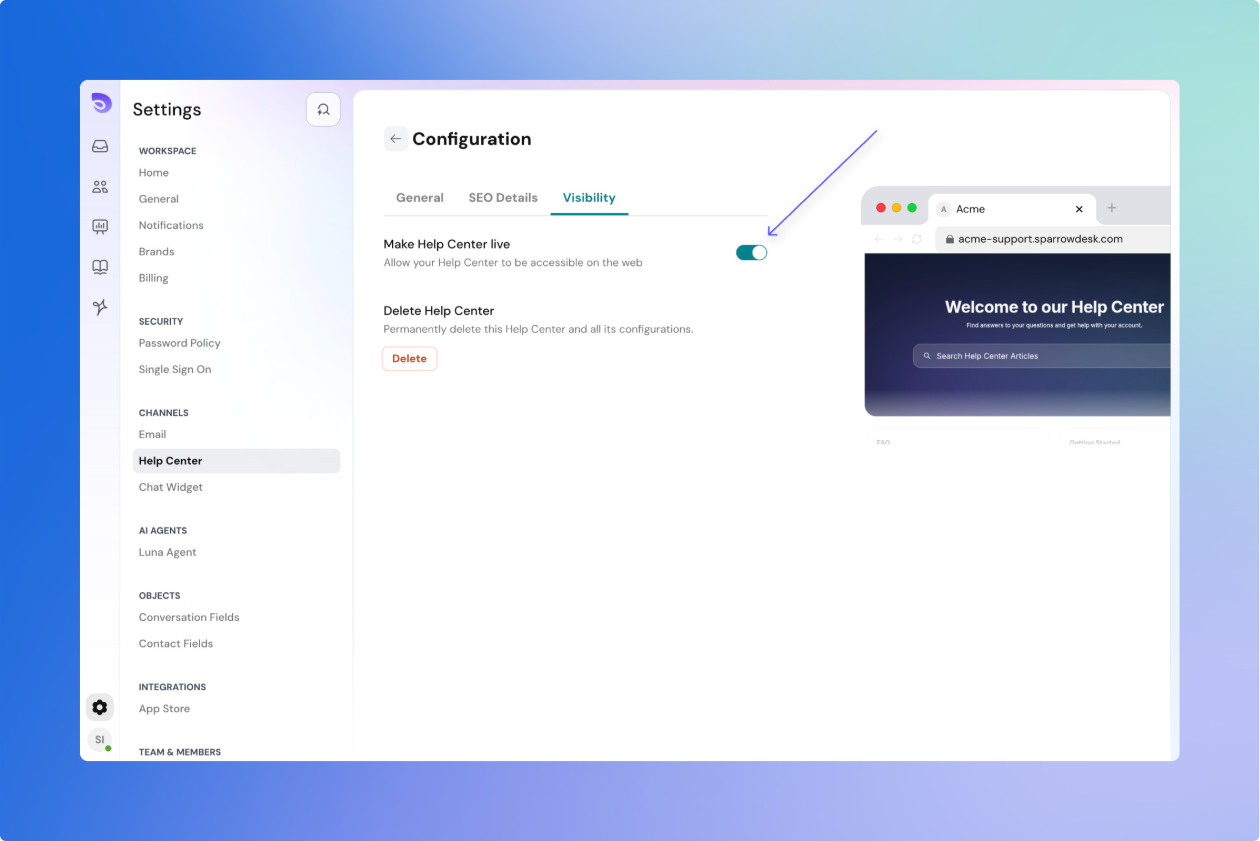
Adding Articles and Collections
The content of your Help Center is organized in two layers:
Collections
- These are like folders or categories (e.g., “Getting Started,” “Billing,” “Troubleshooting”).
- You can create as many collections as needed to group similar articles together.
Articles
- These are the individual pages your customers read.
- Every article must belong to a collection to be shown in the Help Center.
- Articles display the author’s image, last updated date, and are fully searchable by title and content.
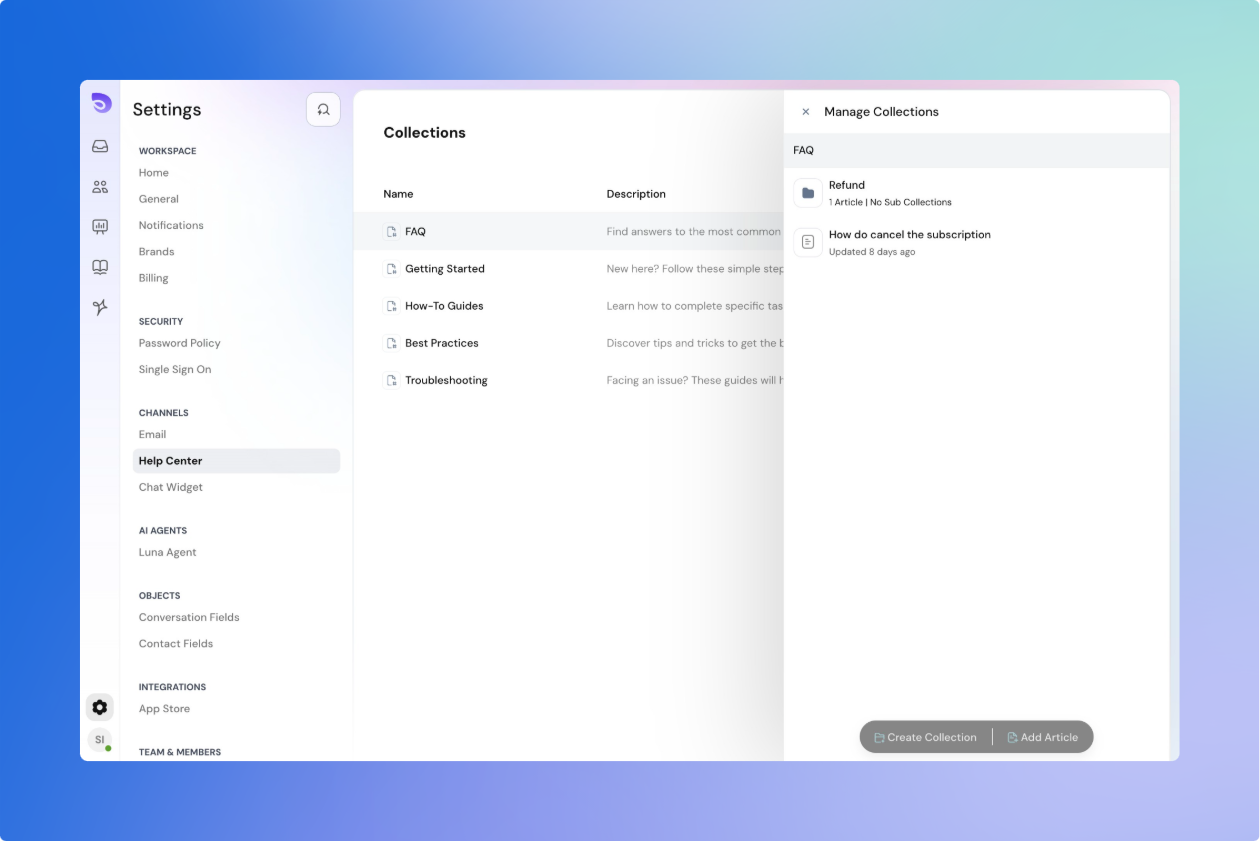
Customizing the Look and Feel
You can personalize your Help Center’s design to match your brand. Here's what you can customize in the first version:
Navigation Bar
- Upload your logo to appear in the top left.
- Add up to 4 navigation links (e.g., Home, Contact, About).
Note: You cannot change the link colors or styles in this version.
Hero Section (Top of Home Page)
Customize the main banner that customers see when they visit your Help Center:
Text: Set a clear and helpful title (e.g., “Welcome to our Help Center”) and a brief description.
Text Color: Choose a color that matches your branding.
Background:
- Select a solid color or a fade effect.
- Upload a background image, and choose whether it should fit or fill the space.
Search Bar
- The search bar helps users find answers faster by searching across article titles and article content.
- It comes in two styles: a dark version and a light version.
- The search bar will automatically adjust based on your background color to ensure readability.
These customization options allow you to align your Help Center with your brand while keeping the experience simple and helpful.
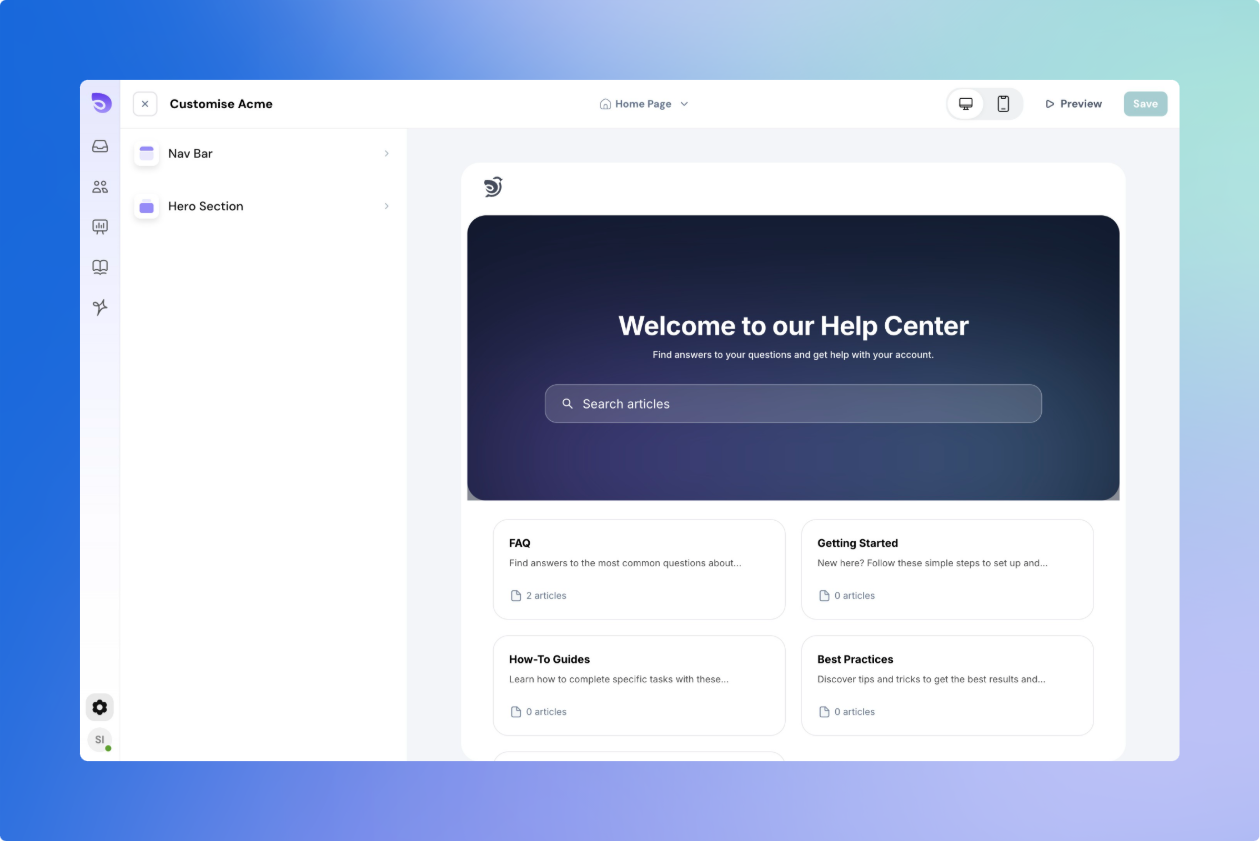
By default, the chat widget connected to your brand will automatically appear in the Help Center. This allows customers to start a live conversation while browsing articles.
However, if you don’t want the chat widget to appear in the Help Center:
- Go to Widget Settings.
- Under Visibility Rules, you’ll see an option to control where the widget appears.
- Add a rule to hide the widget from the Help Center page by entering the Help Center path (e.g.,
/help) into the visibility filter.
This gives you control over when and where real-time support is offered.
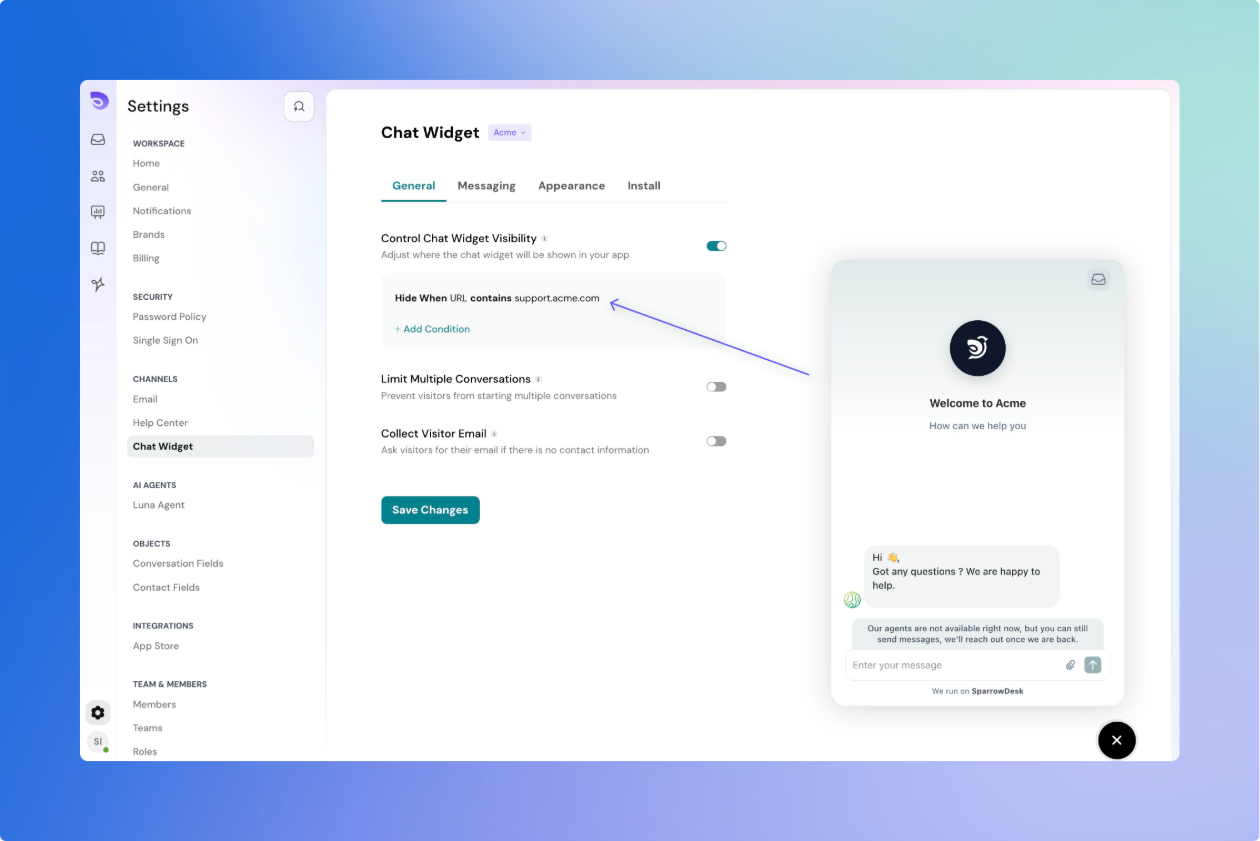
Deleting the Help Center
If you no longer wish to use the Help Center:
- Navigate to Help Center settings.
- Scroll to the bottom and select Delete Help Center.
- Confirm the deletion.
Important: This action is permanent. All articles, collections, and customizations will be permanently removed. Make sure to back up any important content before proceeding.