Search
The chat widget is the first point of contact between your customers and your support team. SparrowDesk allows you to personalize this experience to match your brand, set expectations, and provide a seamless conversation flow.
The greeting message is the very first message your customer sees when they open the chat.
You can personalize the greeting message using contact information:
{{contact.name}}{{contact.first_name}}{{contact.last_name}}Always include a fallback to handle missing values.
Example:
Hi {{contact.first_name | fallback: there}}, how can we help you today?
If you've set up workflows (e.g., to collect customer details when a conversation starts) or AI Agents , those messages will be sent instead the greeting.
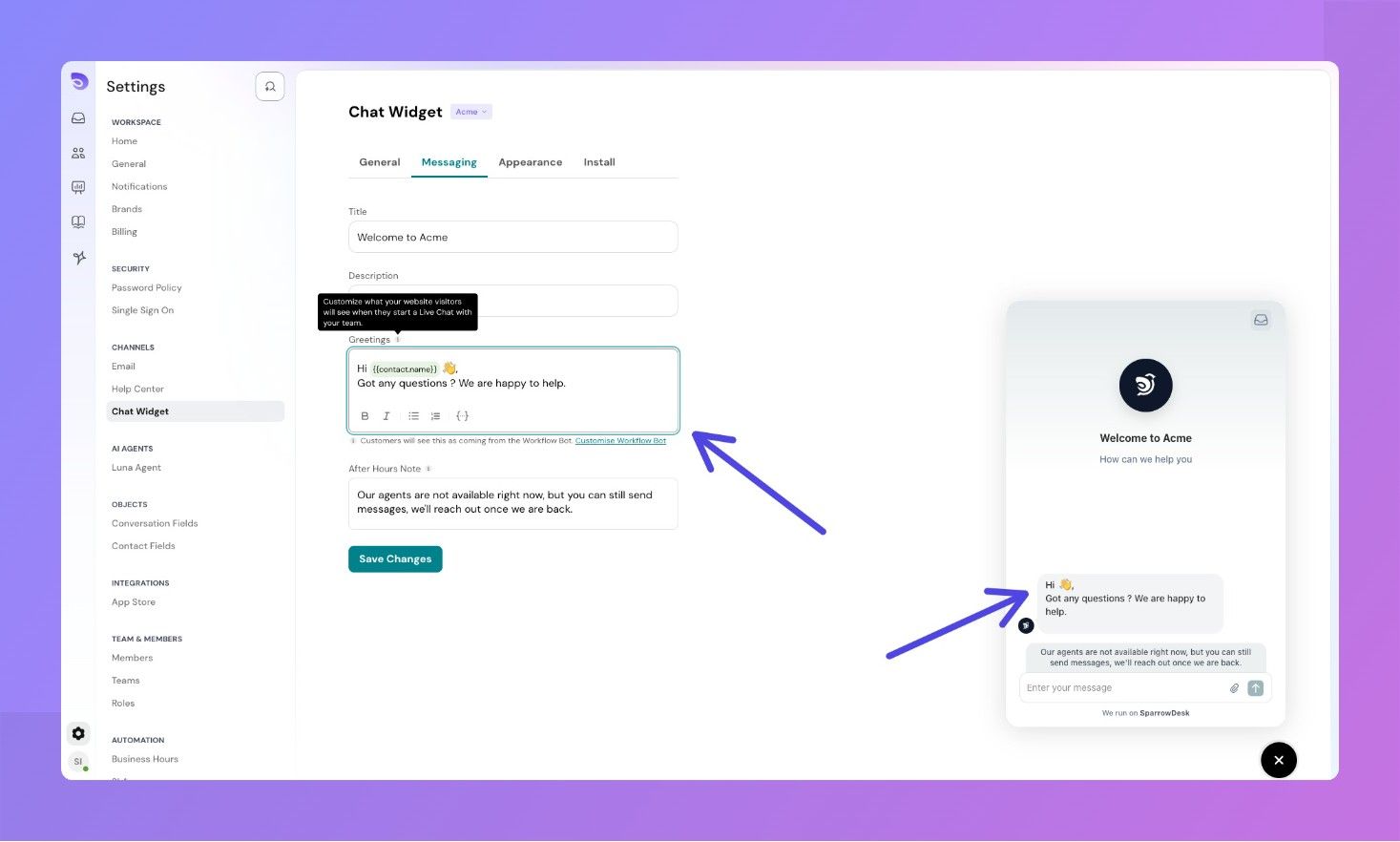
This message is shown when a customer contacts you outside of business hours.
Thanks for reaching out! Our team is currently offline, but we’ll get back to you as soon as we’re back during business hours. We appreciate your patience.
You can configure your business hours under your chat settings. The system will automatically detect whether the customer is reaching out during or outside those hours.
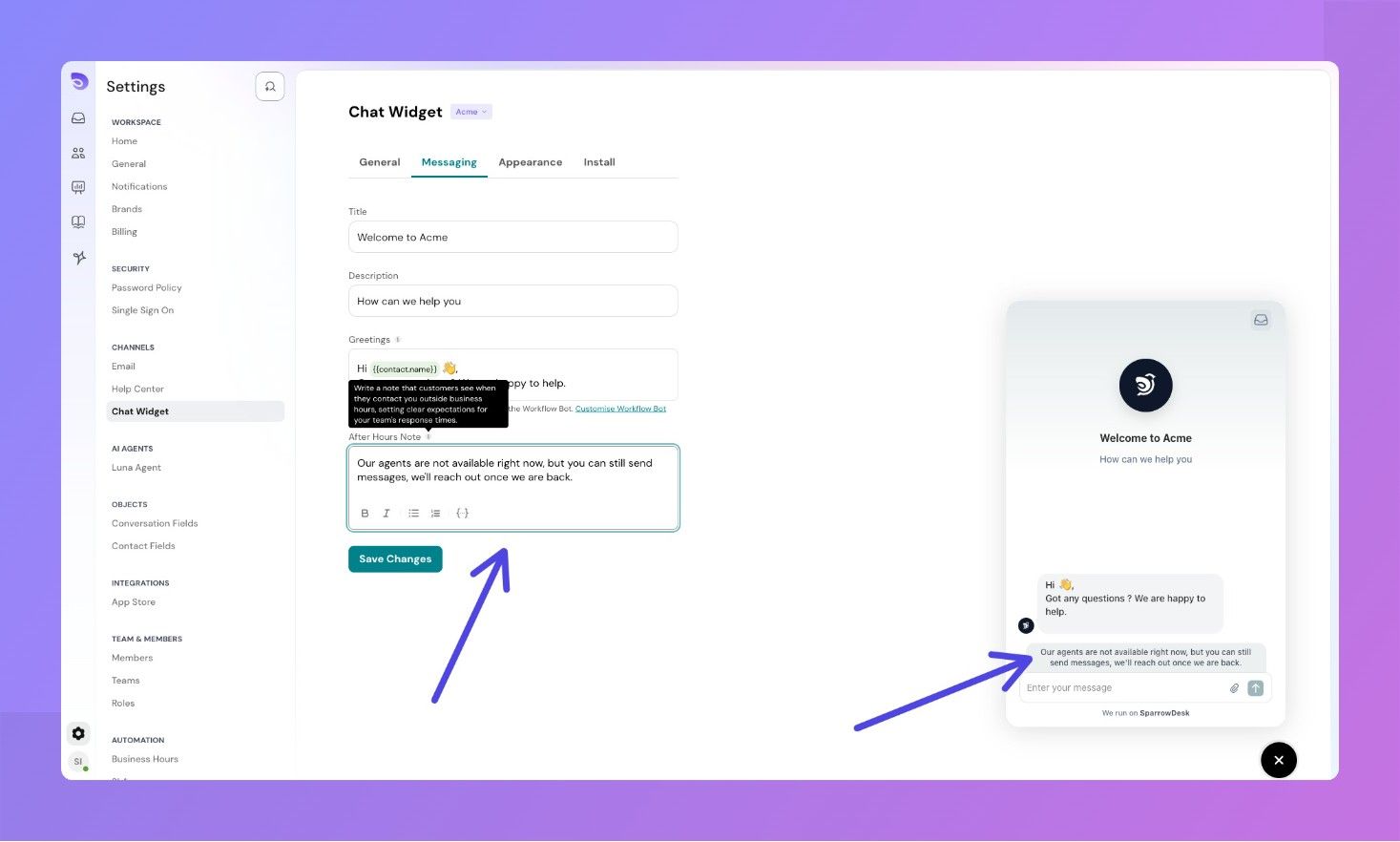
The chat widget supports full visual customization to help it blend naturally with your website and brand.
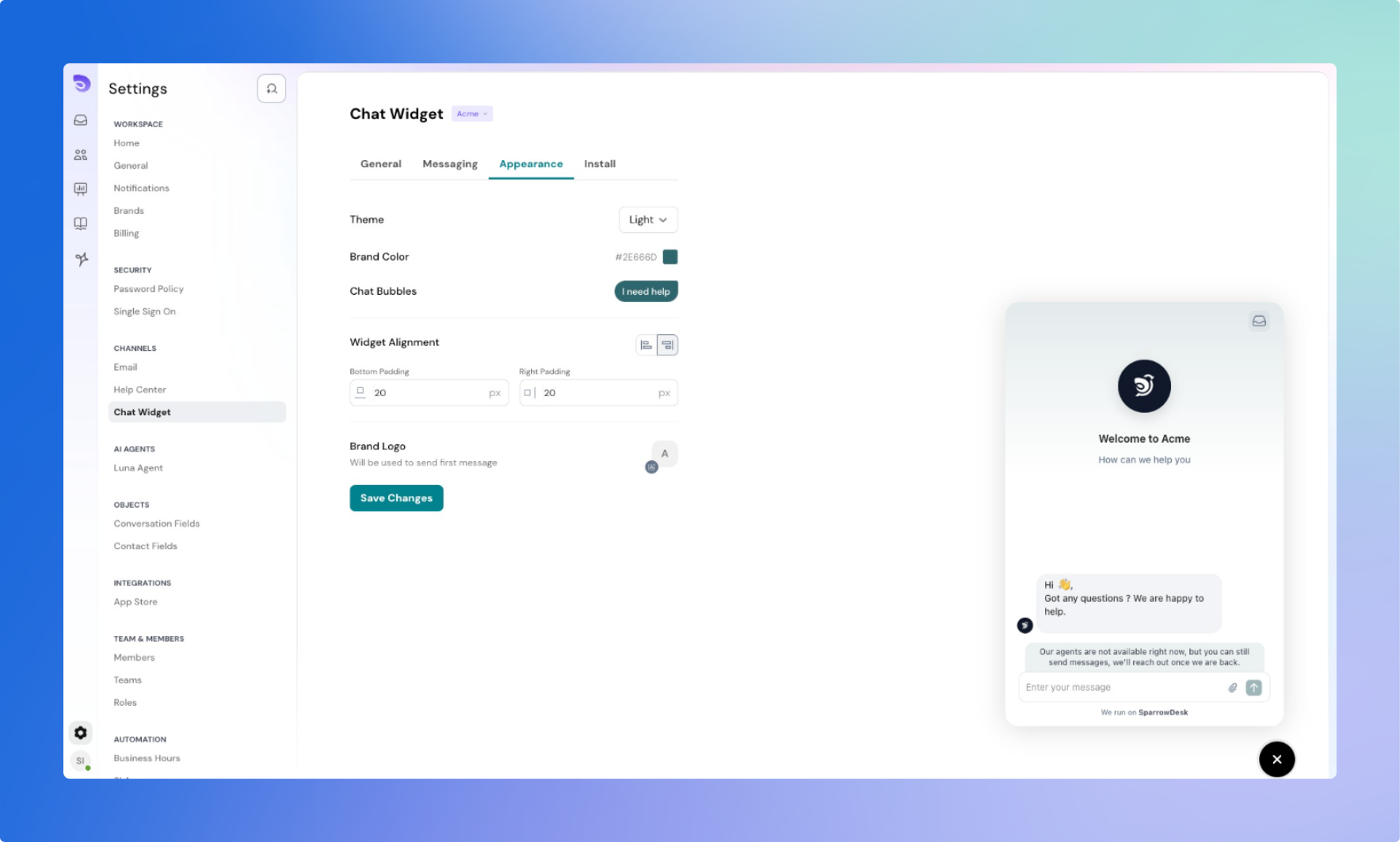
Choose between:
This affects:
Tip: If uploading a custom icon, ensure good contrast with your site’s background.
Choose the position of your widget:
Use this to avoid overlapping with other fixed elements on your site.
Set custom padding between the widget and the edges of the screen.
Great for aligning with floating buttons, navigation bars, or footers.
As you tweak your theme, brand elements, and layout, a live preview shows you exactly how your widget will appear to customers in real-time.
Powered By SparrowDesk