Search
Contacts in SparrowDesk represent the people who reach out to your business—via email, chat, or any other integrated support channel. They are the core of every customer interaction and help you build a clear picture of your customer base.
A Contact is any individual who has interacted with your team through SparrowDesk. Each contact profile contains essential details like:
This helps your support team personalize replies and understand the customer's journey at a glance.
Contacts in SparrowDesk can be created in the following ways:
Agents can create a contact directly within SparrowDesk.
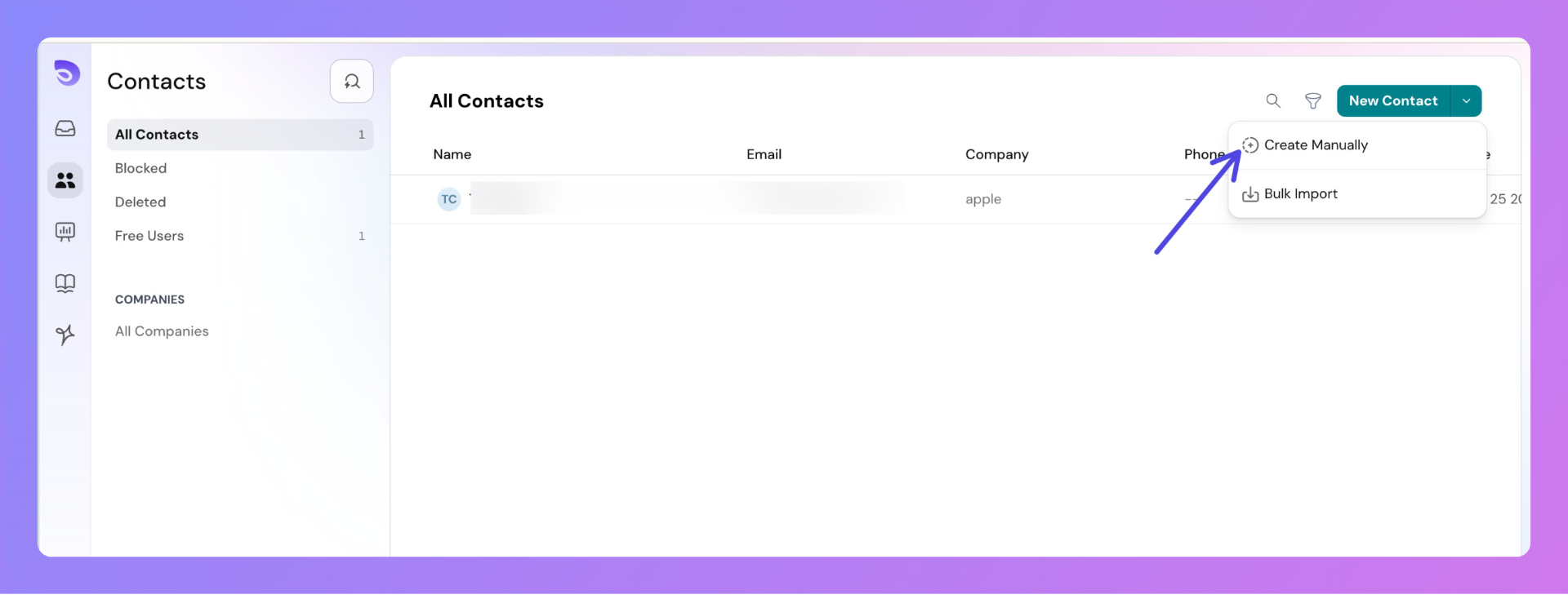
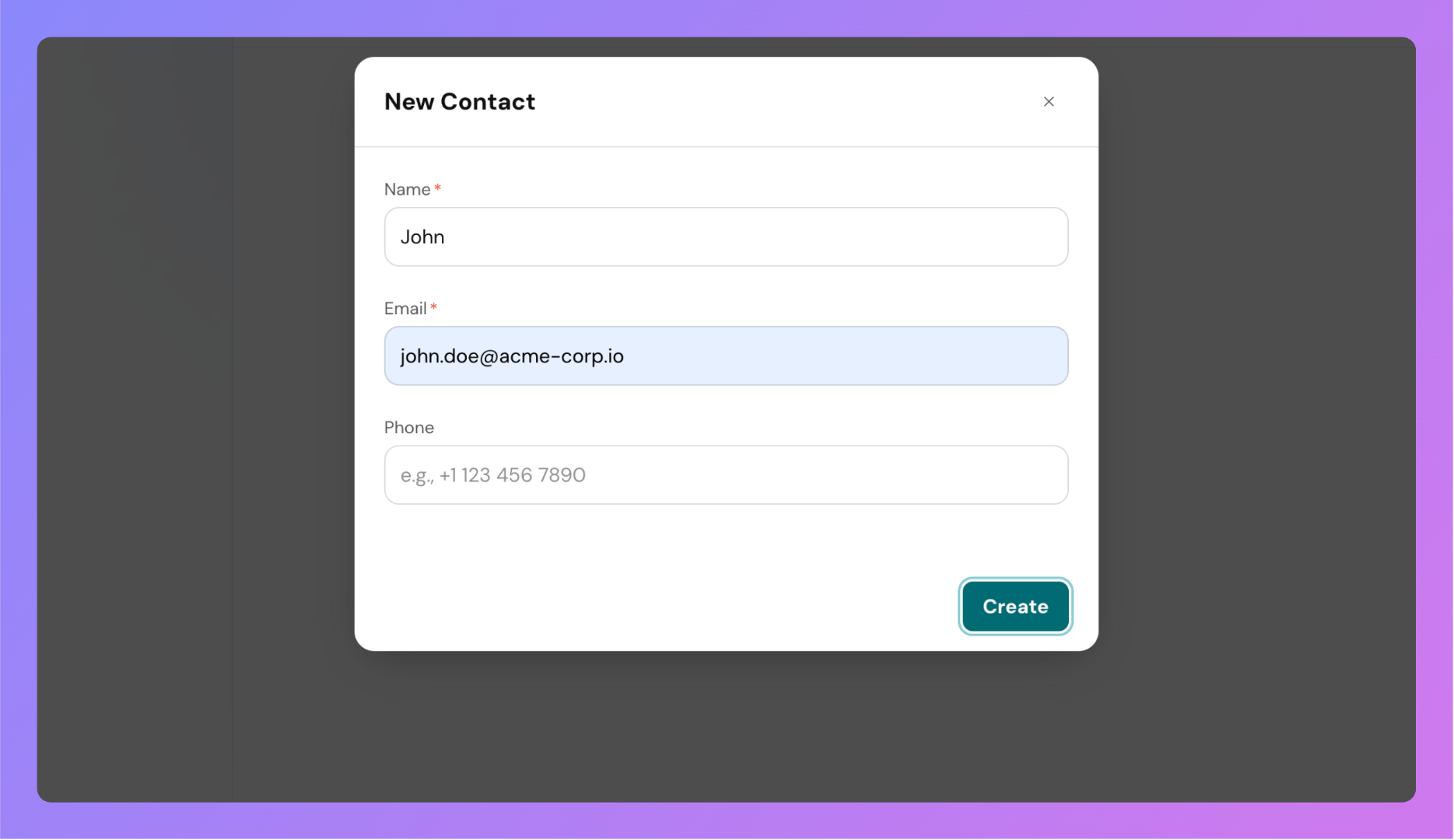
You can view and manage all your contacts in two easy ways:
Click the Contacts icon on the left sidebar.
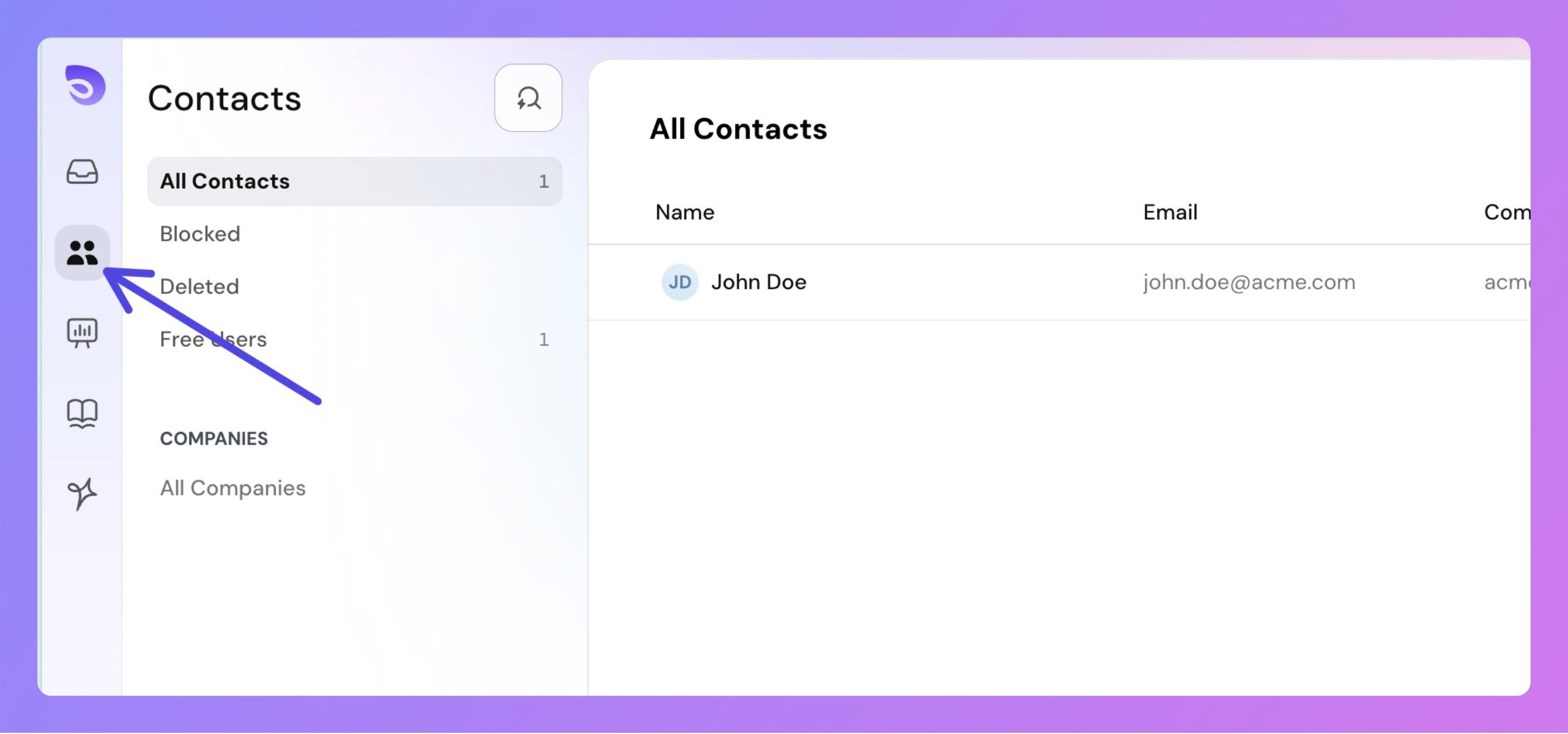
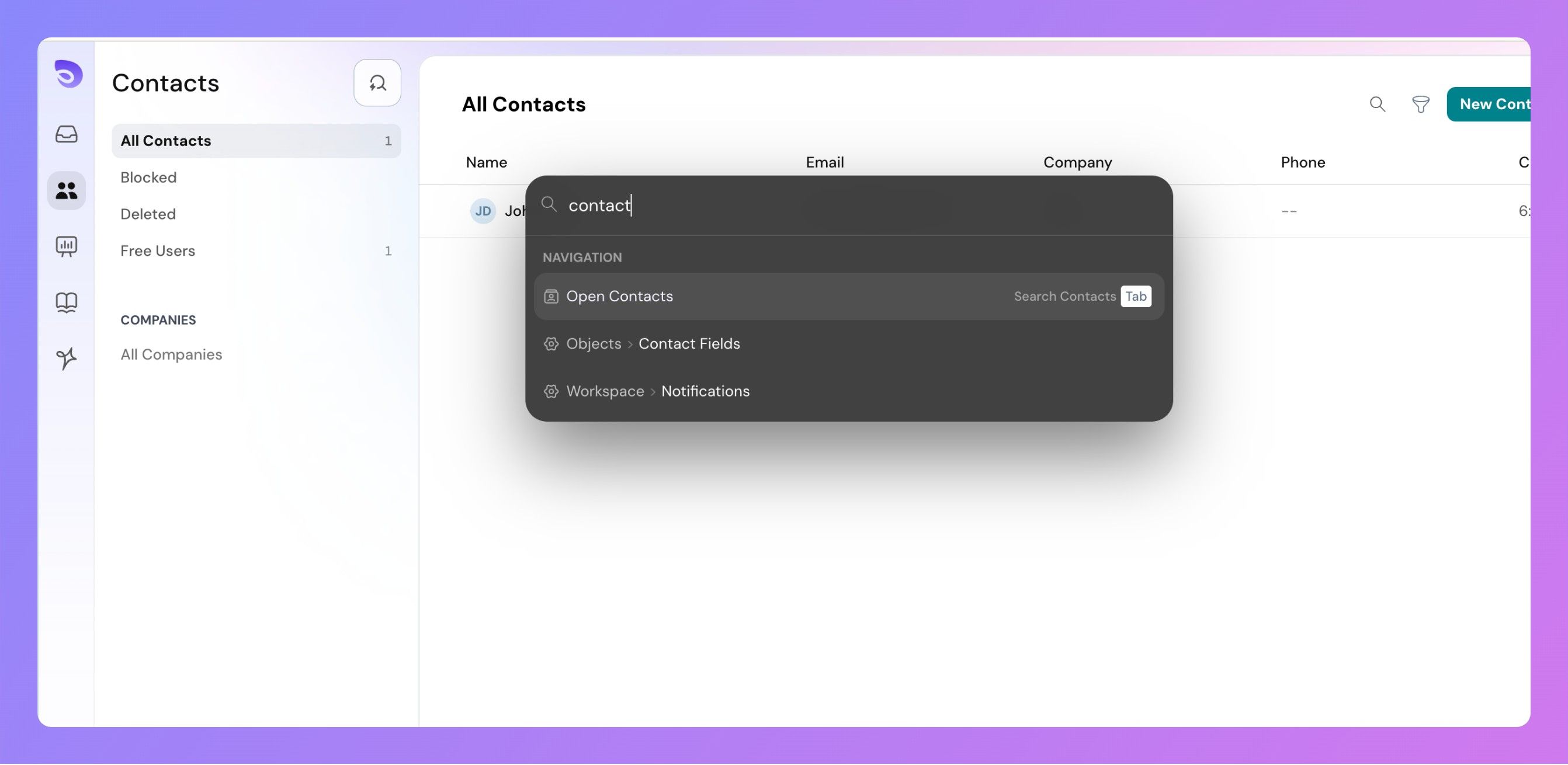
Contacts are grouped into default segments to help you navigate and manage them effectively:
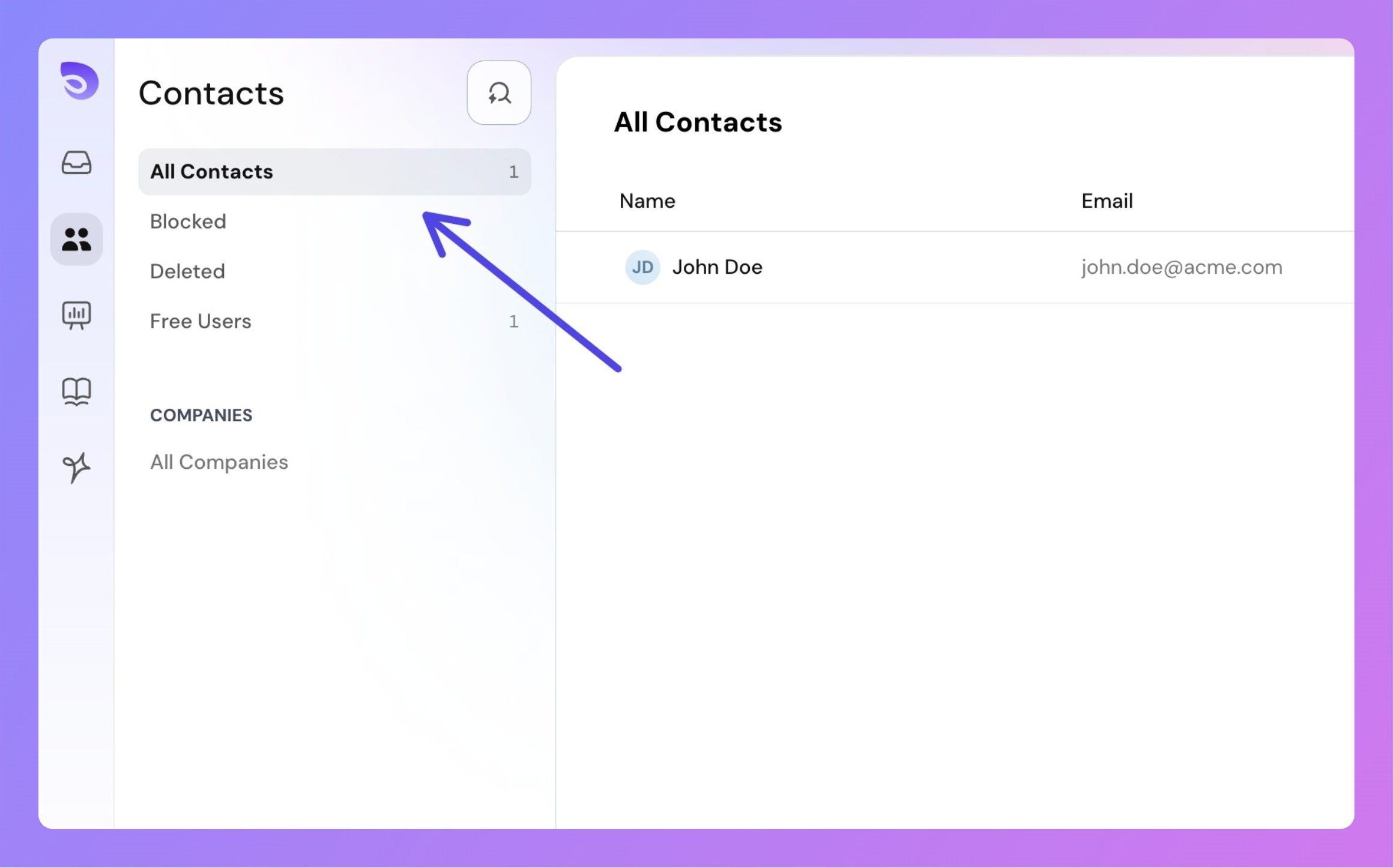
You can create your own contact segments by applying filters on the contact list. This helps you quickly find and organize contacts based on specific criteria, such as plan type, activity, or onboarding status.
To create a custom segment:
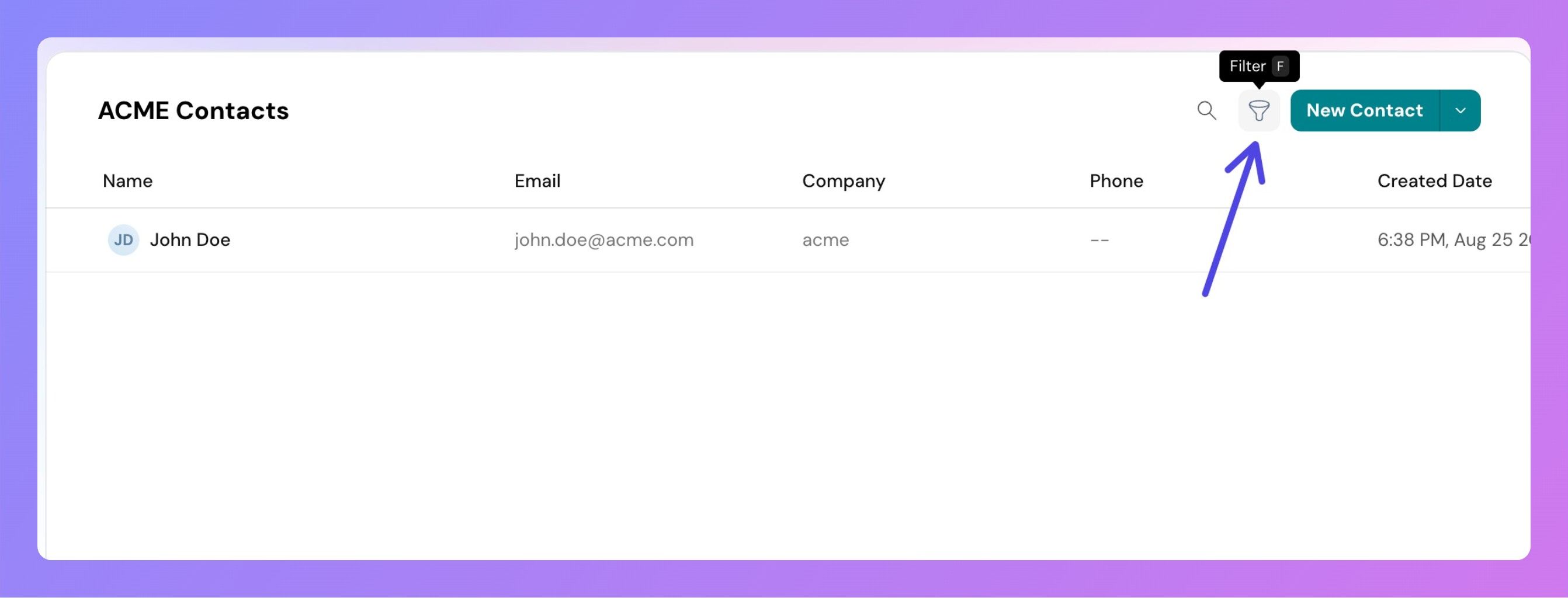 Add one or more filters using available fields (like email domain, created date, custom fields, etc.).
Add one or more filters using available fields (like email domain, created date, custom fields, etc.).
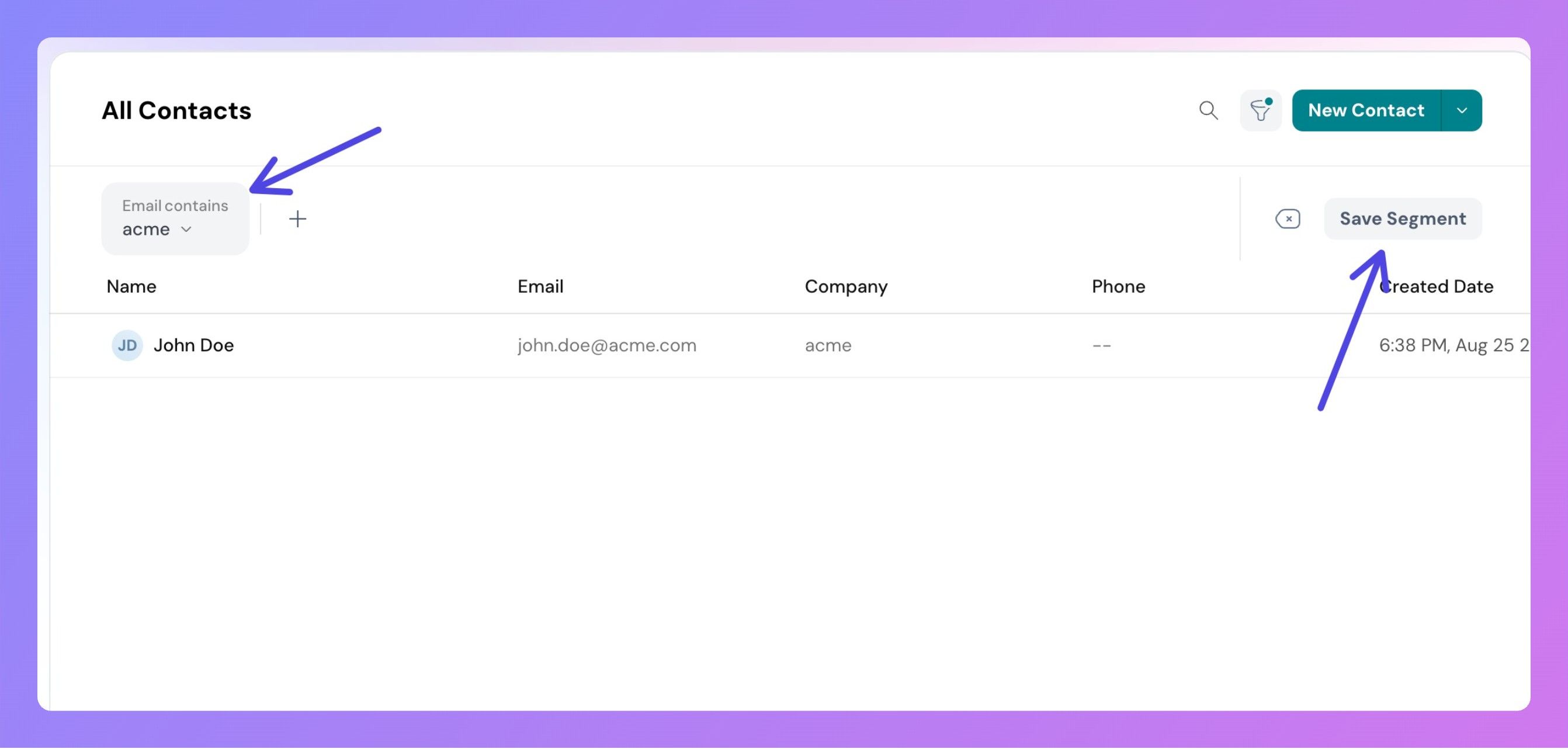
Once you've added the necessary filter conditions, click the Save button.
Give your segment a name and save it.
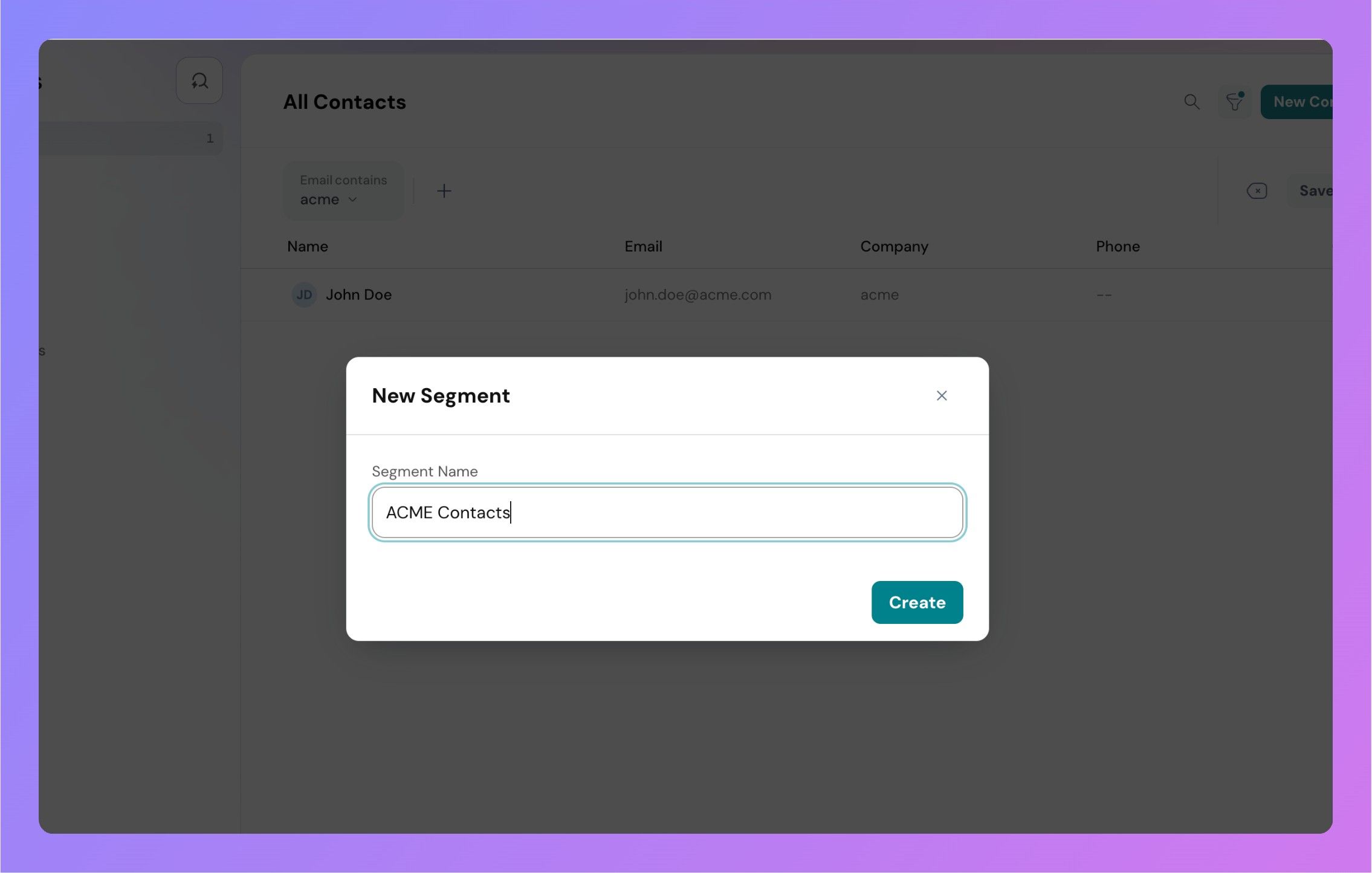
Your custom segment will now appear in the contact listing for easy access.
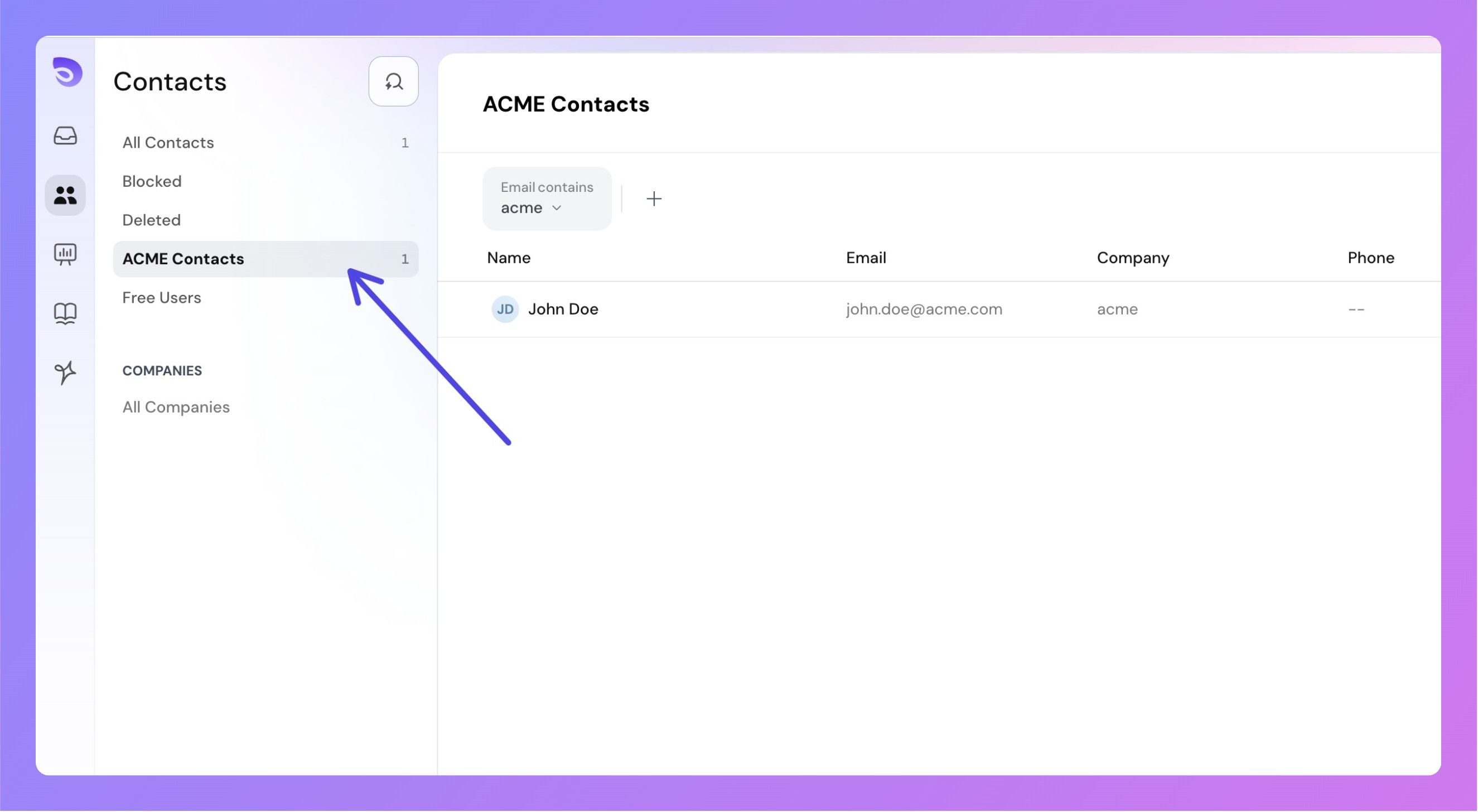
SparrowDesk provides permission controls to restrict or allow access to contact information:
These permissions ensure that contact data is accessed and modified only by the right team members.
Powered By SparrowDesk