Search
Make your Help Center look more professional by hosting it on your own domain , instead of the default SparrowDesk domain.This helps customers trust your brand and keeps your support pages aligned with your main website.
If you're not familiar with DNS or domain management, share the CNAME values with your IT team or domain provider support.
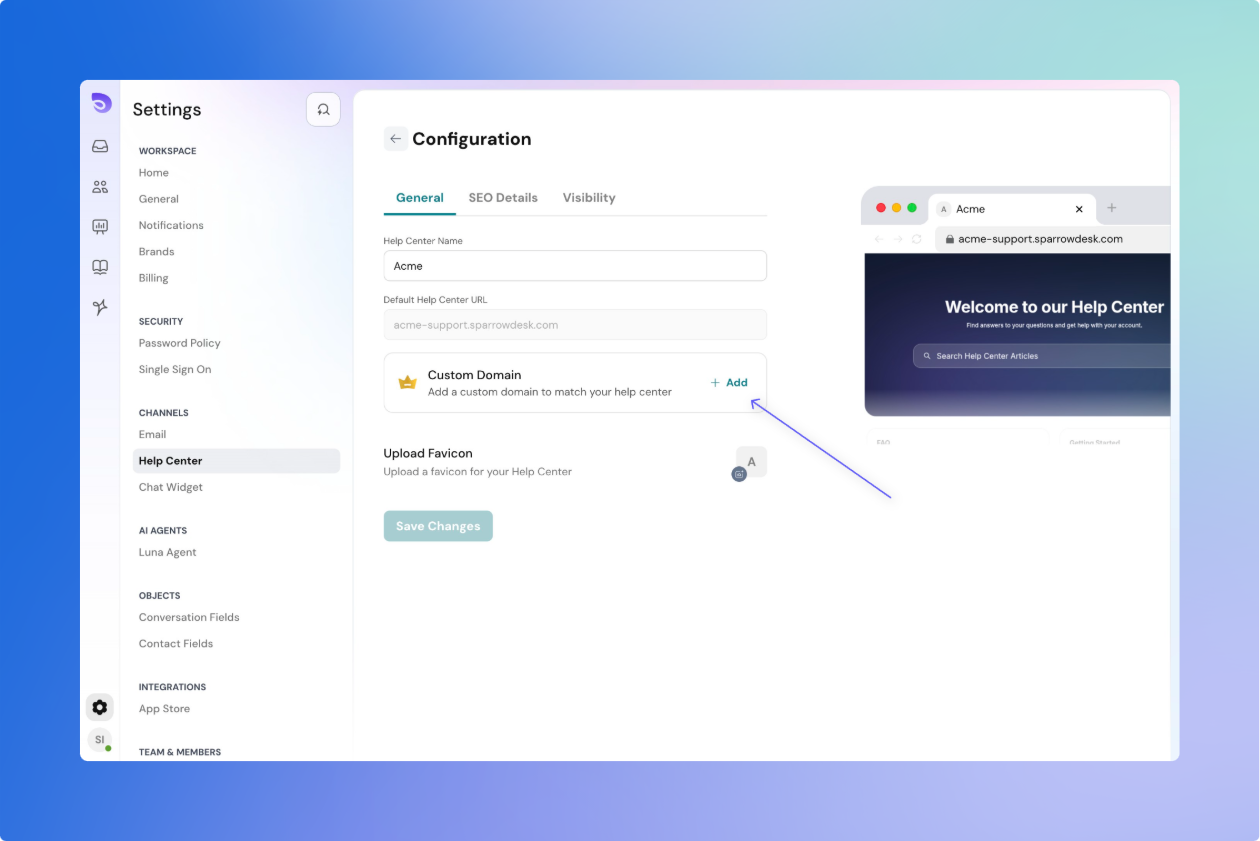
You’ll now see the DNS instructions. To complete verification:
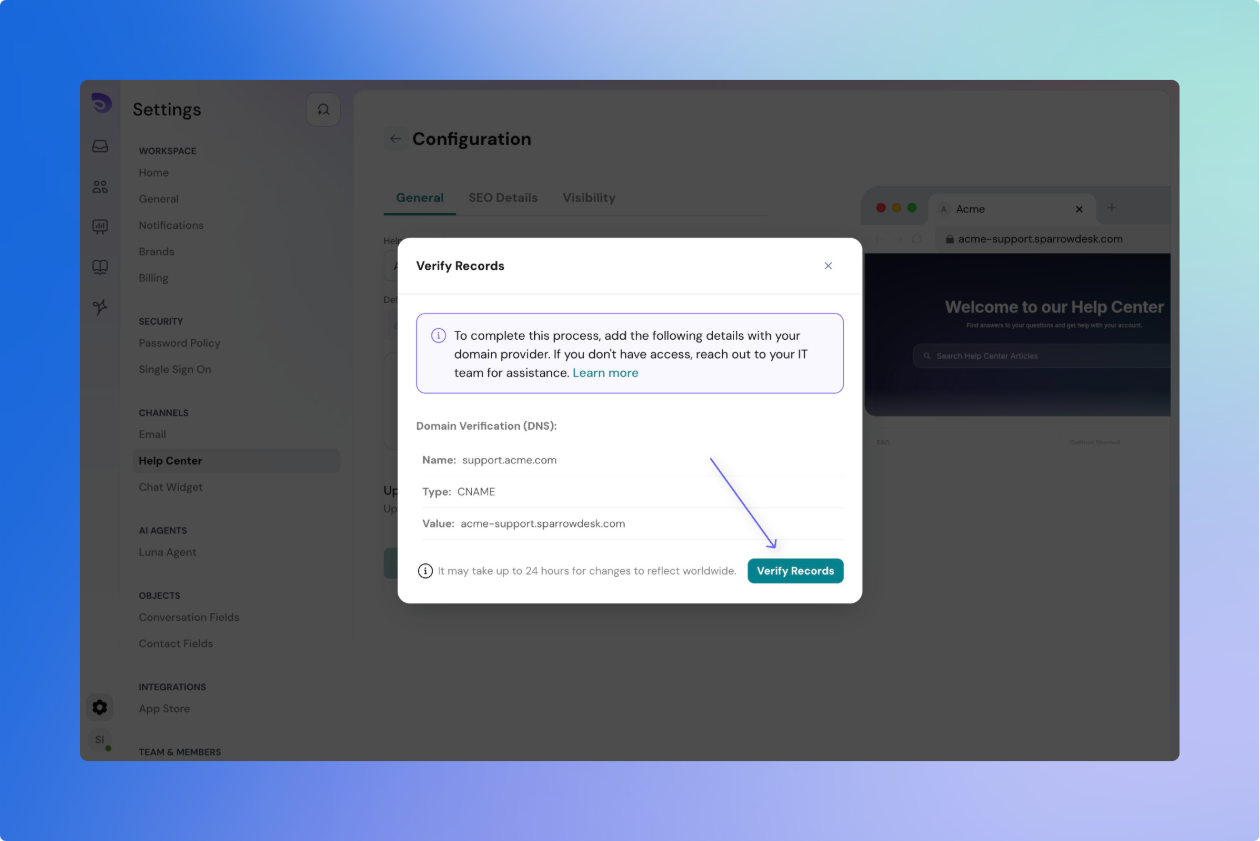
It may take up to 24 hours for DNS changes to reflect worldwide, though it's often much faster.
If you're using Cloudflare, make sure the proxy (orange cloud) is turned off for this DNS record.
Once your DNS record is set:
If everything is correct, your Help Center will now be available at your custom domain.
SparrowDesk will automatically generate an SSL certificate using Let’s Encrypt to secure your Help Center with https://.
Powered By SparrowDesk