Search
Inviting new members to your SparrowDesk account is simple and ensures your whole team can collaborate effectively. You can manage invitations, assign roles, and set team memberships directly from the platform.
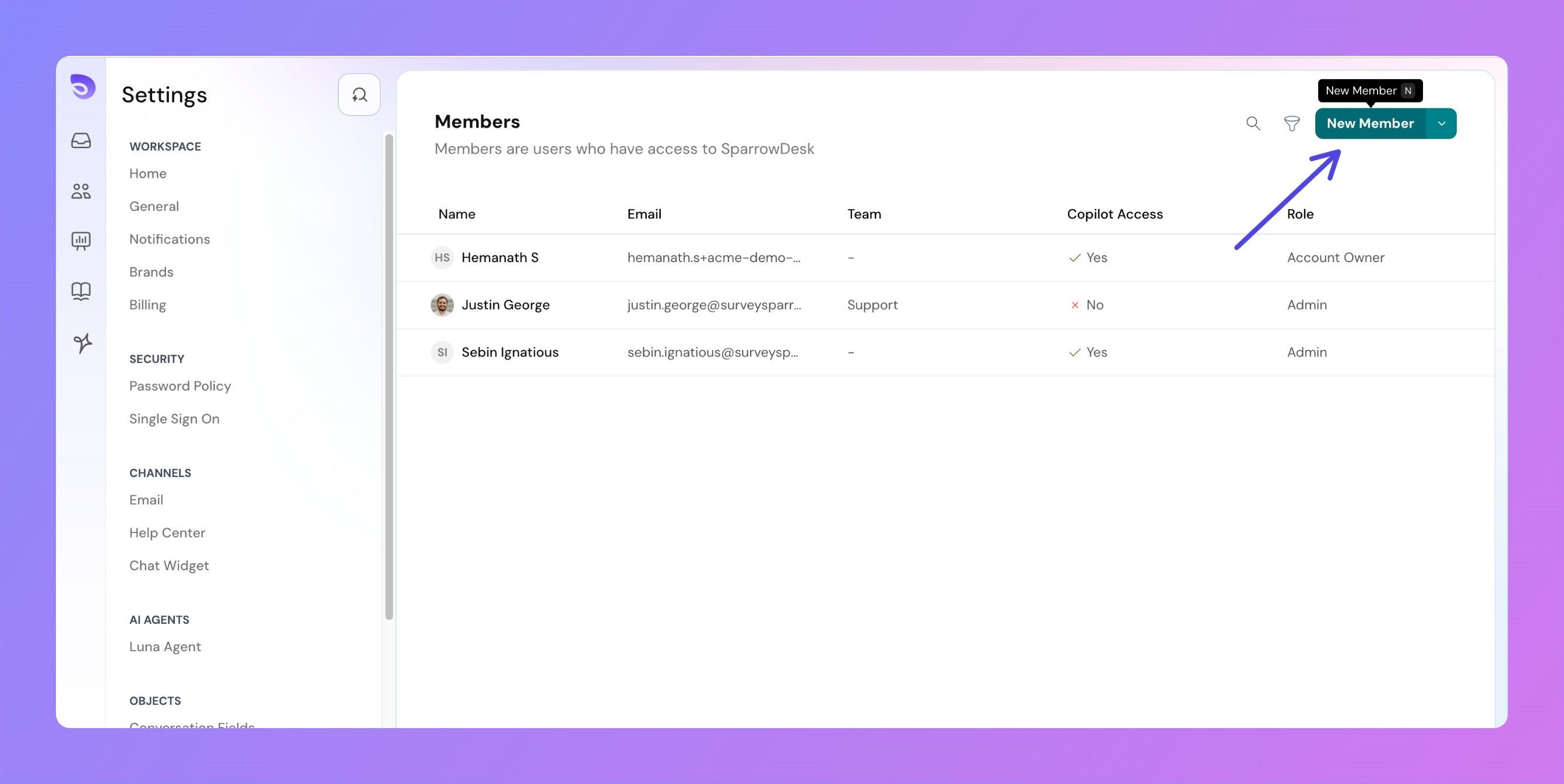 Fill in the details for the new member:
Fill in the details for the new member:
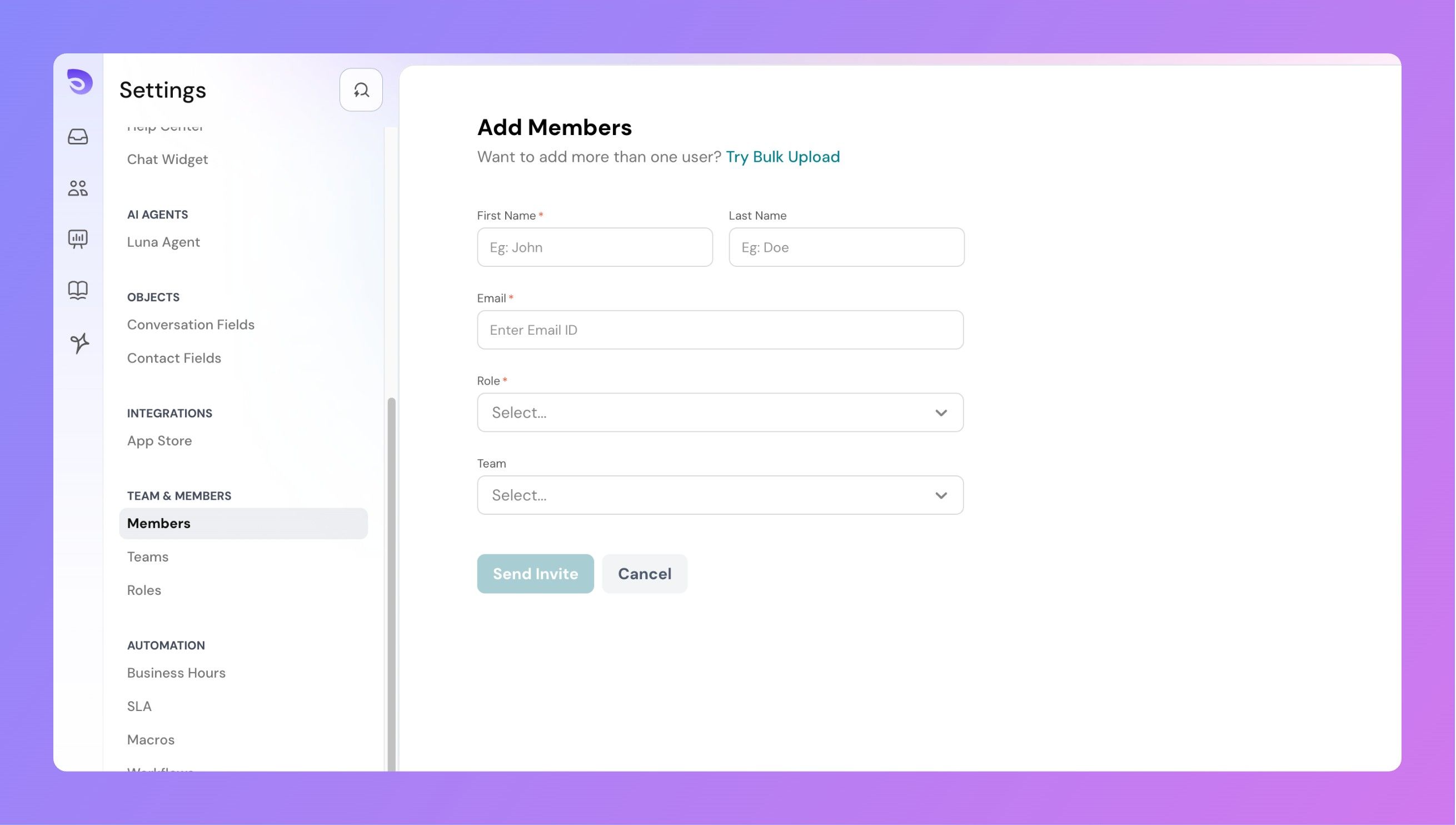 Click Send Invite.
Click Send Invite.
If the member does not receive the invite:
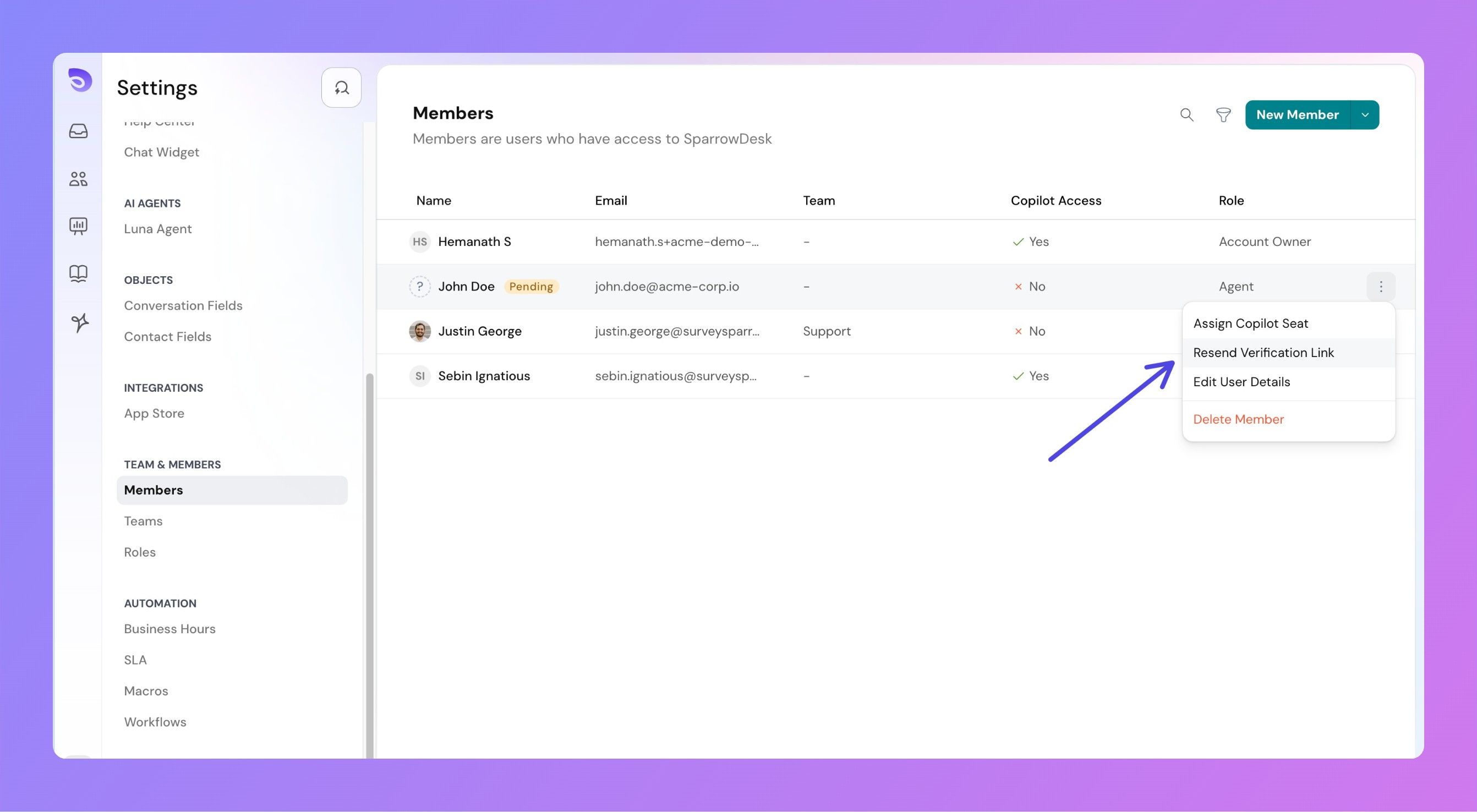
The number of members you can add depends on your subscription plan.
Example: If your plan includes 10 seats and you already have 1 member (yourself), you can invite up to 9 more members.
Once you reach your seat limit:
What if the invited member does not get the email?
Ask them to check their Spam or Junk folder. If still not found, you can re-send the invitation from the Members page.
What happens if I reach my seat limit?
You won’t be able to invite new members. To add someone else, you need to remove an existing member and reuse that seat.
Do invited members need to verify their email before joining?
Yes. Each invited member must verify their email by clicking the Verify Email button in the invitation to access your SparrowDesk account.
Can I change a member’s role after inviting them?
Yes. Roles can be modified anytime from the Members settings page once the member has joined.
Powered By SparrowDesk