Conversation fields (also called ticket fields) store key contextual information related to each support ticket. These fields help support teams efficiently categorize, track, report, and act on conversations.
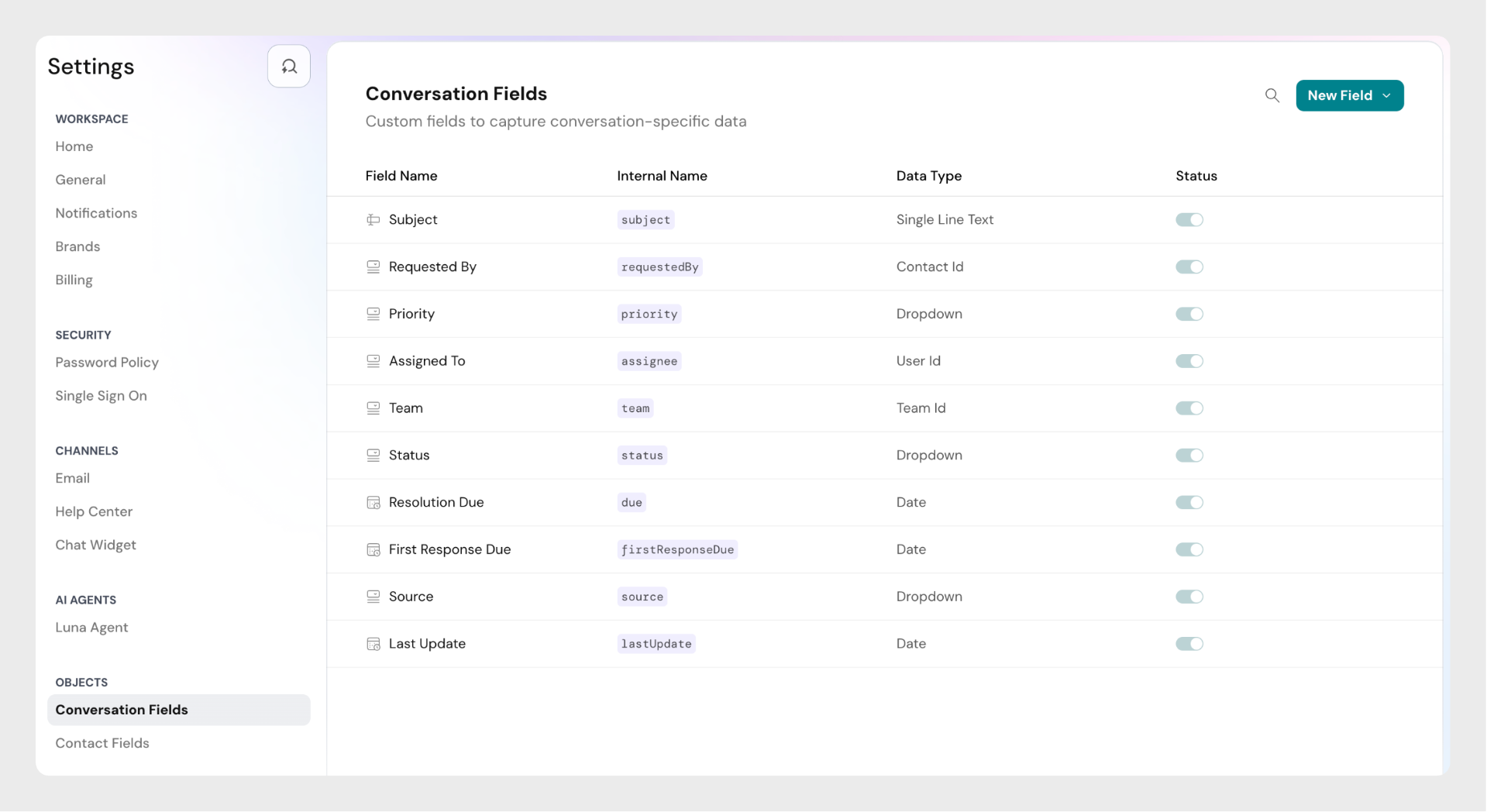
Default Fields
Every SparrowDesk account comes with a set of predefined ticket fields. These fields cannot be edited, disabled, or deleted:
- Status: Indicates the current state of the ticket (e.g., Open, Pending, Resolved, Closed)
- Subject: Short description of the customer issue
- Requested by: The customer who created the ticket
- Priority: Level of urgency (e.g., Low, Medium, High and Urgent)
- Assigned to: Agent assigned to the ticket
- Team: Team handling the ticket
- Resolution due: SLA-based deadline for resolving the ticket
- First response due: SLA-based deadline for the first agent response
- Source: The channel through which the ticket was received (e.g., chat, email)
- Last Updated at: Timestamp indicating when the ticket was last modified
Status Field Explained
The Status field is one of the most important system fields. It shows the current stage of the ticket lifecycle.
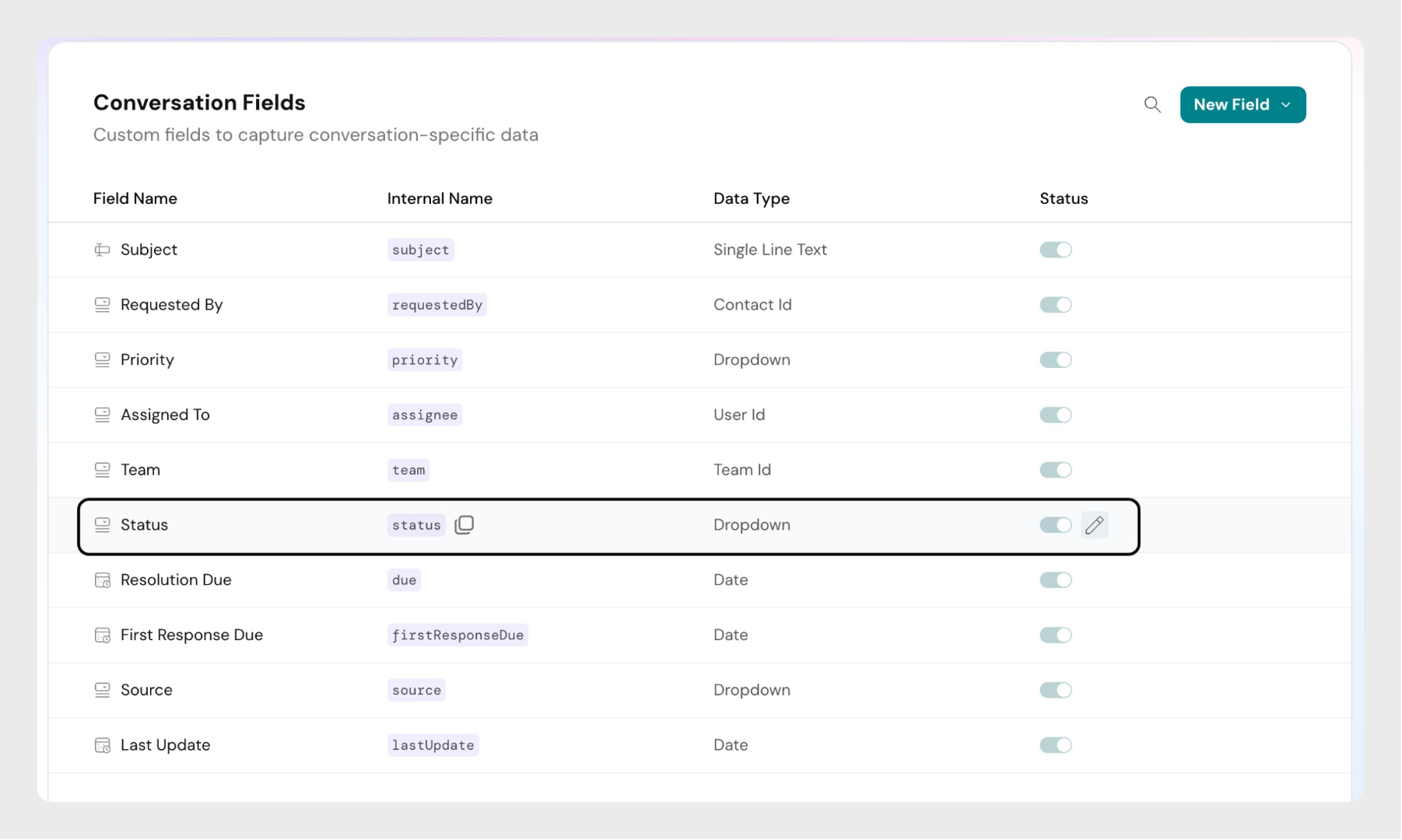
Default Status Values
- Open: Ticket has been created and needs attention.
- Pending: Waiting for input from the customer or a third party. (SLA timers are paused in this state.)
- Resolved: The issue is considered fixed. If the customer replies, the ticket reopens automatically.
- Closed: The ticket is permanently closed. If a customer replies, a new ticket is created.
Custom Status Values
You can extend the default set by adding your own statuses to match your workflow:
Step 1: Click the Edit button next to the Status field.
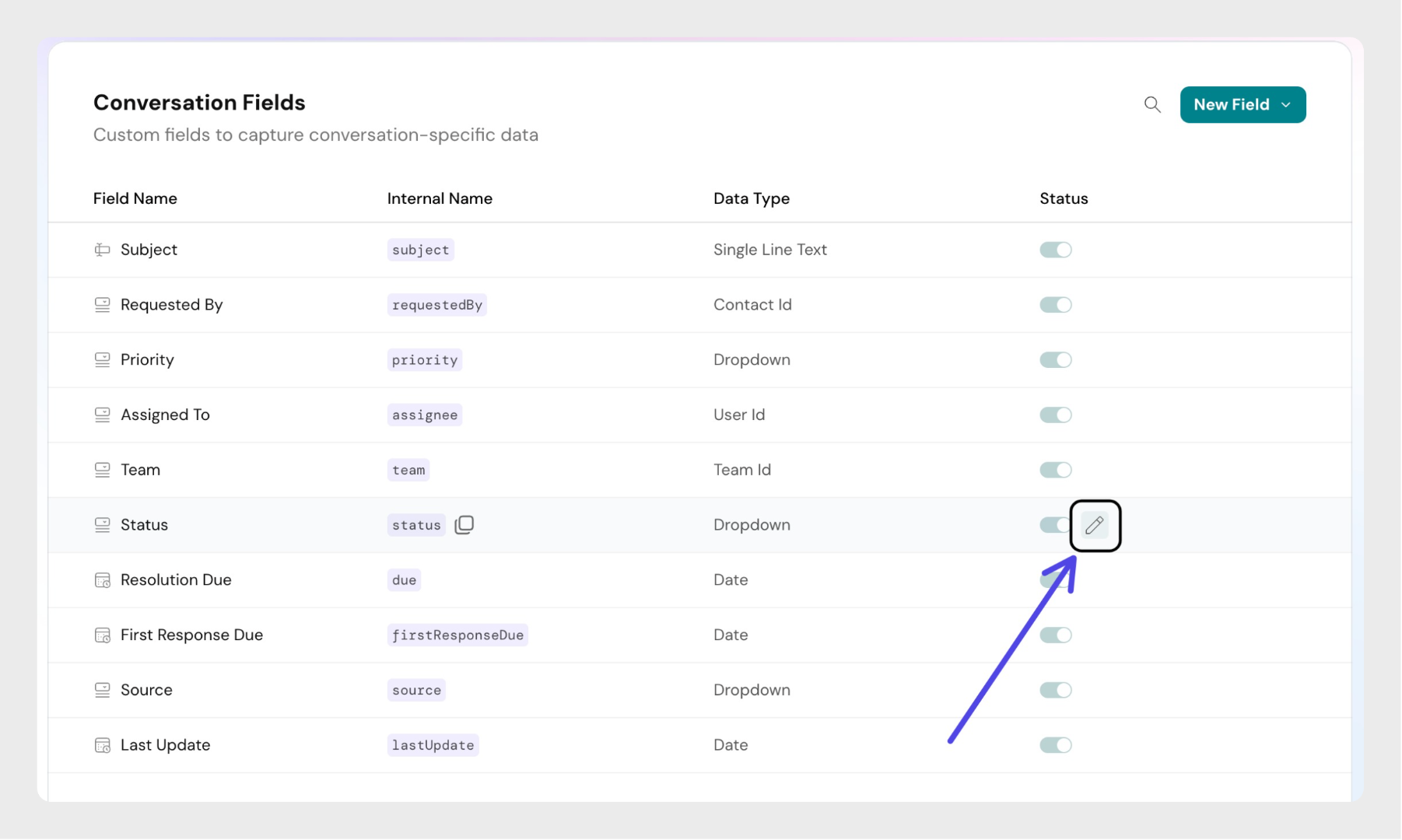 Step 2: Click on Create New Status in the opened dialog
Step 2: Click on Create New Status in the opened dialog
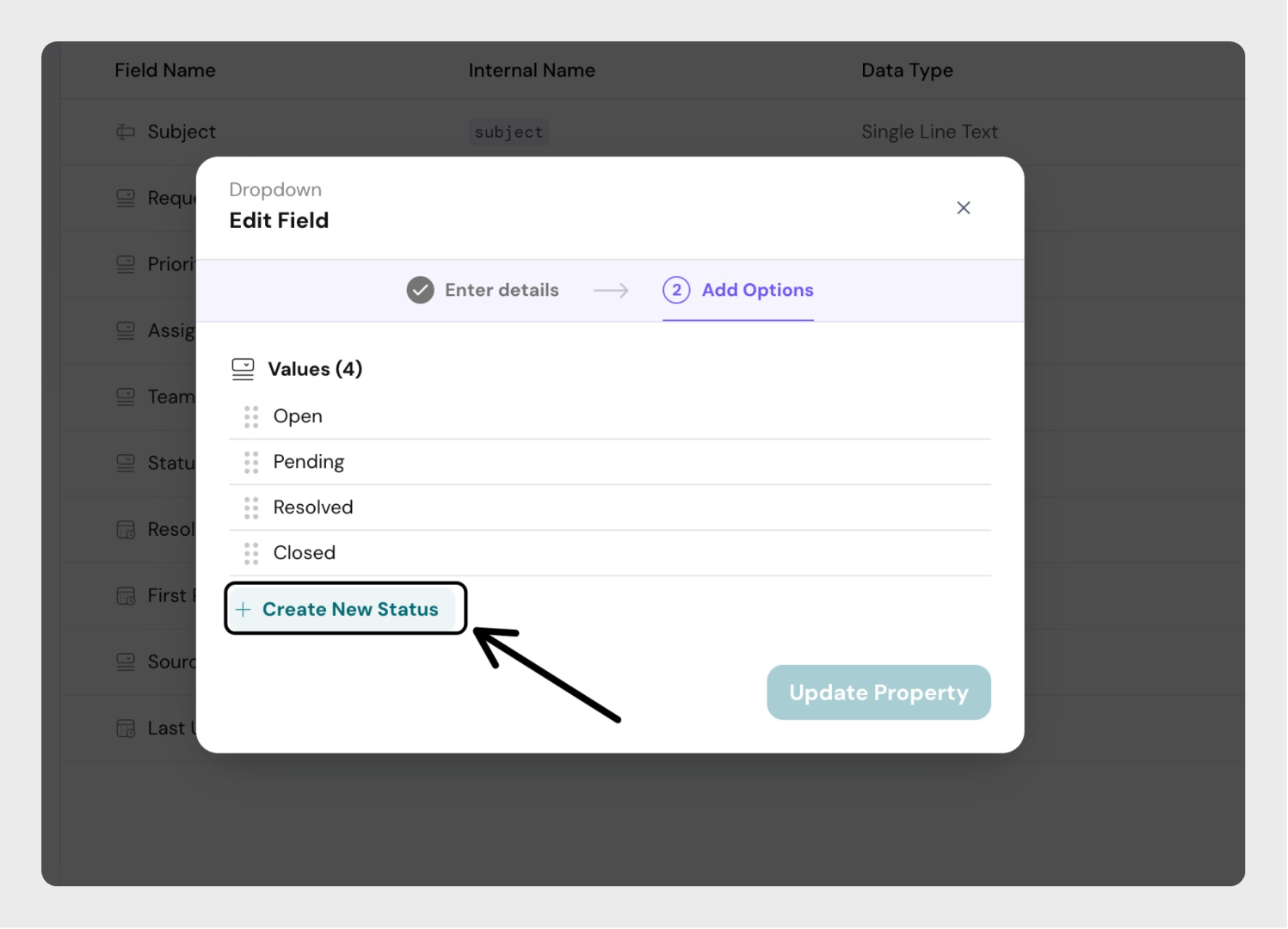 Step 3: Enter the custom status name in the text field.
Step 3: Enter the custom status name in the text field.
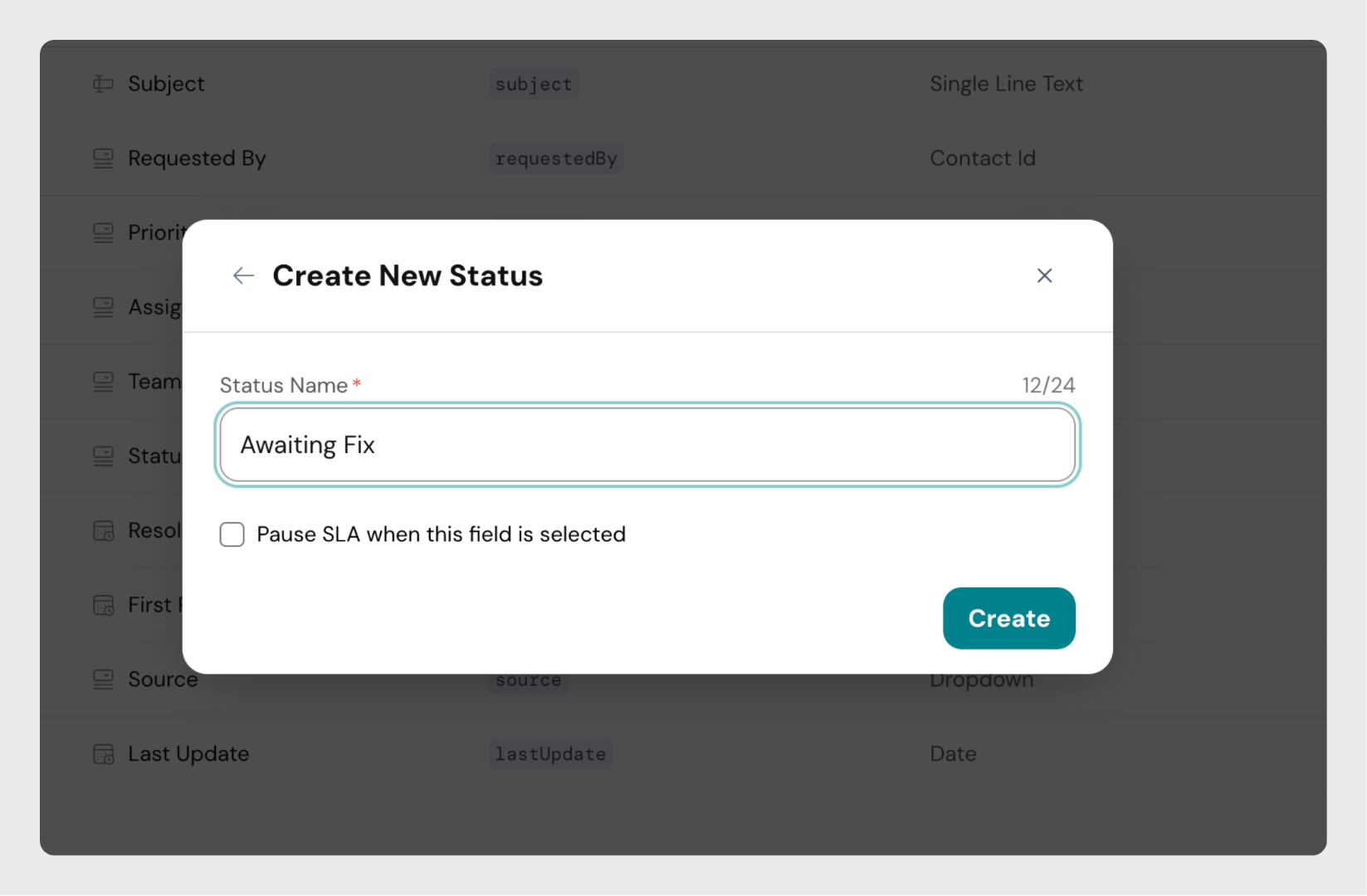 Step 4: If you'd like the SLA to be paused while the conversation is in this state (like the "Pending" status), select the checkbox below the input
Step 4: If you'd like the SLA to be paused while the conversation is in this state (like the "Pending" status), select the checkbox below the input
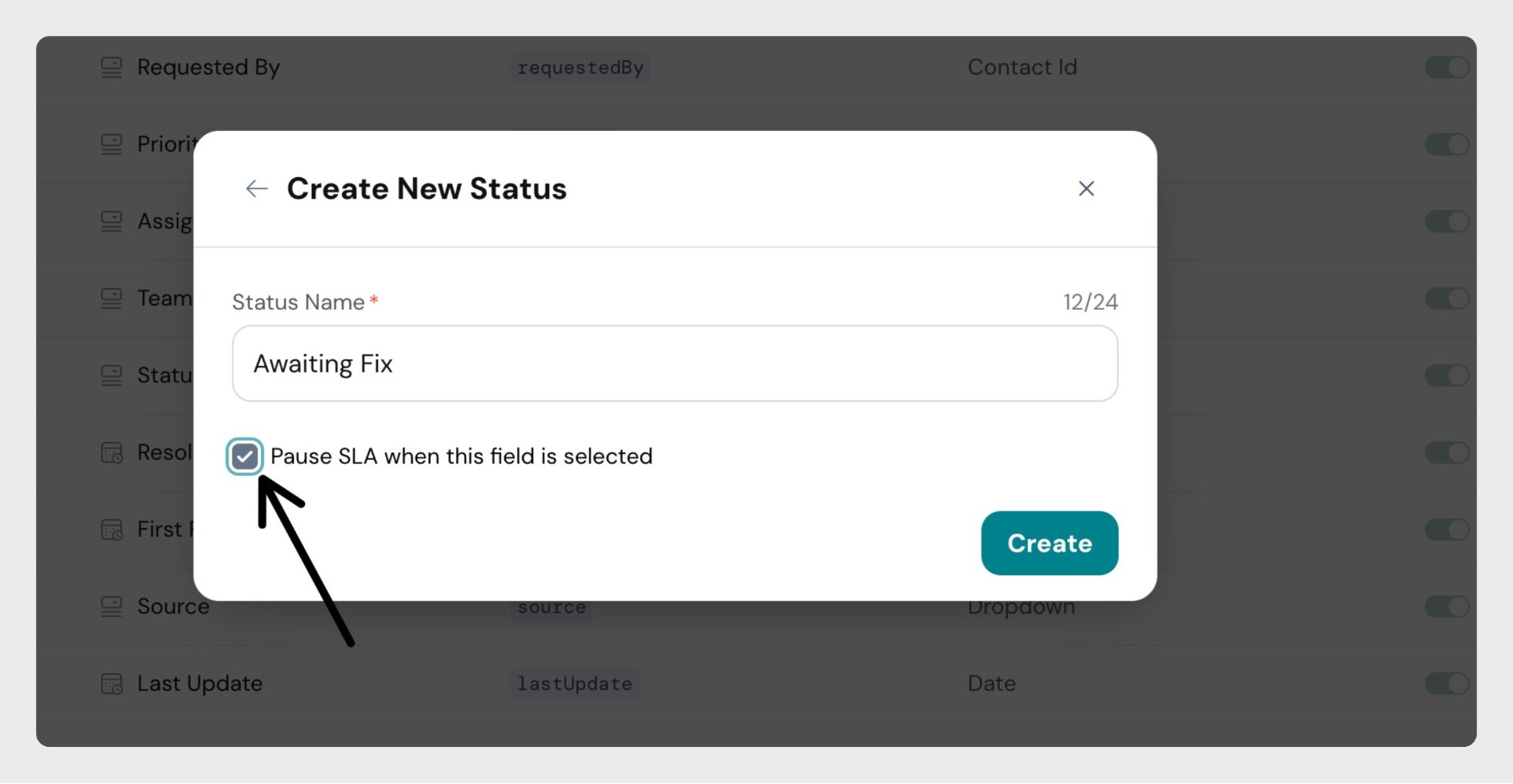 Step 5: Click on Create button to save the details and save the new status details.
Step 5: Click on Create button to save the details and save the new status details.
Step 6: Click on Update Property to update the newly created status and other details.
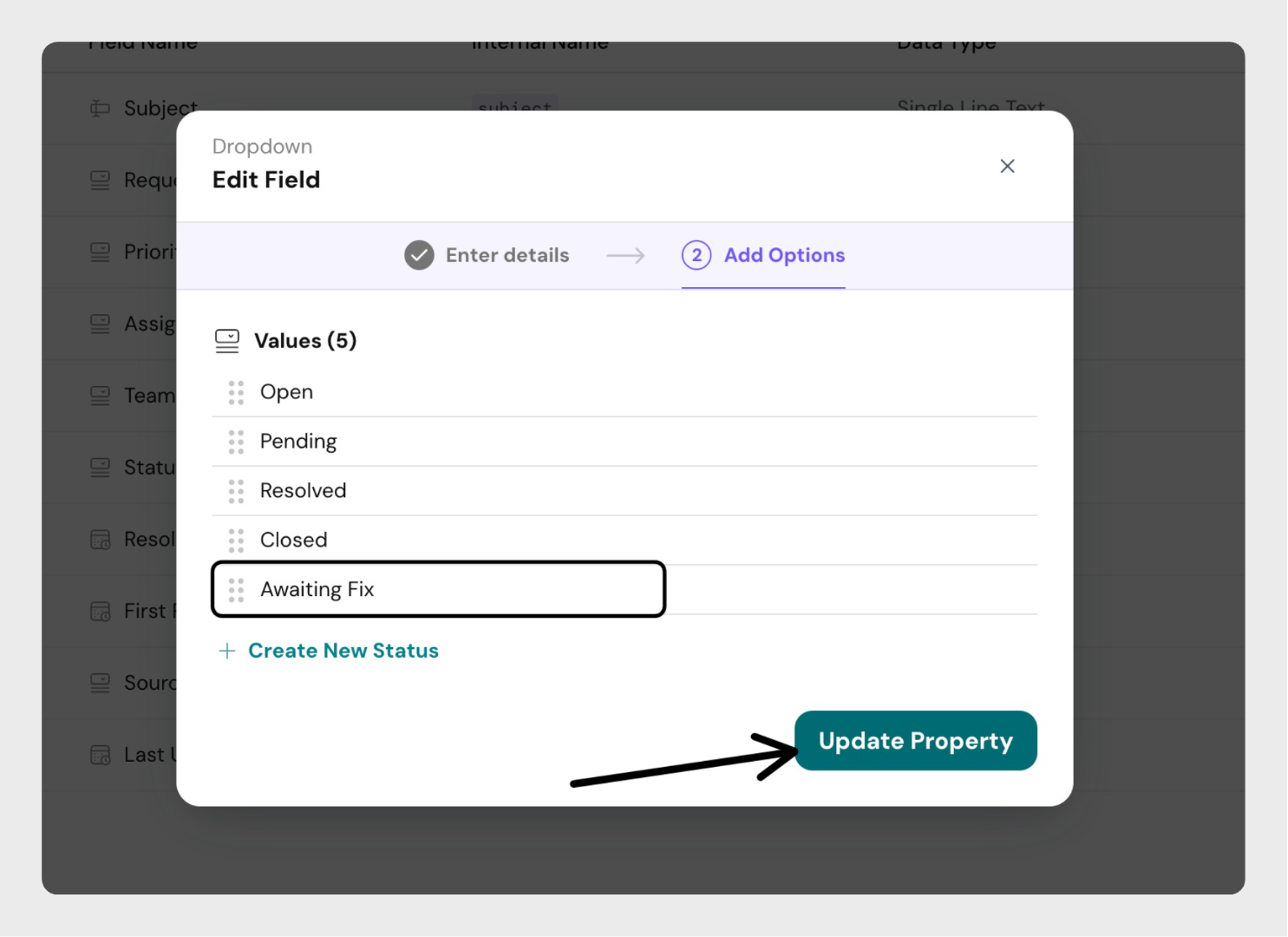
Managing Custom Statuses
- Custom statuses can be edited at any time.
- A custom status can be deleted only if no active tickets are using it. Active tickets refer to tickets that are not deleted. If any active ticket is currently assigned this custom status, you must first update those tickets to use a different status. Only then will the custom status become eligible for deletion.
Custom Conversation Fields
Admins can create additional fields to capture information specific to their workflows or industry requirements.
Available Data Types
- Text: A single line of text input
- Multiline text: Longer, multi-line input
- Number: Accepts numeric values only
- Dropdown: Allows selection from a list of options (up to 100 options)
- Date: Calendar-based date picker
How to Custom Fields
Step 1: Click on the settings icon from the left panel, and click on Conversation Fields. Or use Compass (cmd +k) and search for contact fields.
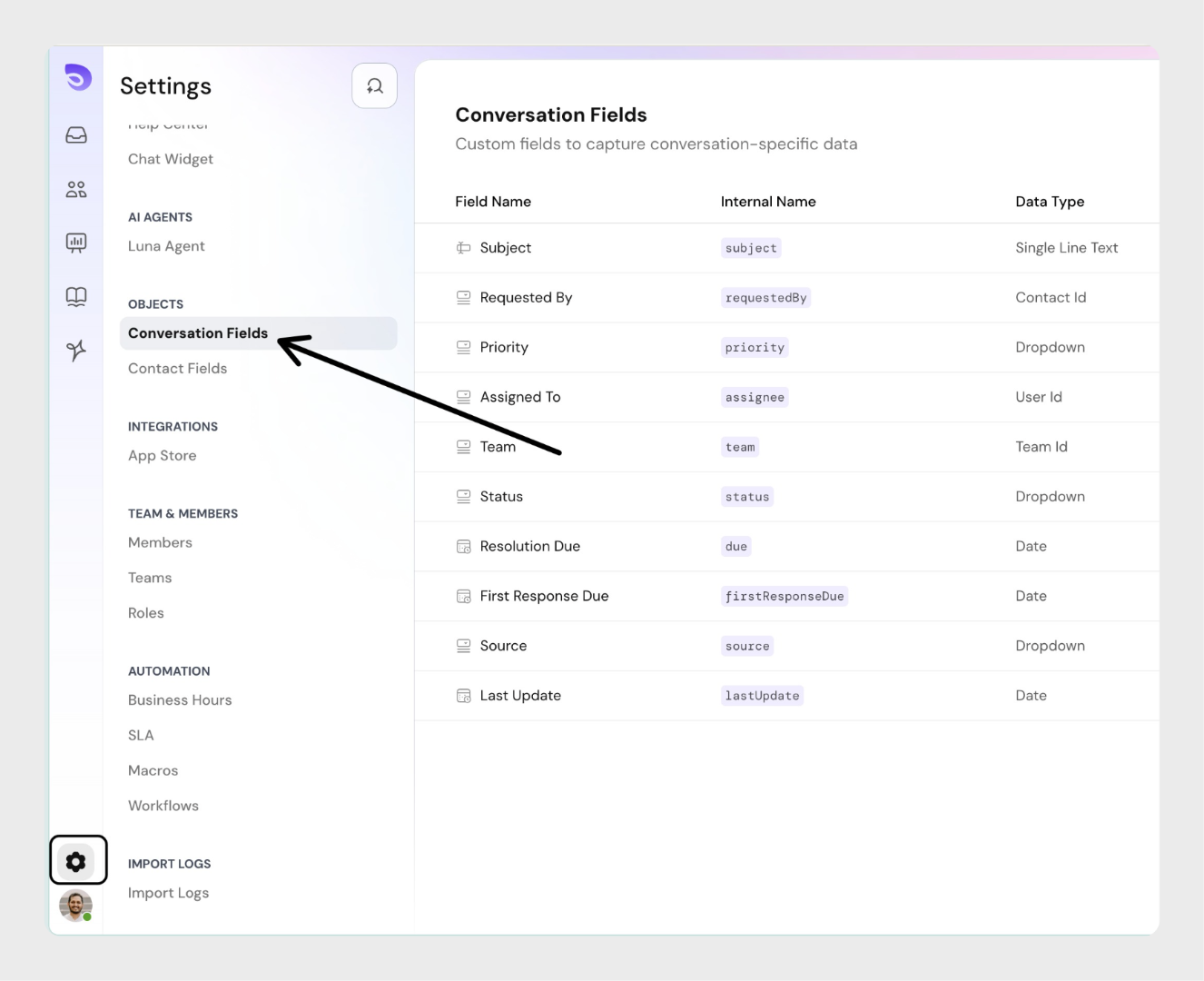 Step 2: Click on "New Field" and Choose a data type for the field.
Step 2: Click on "New Field" and Choose a data type for the field.
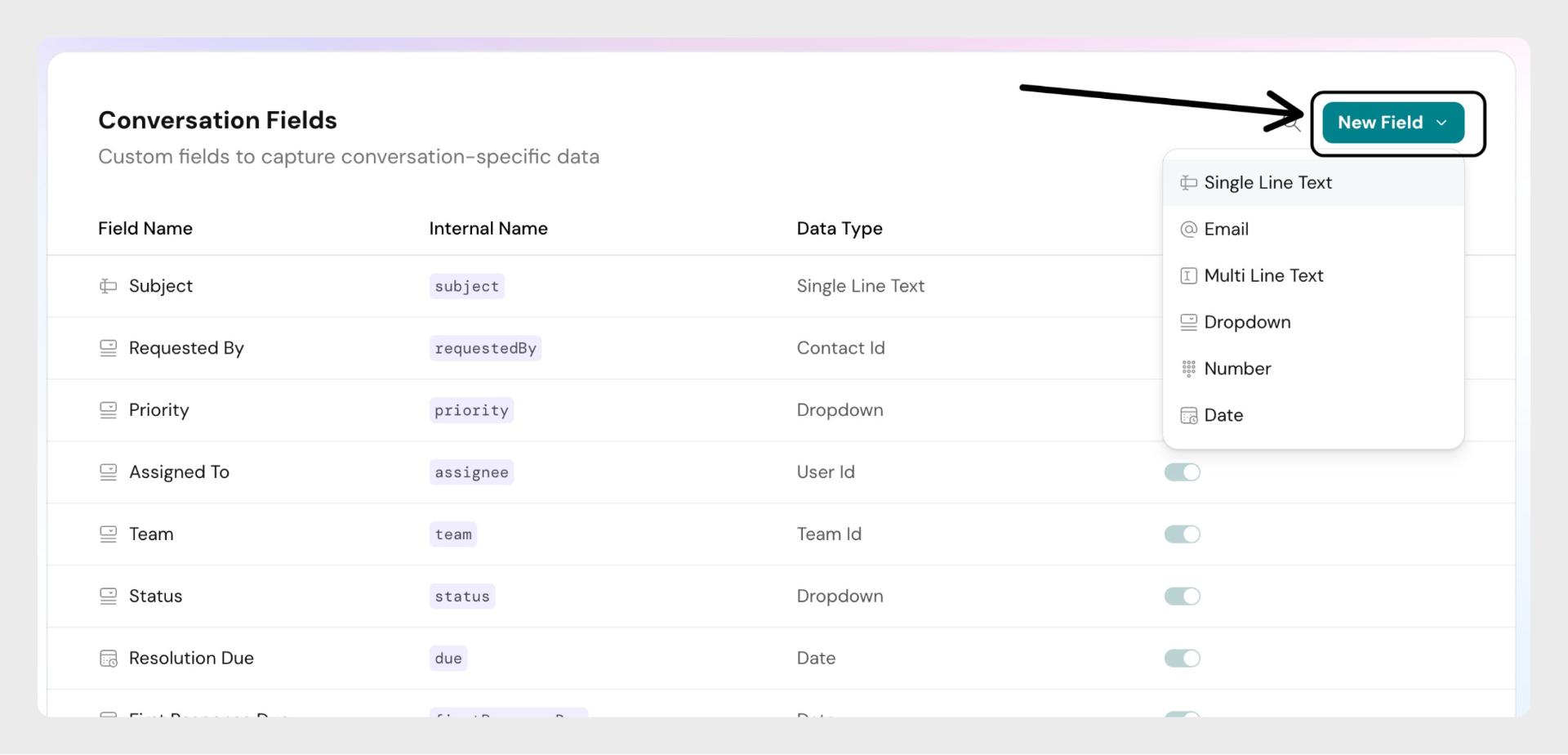 Step 3: Enter a label (e.g., "Category")
Step 3: Enter a label (e.g., "Category")
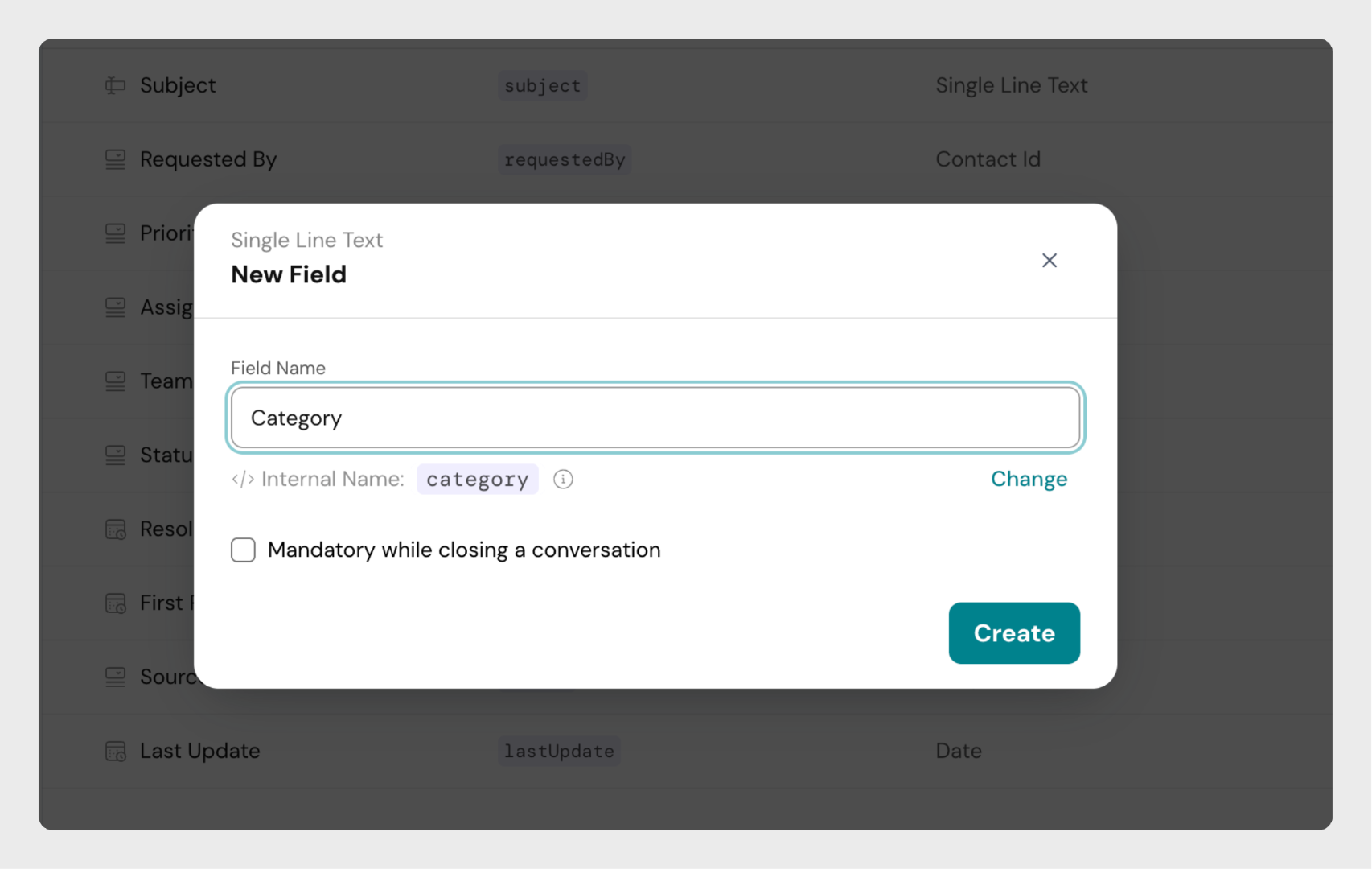 Step 4: (Optional) Modify the internal name before saving. Internal names are used mostly in integrations and APIs. This is discussed in detail below.
Step 4: (Optional) Modify the internal name before saving. Internal names are used mostly in integrations and APIs. This is discussed in detail below.
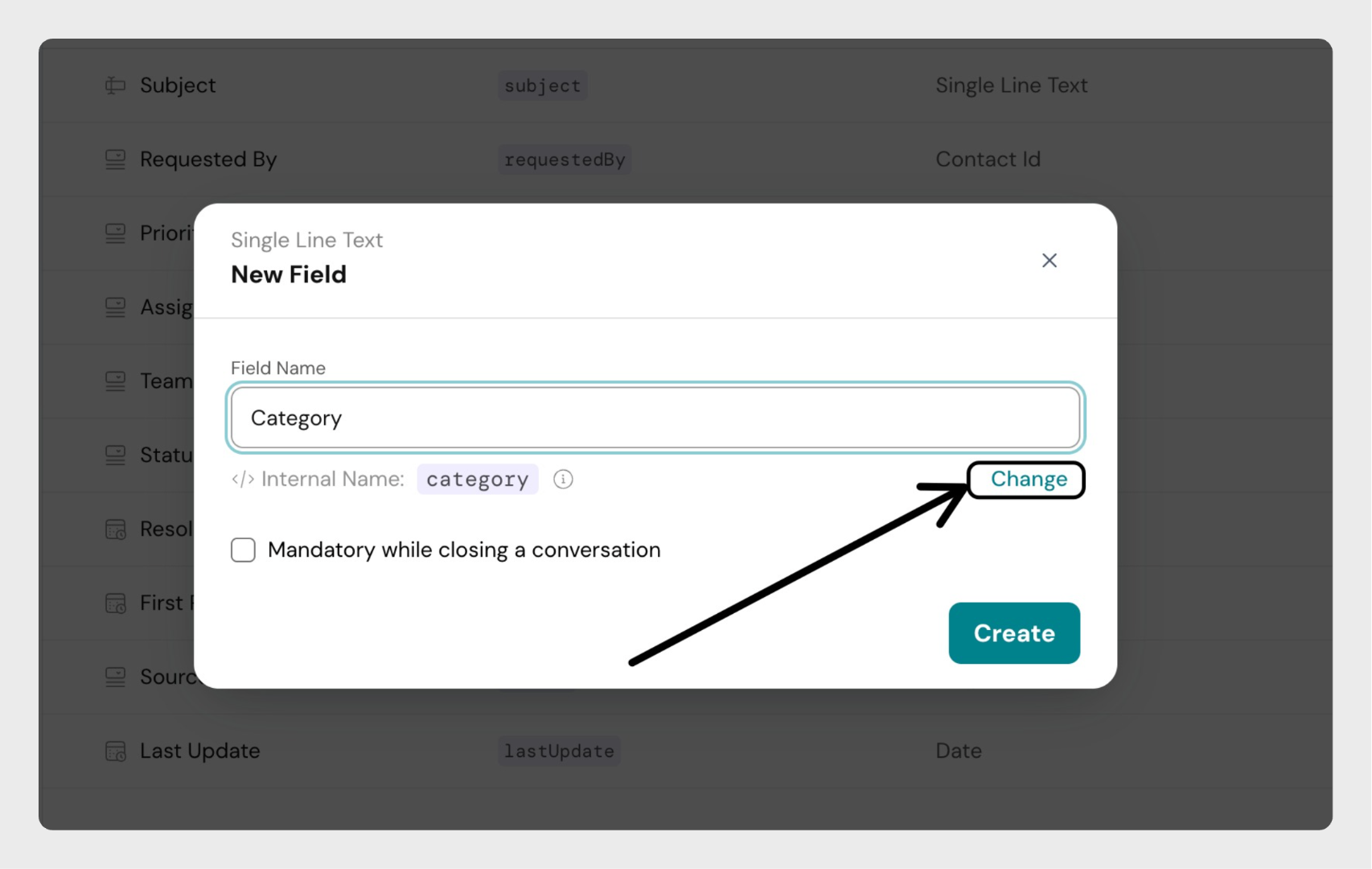 and then modify the internal name as needed.
and then modify the internal name as needed.
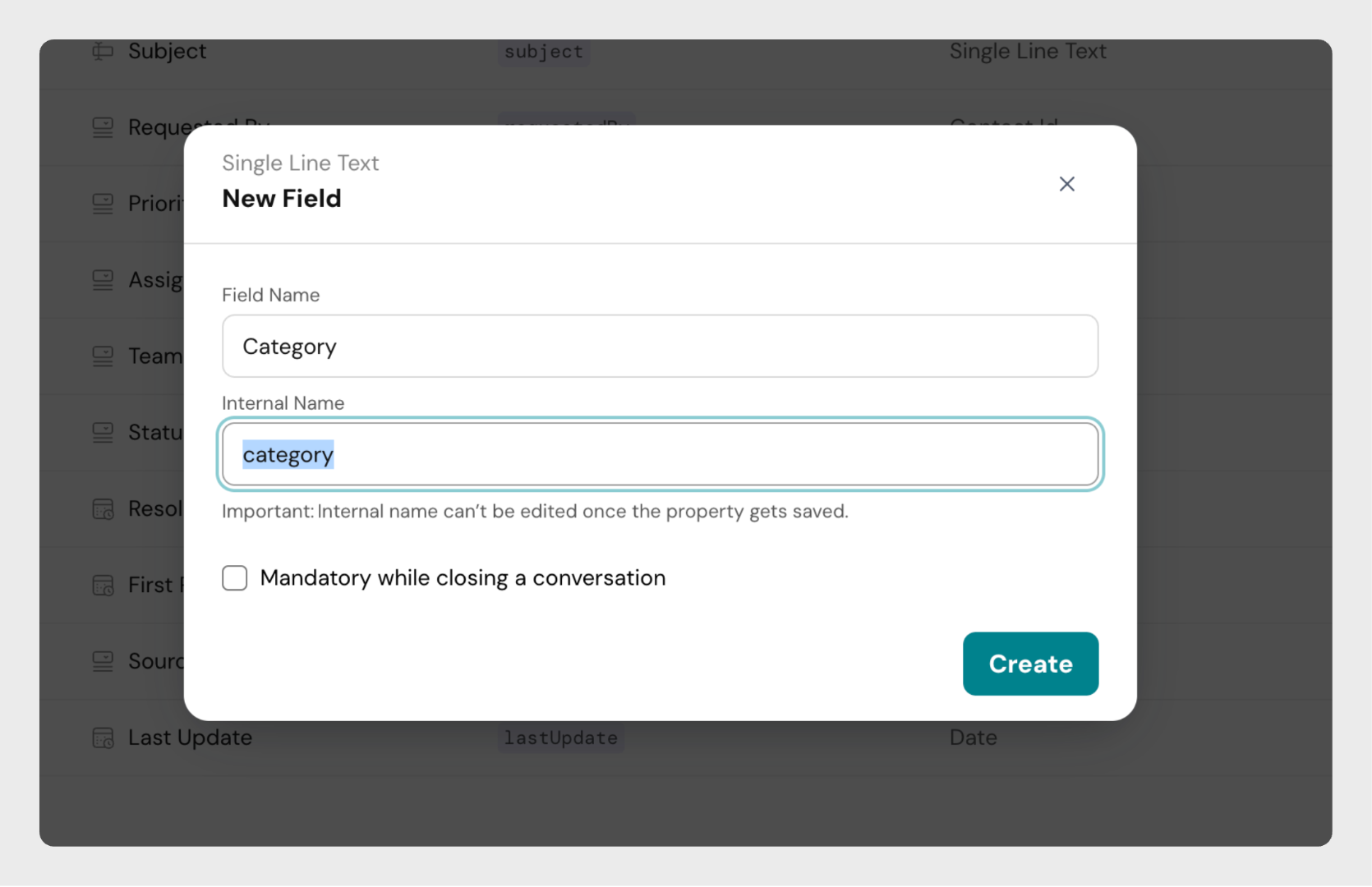 Step 5: Click Create button to create the conversation field.
Step 5: Click Create button to create the conversation field.
Managing Custom Fields
- Custom fields can be modified, disabled, or enabled.
- Custom fields cannot be deleted.
- You can mark a custom field as mandatory while closing a ticket. Tickets cannot be closed unless that field is filled.
Internal Names
- Each field has a unique internal name used for APIs and integrations.
- When a custom field is created, its internal name is auto-generated (e.g., "Origin Country" becomes
origin_country). - The internal name can be edited only during field creation.
- After creation, only the field label and dropdown options can be changed.
Note: Two fields cannot share the same internal name. Once created, the internal name is locked.
Conversation fields play a vital role in structuring your support process. They provide context, improve automation, and enhance reporting capabilities for support teams of any size.
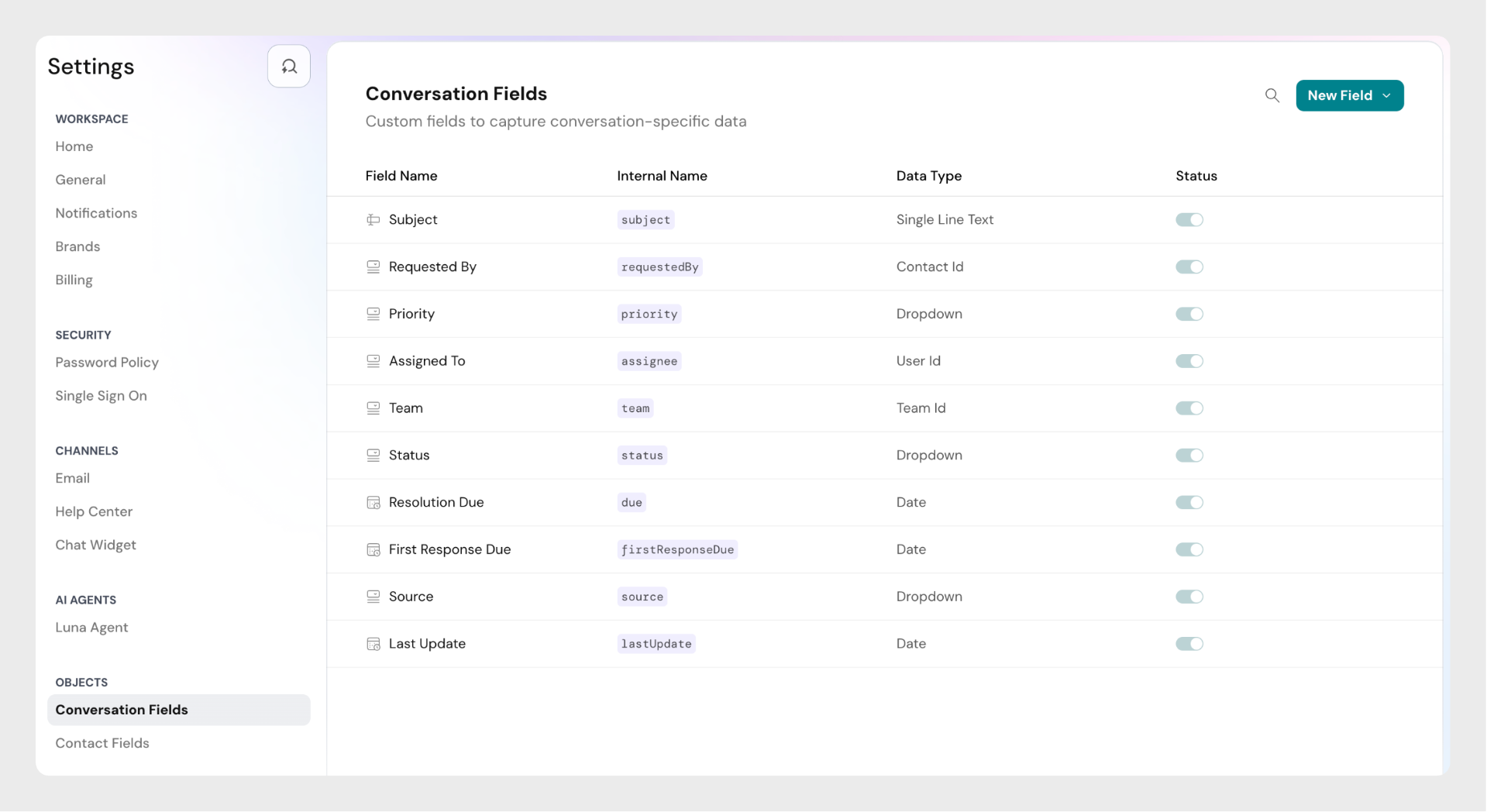
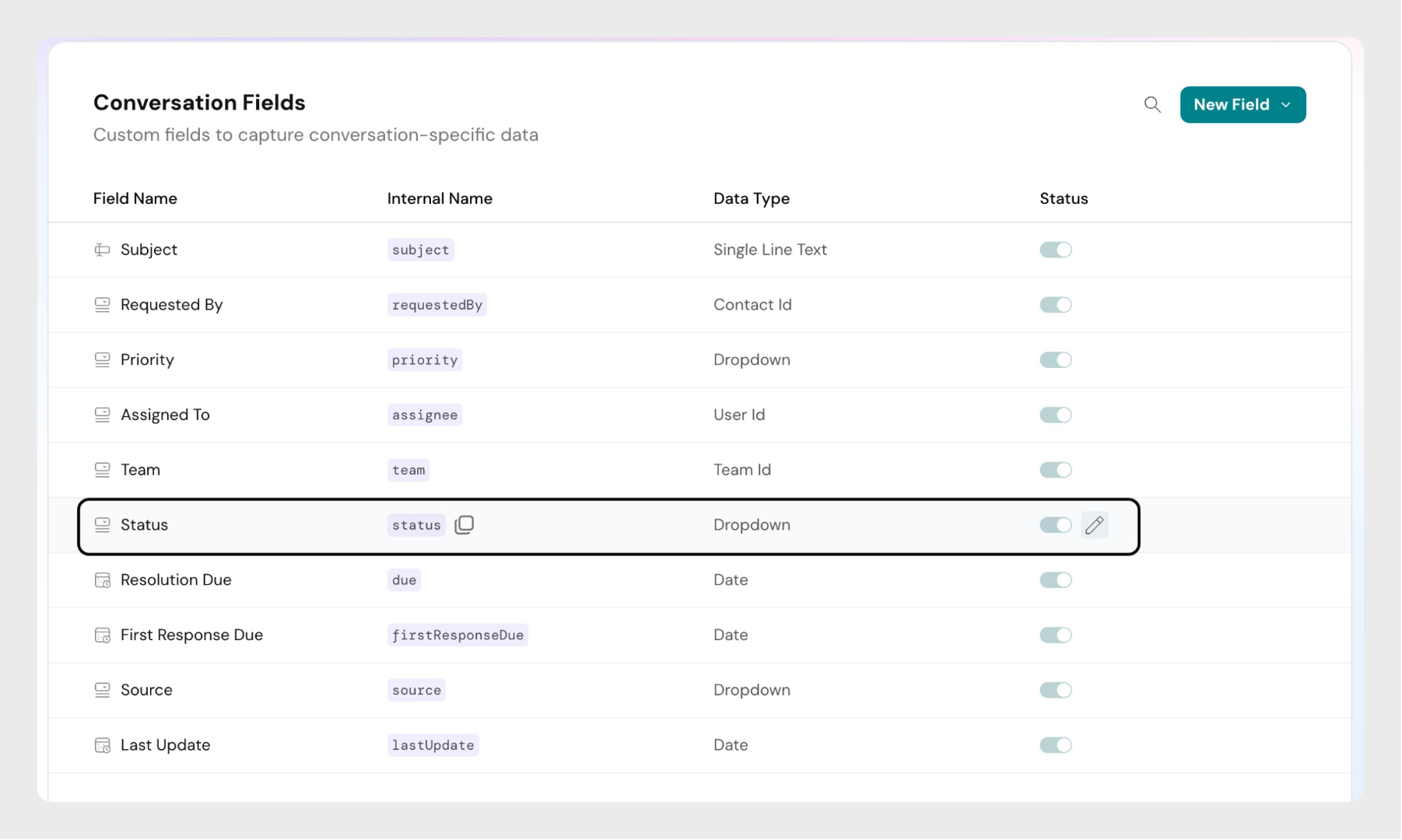
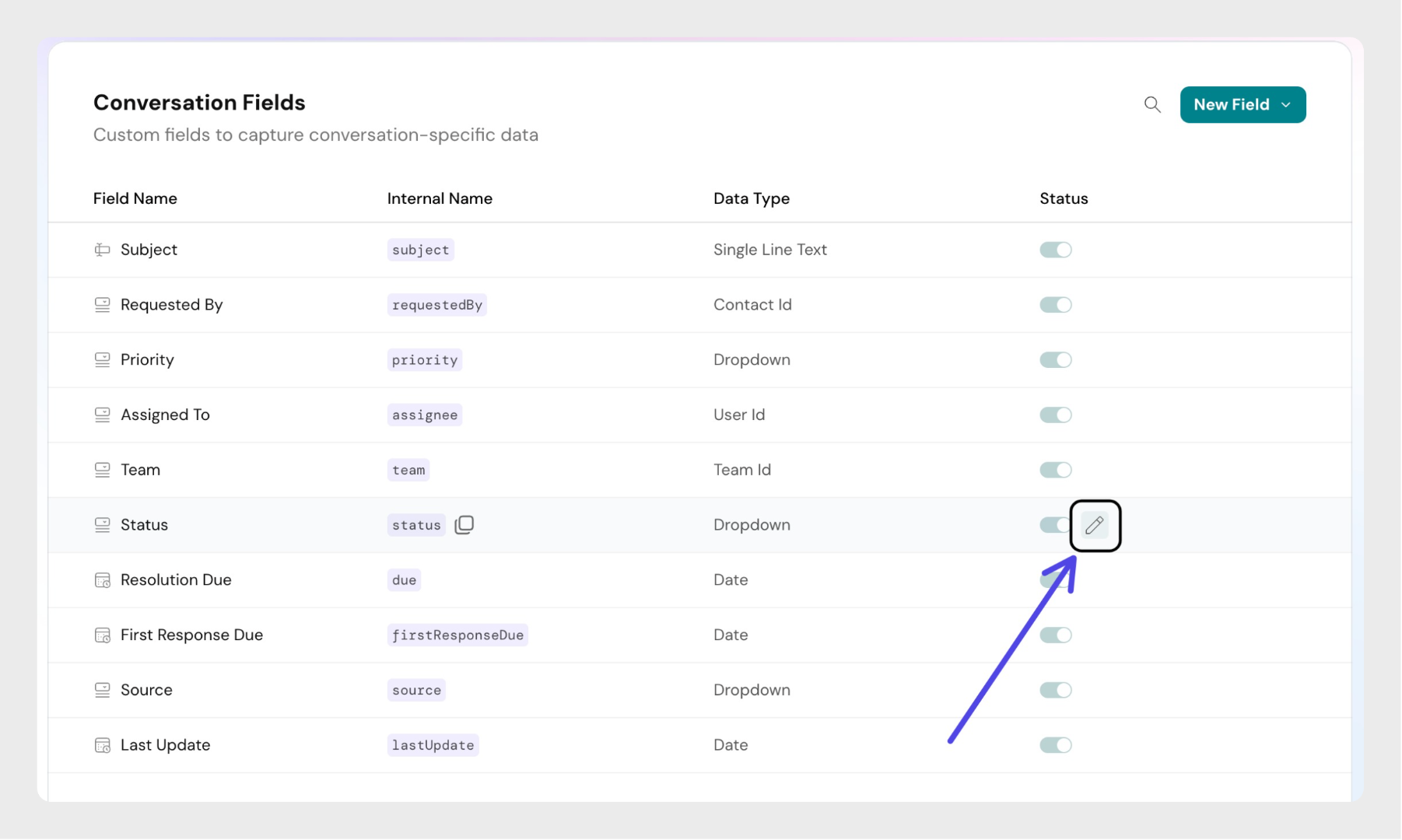 Step 2: Click on Create New Status in the opened dialog
Step 2: Click on Create New Status in the opened dialog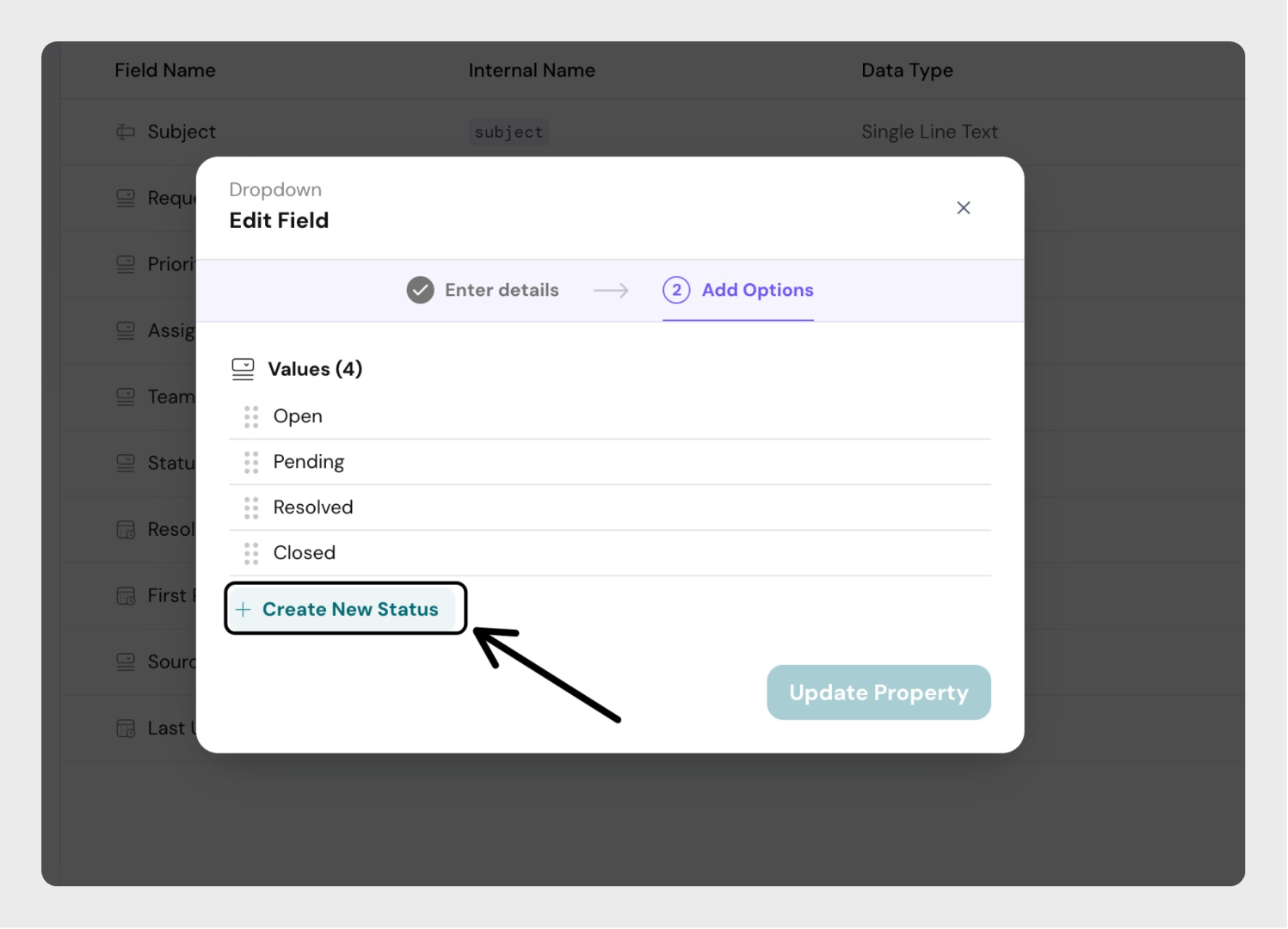 Step 3: Enter the custom status name in the text field.
Step 3: Enter the custom status name in the text field. 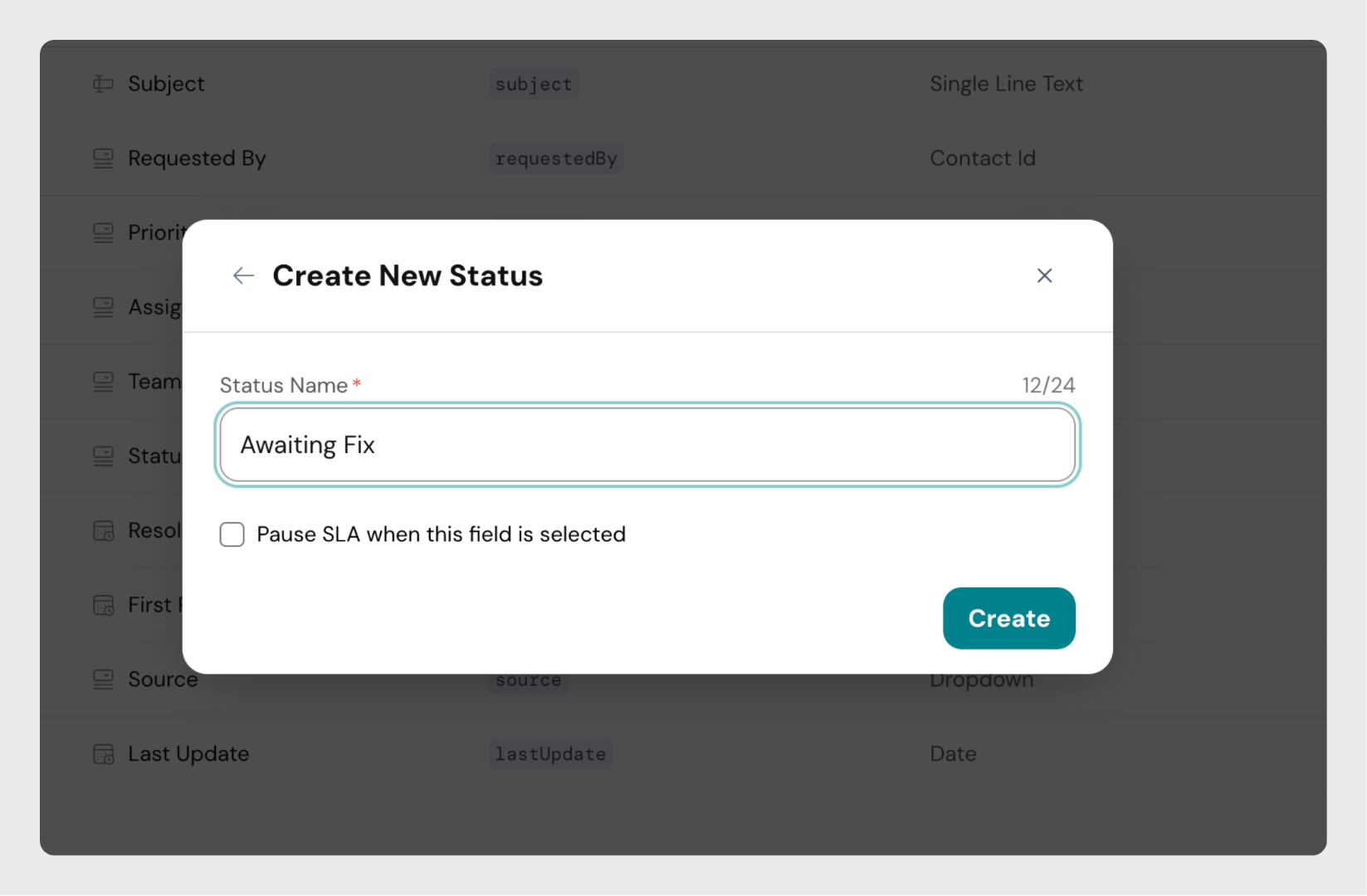 Step 4: If you'd like the SLA to be paused while the conversation is in this state (like the "Pending" status), select the checkbox below the input
Step 4: If you'd like the SLA to be paused while the conversation is in this state (like the "Pending" status), select the checkbox below the input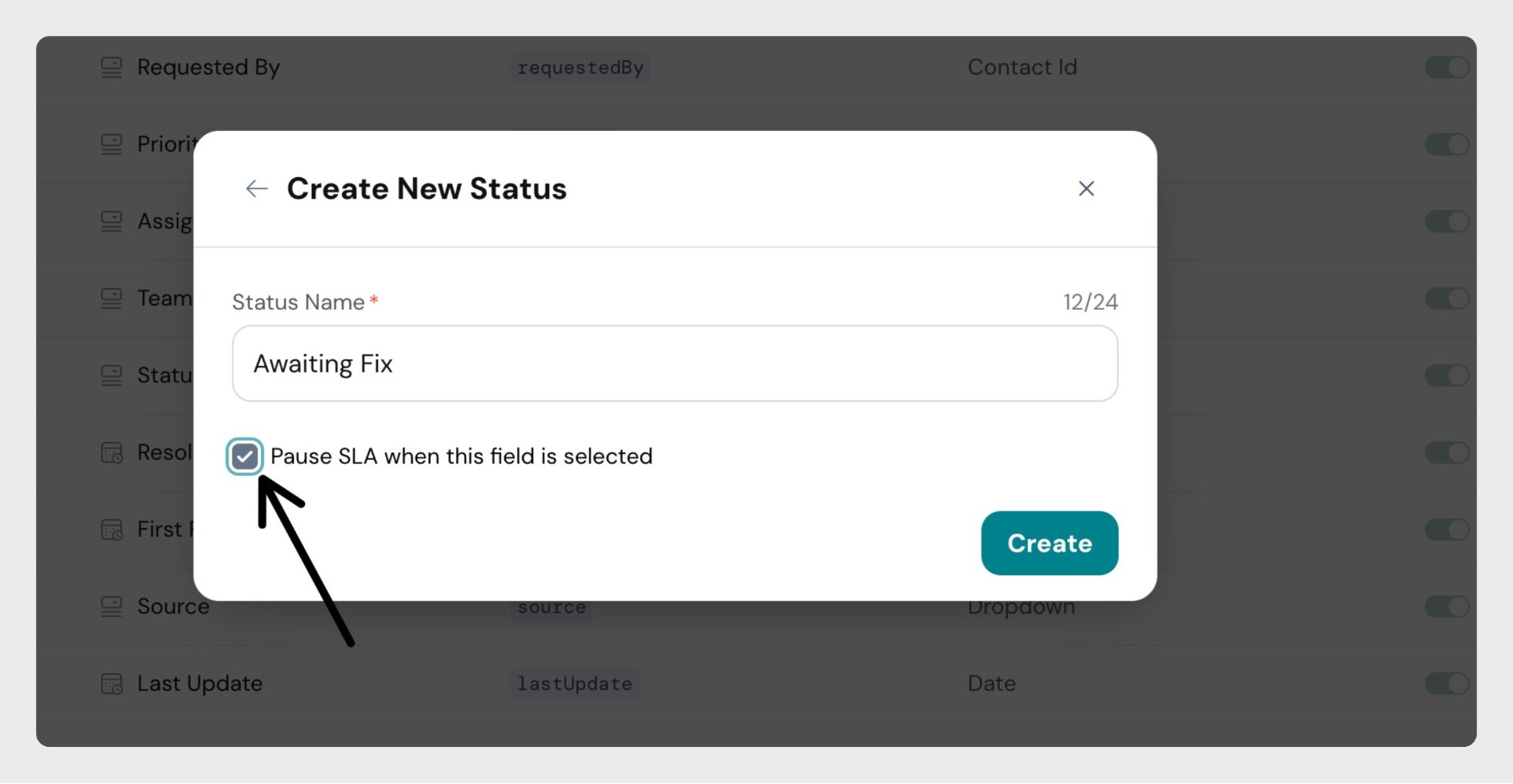 Step 5: Click on Create button to save the details and save the new status details.
Step 5: Click on Create button to save the details and save the new status details. 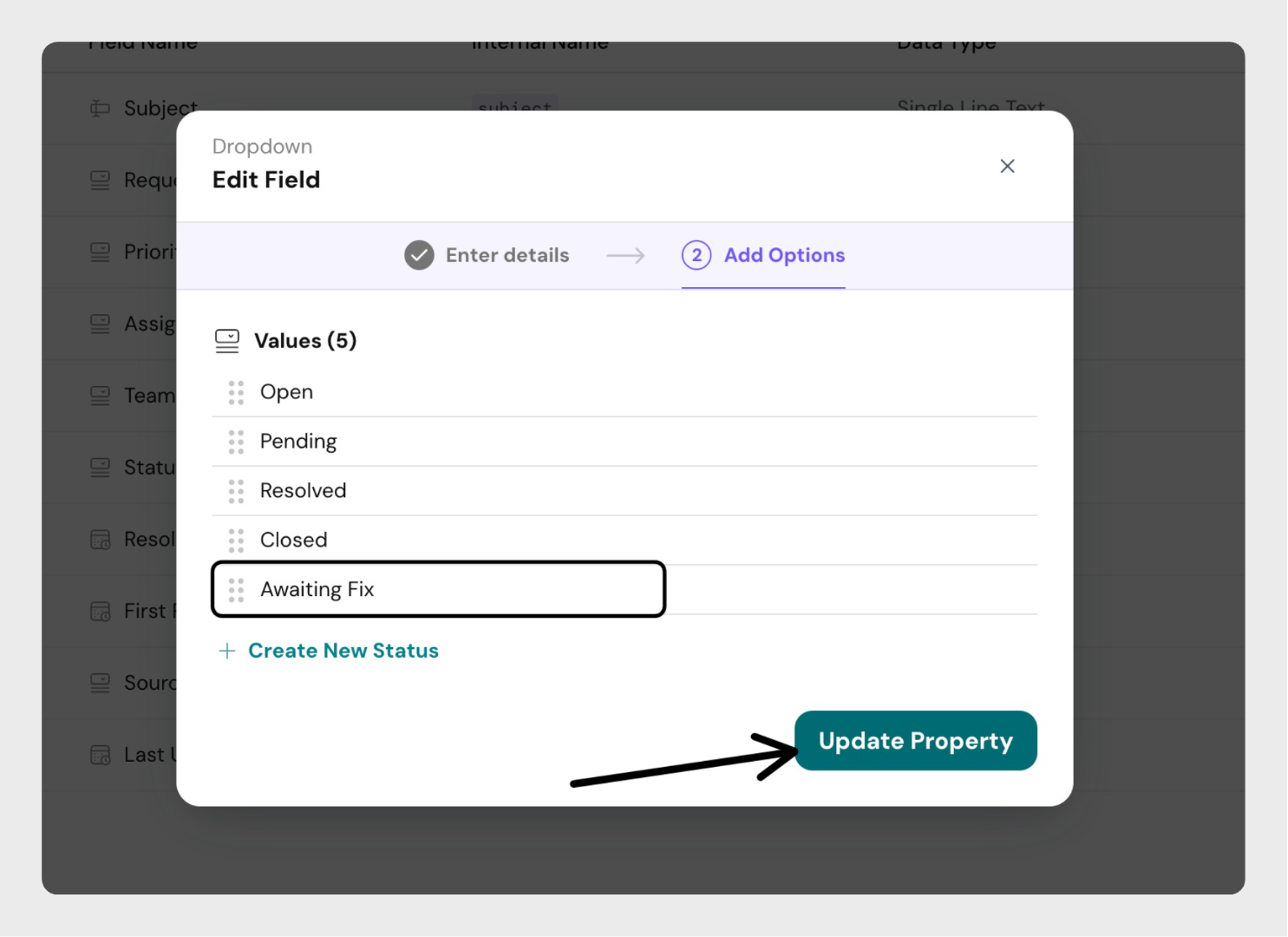
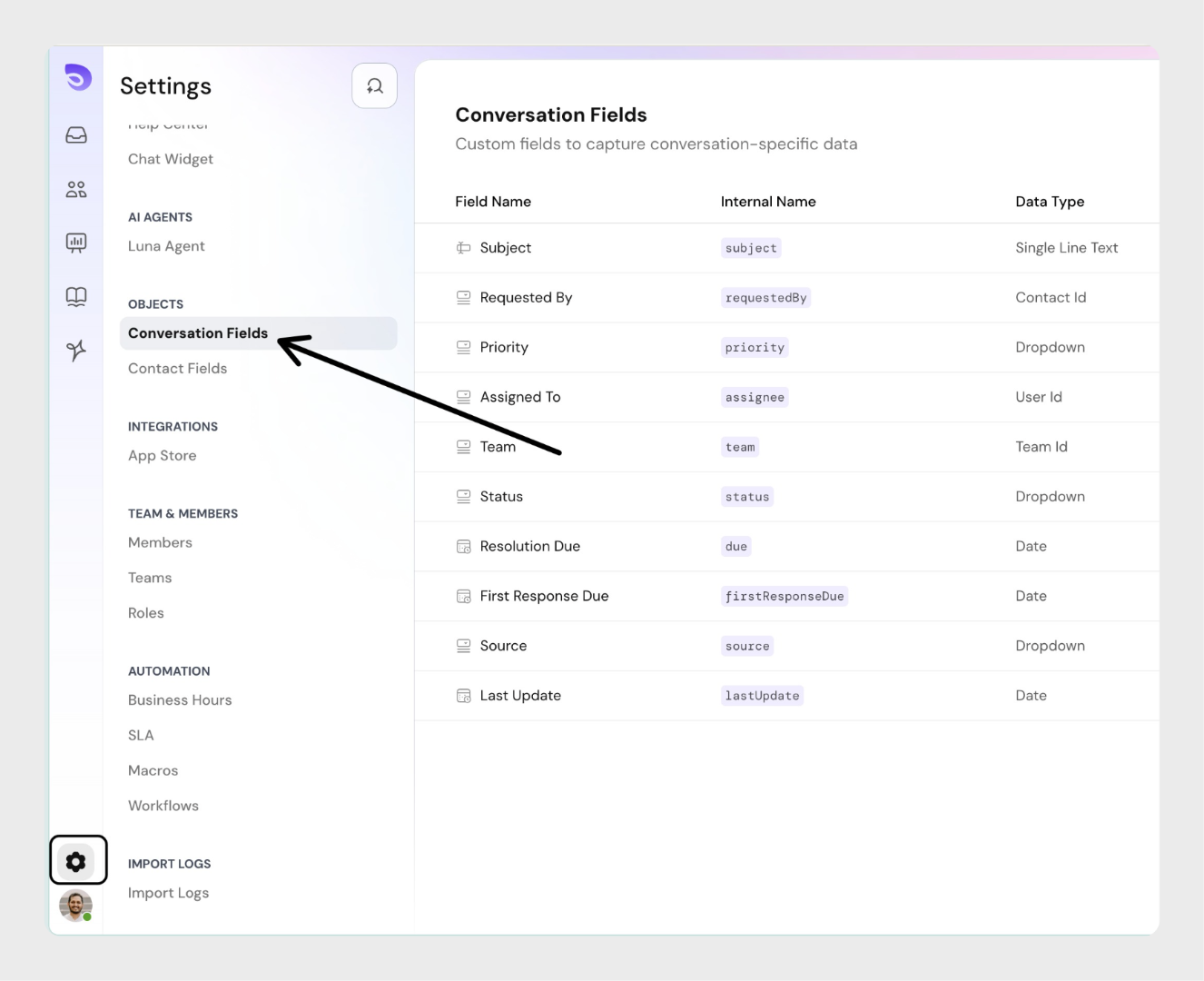 Step 2: Click on "New Field" and Choose a data type for the field.
Step 2: Click on "New Field" and Choose a data type for the field.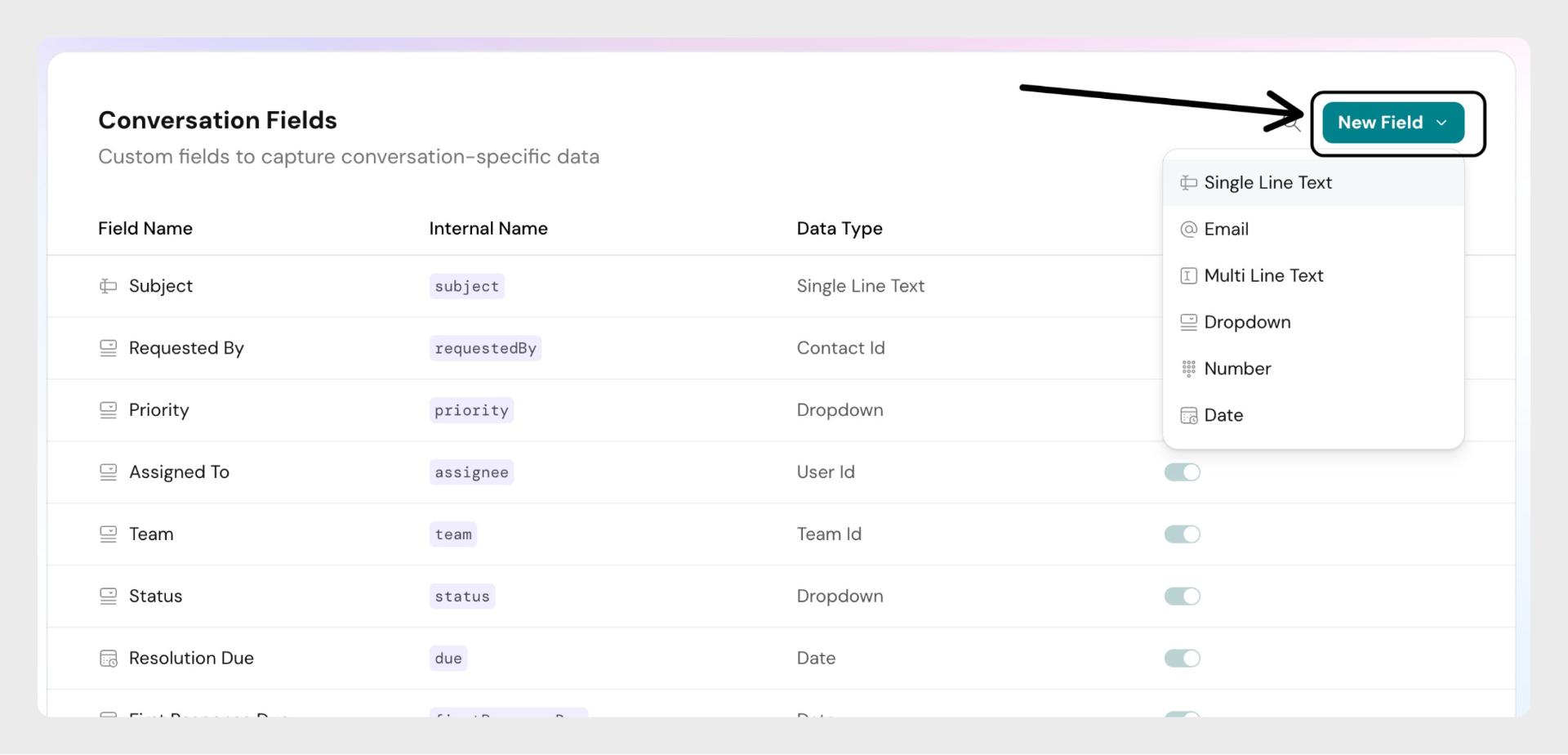 Step 3: Enter a label (e.g., "Category")
Step 3: Enter a label (e.g., "Category")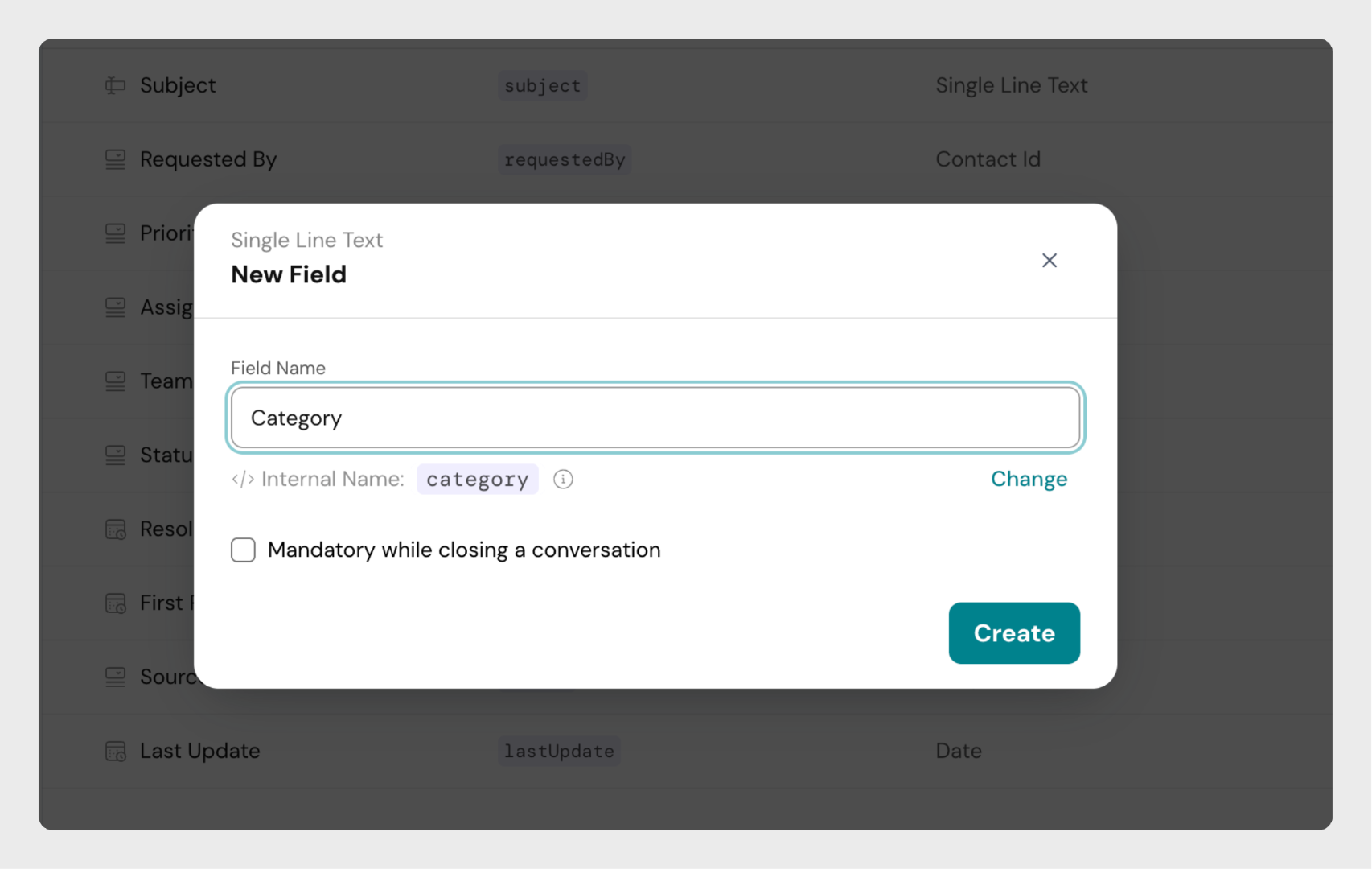 Step 4: (Optional) Modify the internal name before saving. Internal names are used mostly in integrations and APIs. This is discussed in detail below.
Step 4: (Optional) Modify the internal name before saving. Internal names are used mostly in integrations and APIs. This is discussed in detail below. 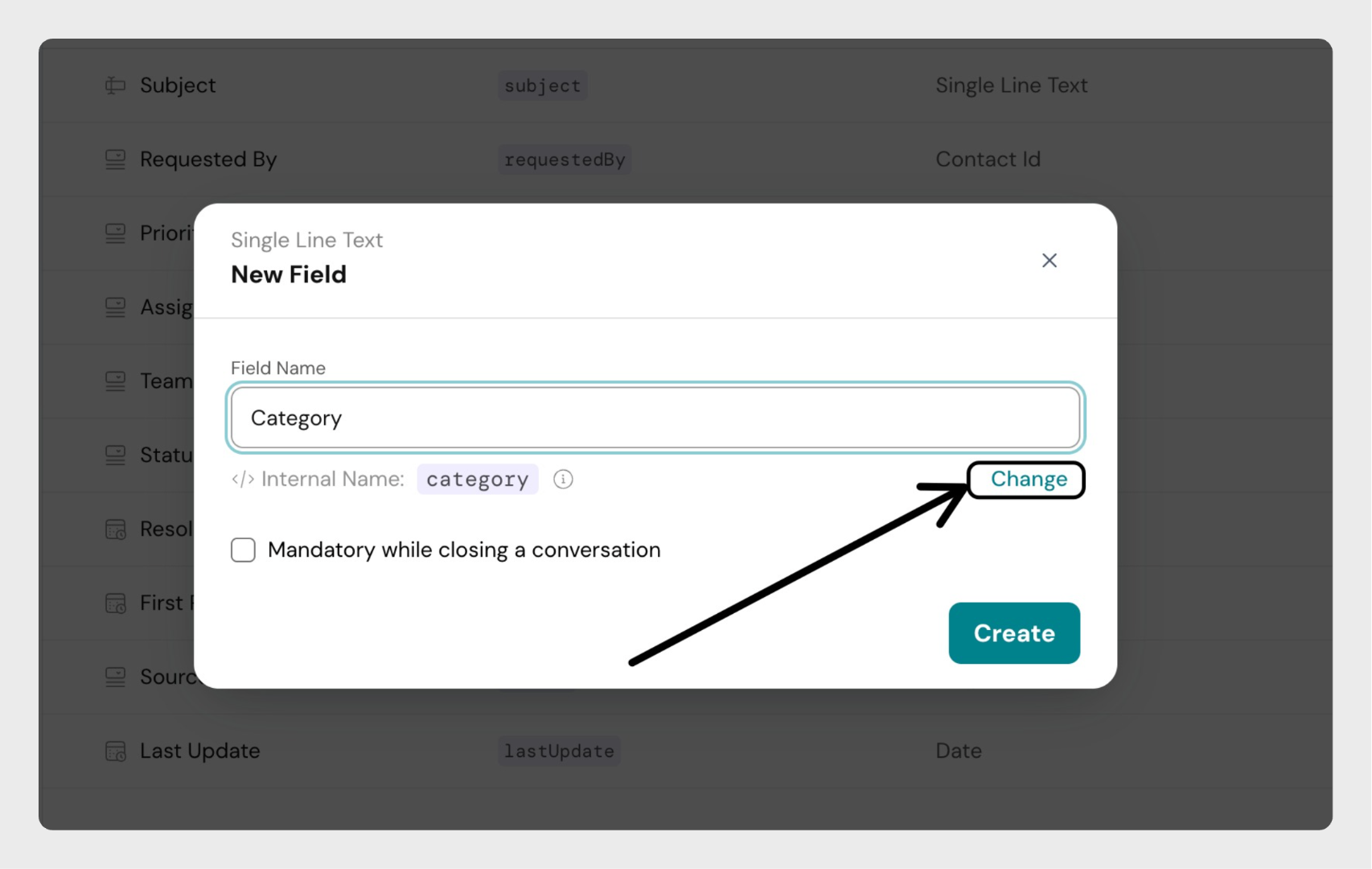 and then modify the internal name as needed.
and then modify the internal name as needed. 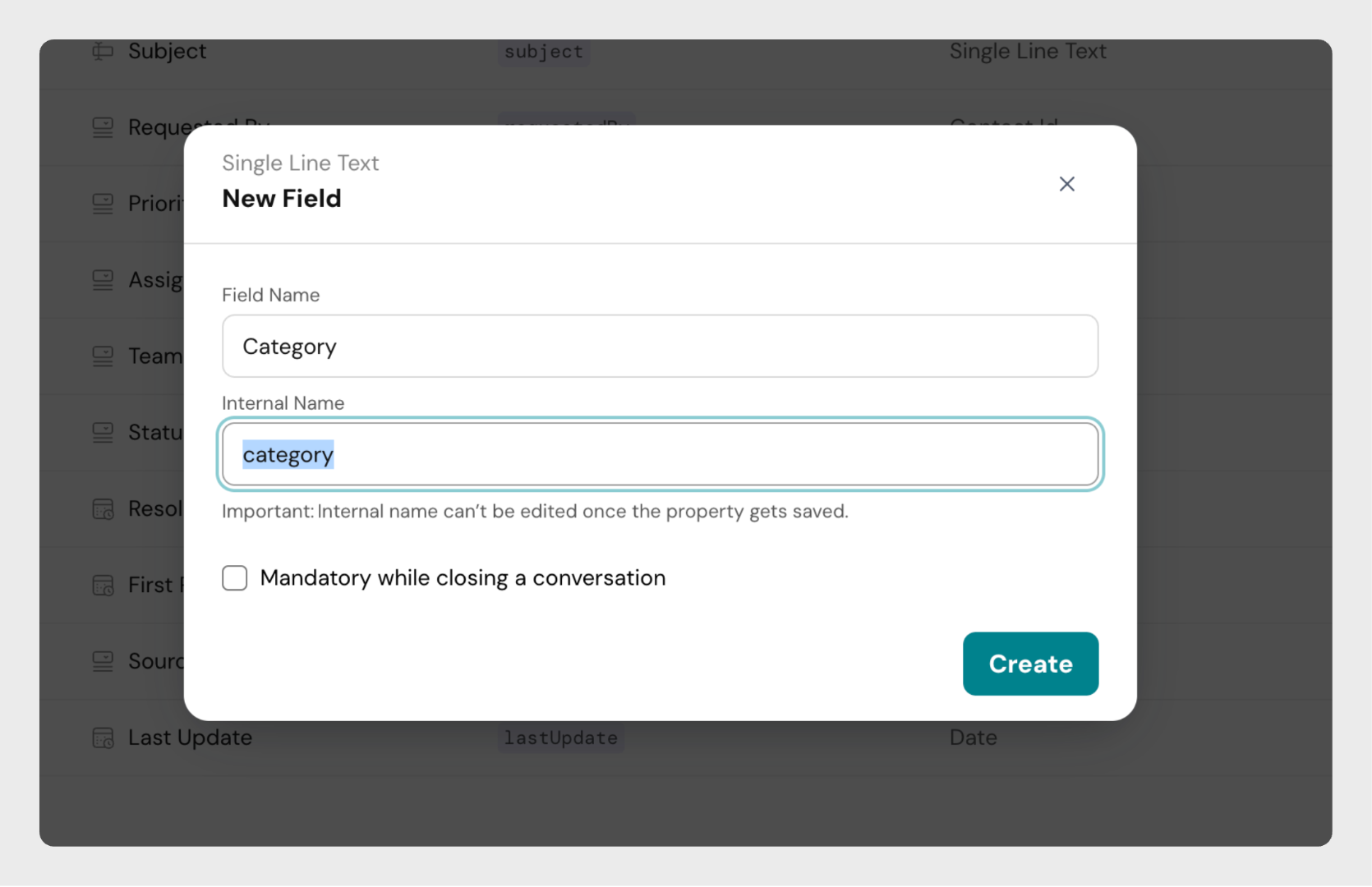 Step 5: Click Create button to create the conversation field.
Step 5: Click Create button to create the conversation field.