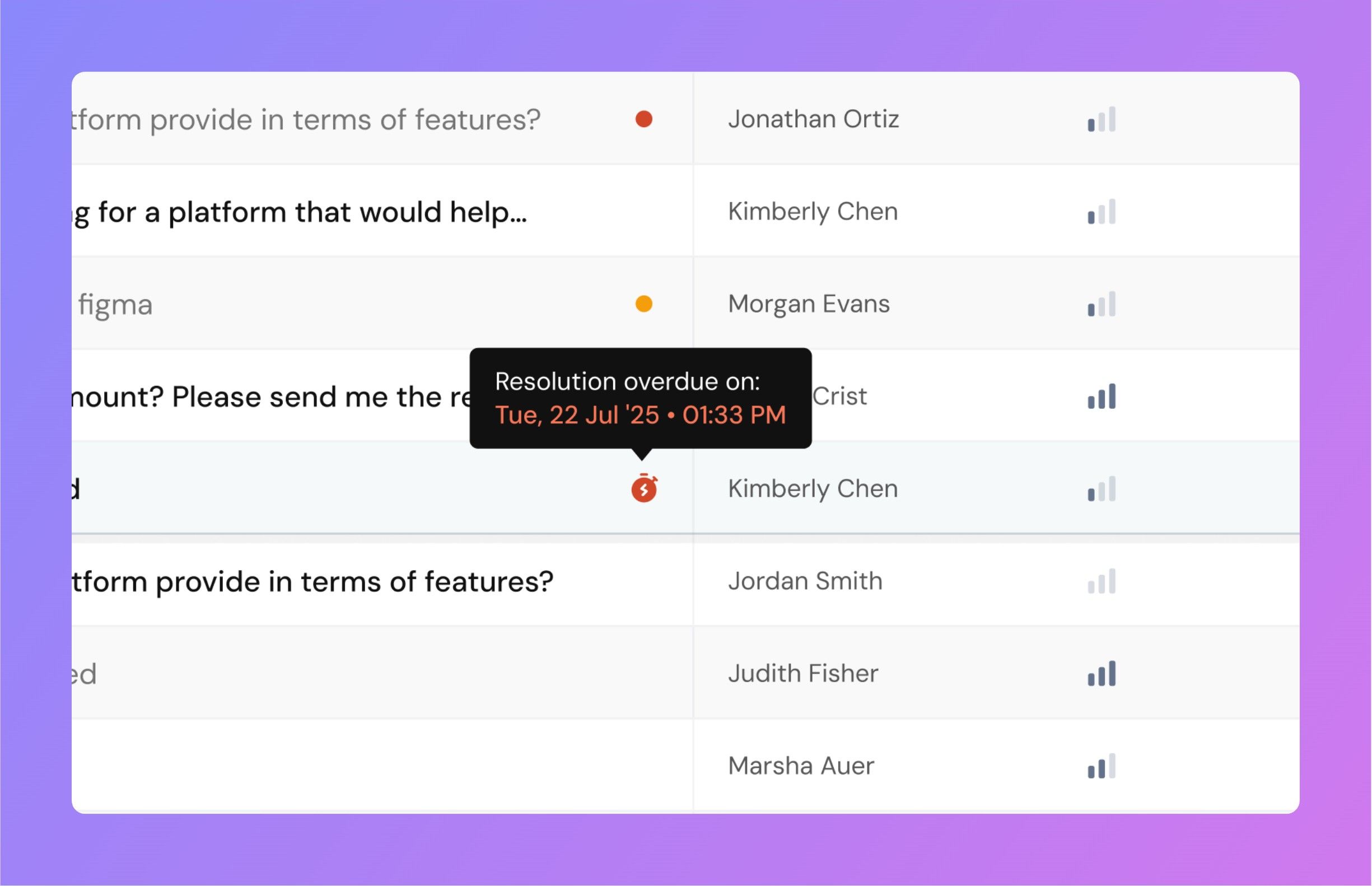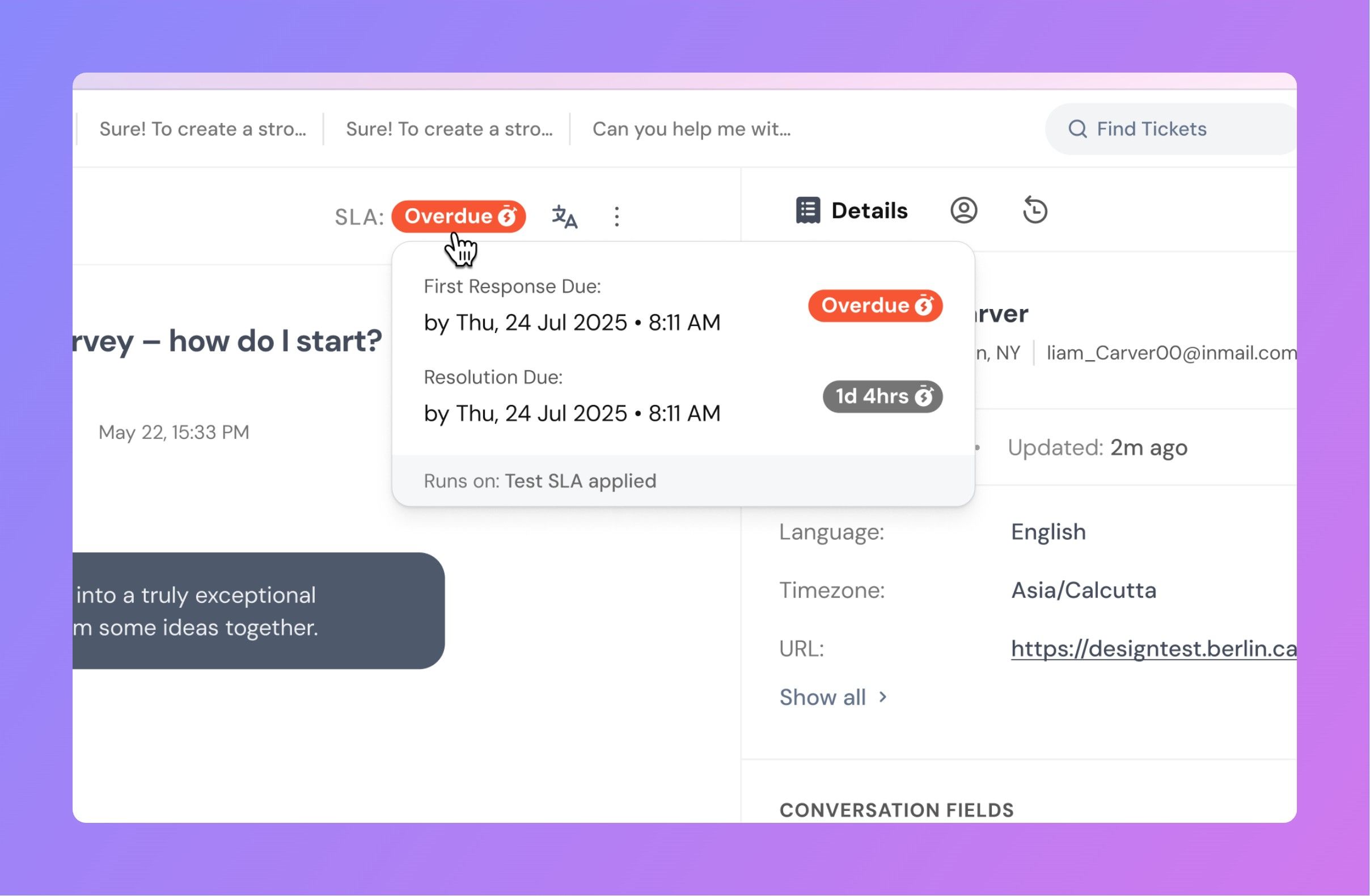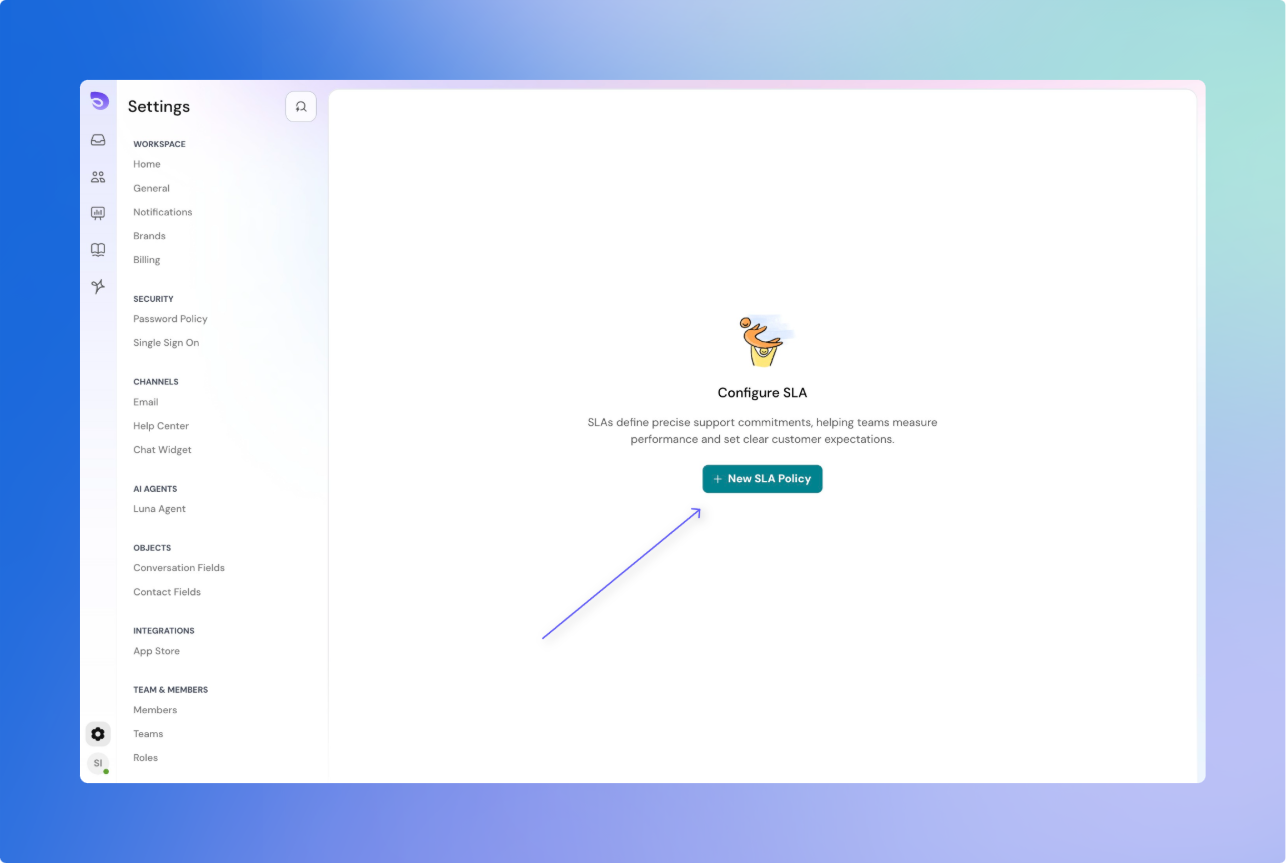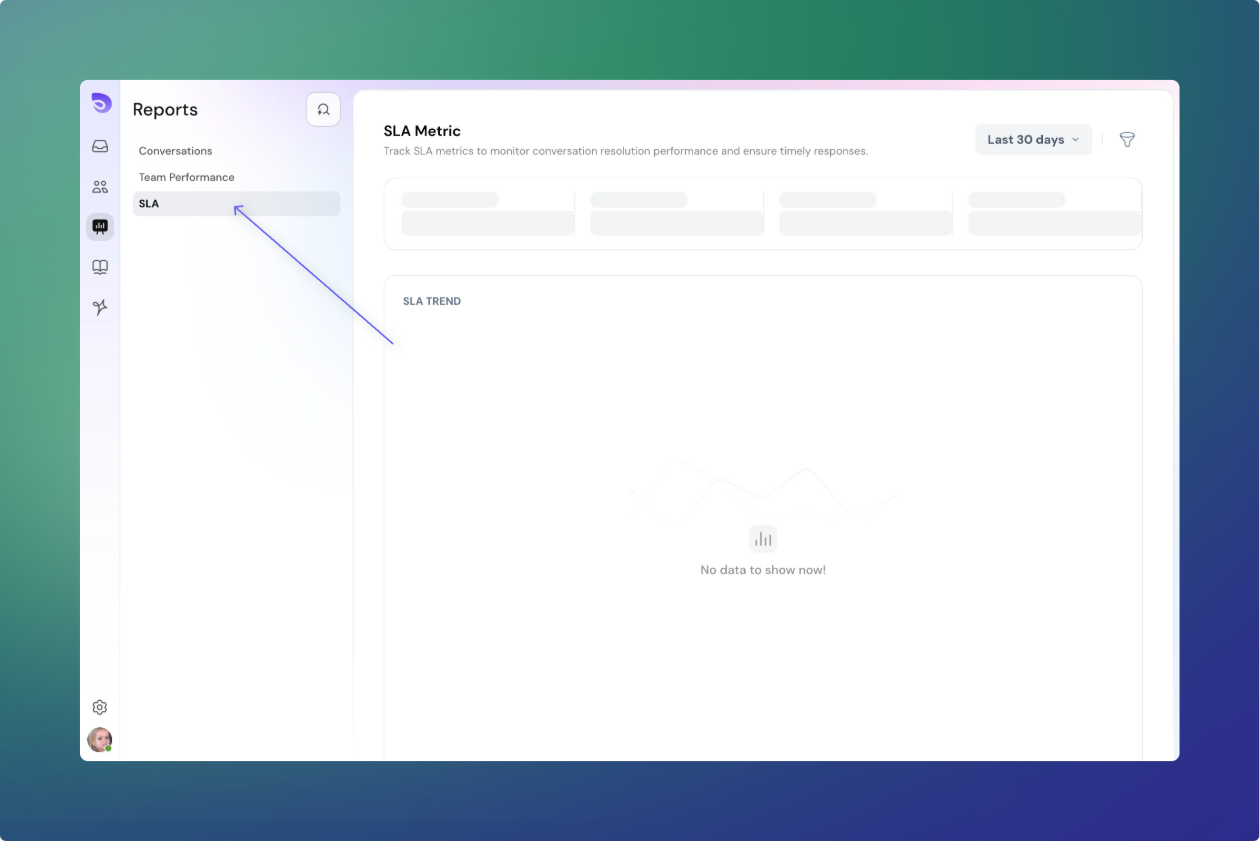A Service-Level Agreement (SLA) is like a promise your support team makes to customers. It sets clear time goals for how quickly agents must reply and resolve tickets. By tracking SLAs, you can spot delays early, keep performance consistent, and make sure customers feel supported.
In SparrowDesk, SLAs mainly measure two things:
- First Response Time (FRT) – how quickly a customer gets their first reply.
- Resolution Time (RT) – how long it takes to fully solve the issue.
Key SLA Metrics
1. First Response Time (FRT)
- What it measures
Time between when a customer sends their first message and when an agent sends the first public reply.(Internal notes don’t count.) - Why it matters
Customers feel acknowledged once they get a first reply — even if the full solution takes longer. - How it works
Timer starts: As soon as the customer’s first message arrives.
Timer stops: When any agent sends the first public reply.
Who gets credit: The agent who sends that first reply, even if the ticket was assigned to someone else.
Reassignment? Still counts toward the responder’s FRT.
- Example
Customer emails at 10:00 AM.
Agent Y replies at 10:20 AM (even though it was assigned to Agent X).
→ FRT = 20 minutes, credited to Agent Y.
2. Resolution Time (RT)
- What it measures
Time between ticket creation and when the ticket is marked Resolved or Closed. - Why it matters
It tracks how long customers wait for a complete solution. - How it works
Timer starts: At ticket creation.
Timer stops: When status becomes Resolved or Closed.
Who gets credit: The agent assigned at the time of resolution.
Reassignment? Timer does not reset.
Reopened tickets: Timer resumes (time spent in Resolved status is paused).
Example
Ticket created Monday 9:00 AM.
Agent resolves it Wednesday 11:00 AM.
→ RT = 2 days + 2 hours (excluding any time ticket sat in Resolved).
Where Agents See SLA Timers
When viewing a ticket, agents see a live countdown at the top:
- First Response Due – shown until the first reply is sent.
- Resolution Due – shown after the first reply until resolution.
If a deadline passes, the timer turns red and shows Overdue.
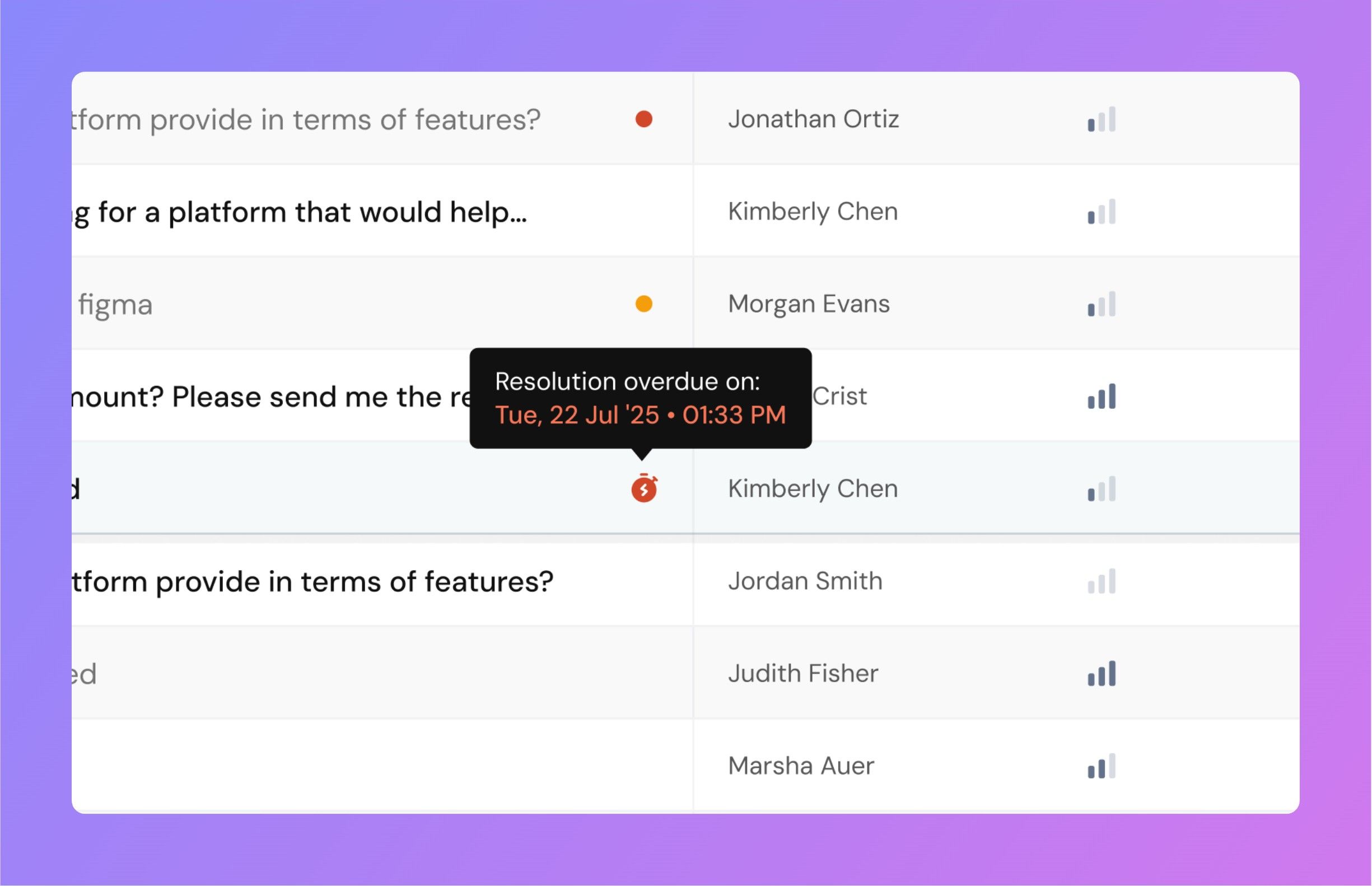
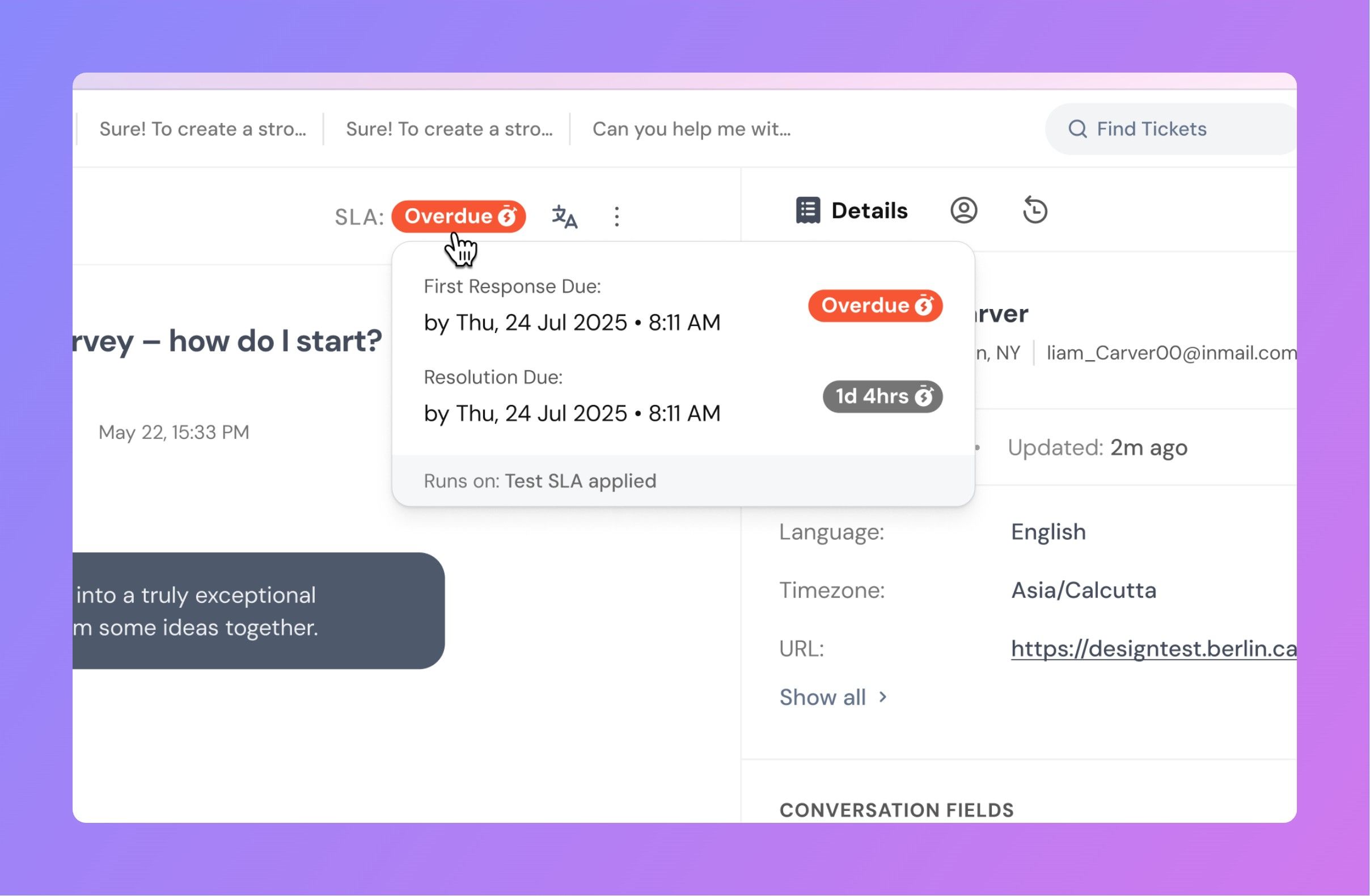
Pausing SLAs
Sometimes delays are expected — for example, waiting on the customer. SparrowDesk lets you pause SLA timers.
- Default behavior: Moving a ticket to Pending pauses both FRT and RT.
- Custom statuses: Admins can mark any custom status as “Pause SLA.”
Reopened Tickets
- A ticket is reopened when it moves from Resolved back to Open (either by customer reply or agent action).
- SLA timers resume using the active policy at that moment.
- Time already counted stays in history; paused time in Resolved status is ignored.
How SLA Policies Re-Evaluate
- On every ticket update, SparrowDesk checks which SLA policy applies.
- First Response SLA: Once achieved or breached, it never recalculates.
- Resolution SLA: Can pause, resume, or re-evaluate if the ticket is reopened
Creating an SLA Policy (Admin)
Admins define SLA rules for different ticket types (e.g., urgent vs. normal).
- Go to Settings → SLAs.
- Click New SLA Policy.
- Name & Describe the policy (e.g., “Urgent Tickets”).
- Add Conditions (optional) – e.g., only for tickets from email, or tagged “VIP.”
- Set Targets – define First Response and Resolution times.
- Set Reminders
- Add one or more reminders (minimum 30 minutes before deadline).
- Notify agents, managers, or escalate automatically.
- Reminder time must be shorter than the SLA target.
- SparrowDesk prevents impossible setups (e.g., 30-minute reminder for a 10-minute SLA).
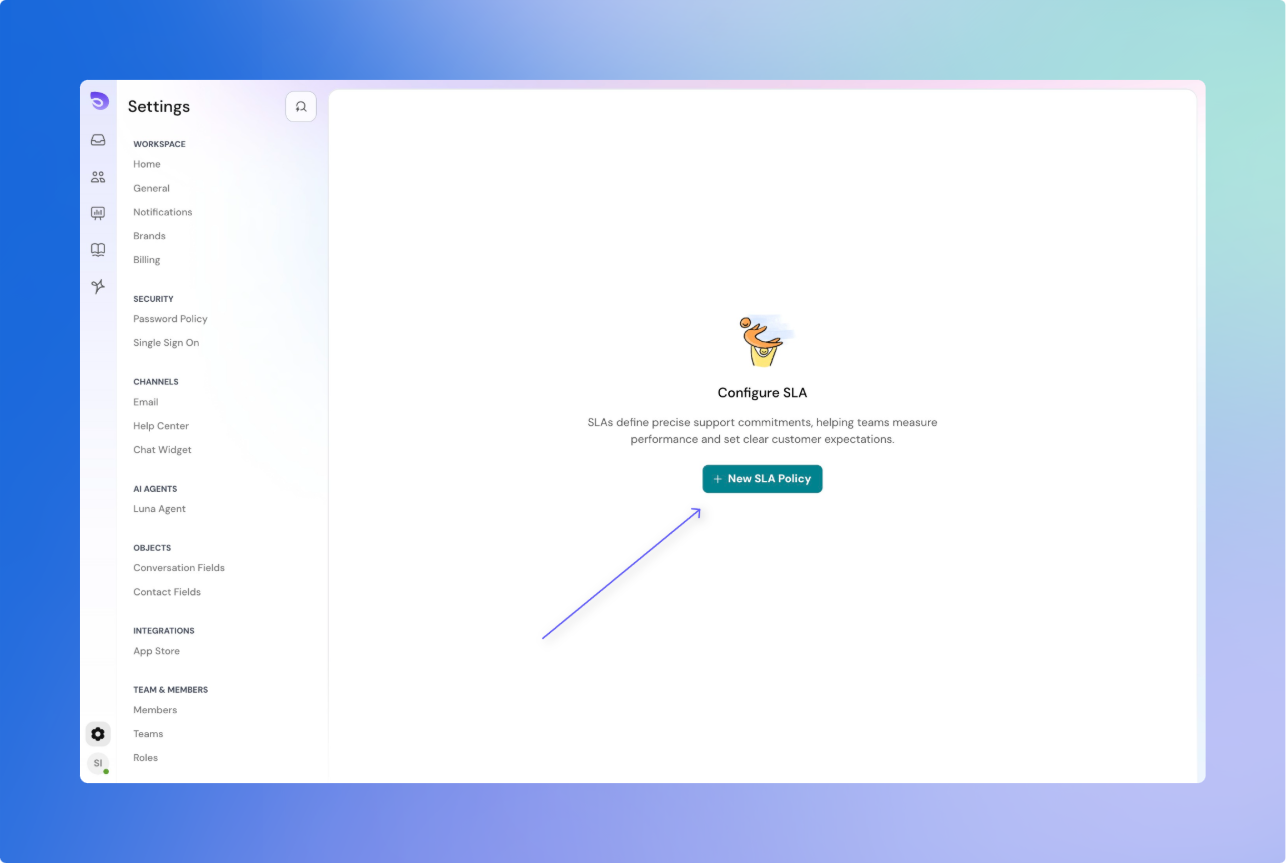
- Reports: View SLA compliance across all tickets.
- Breakdowns: Filter by agent, team, channel, or ticket type.
- Overdue analysis: Spot bottlenecks (e.g., resolution delays on weekends).
(Tip: Combine SLA reports with workload data to improve staffing and response times.)
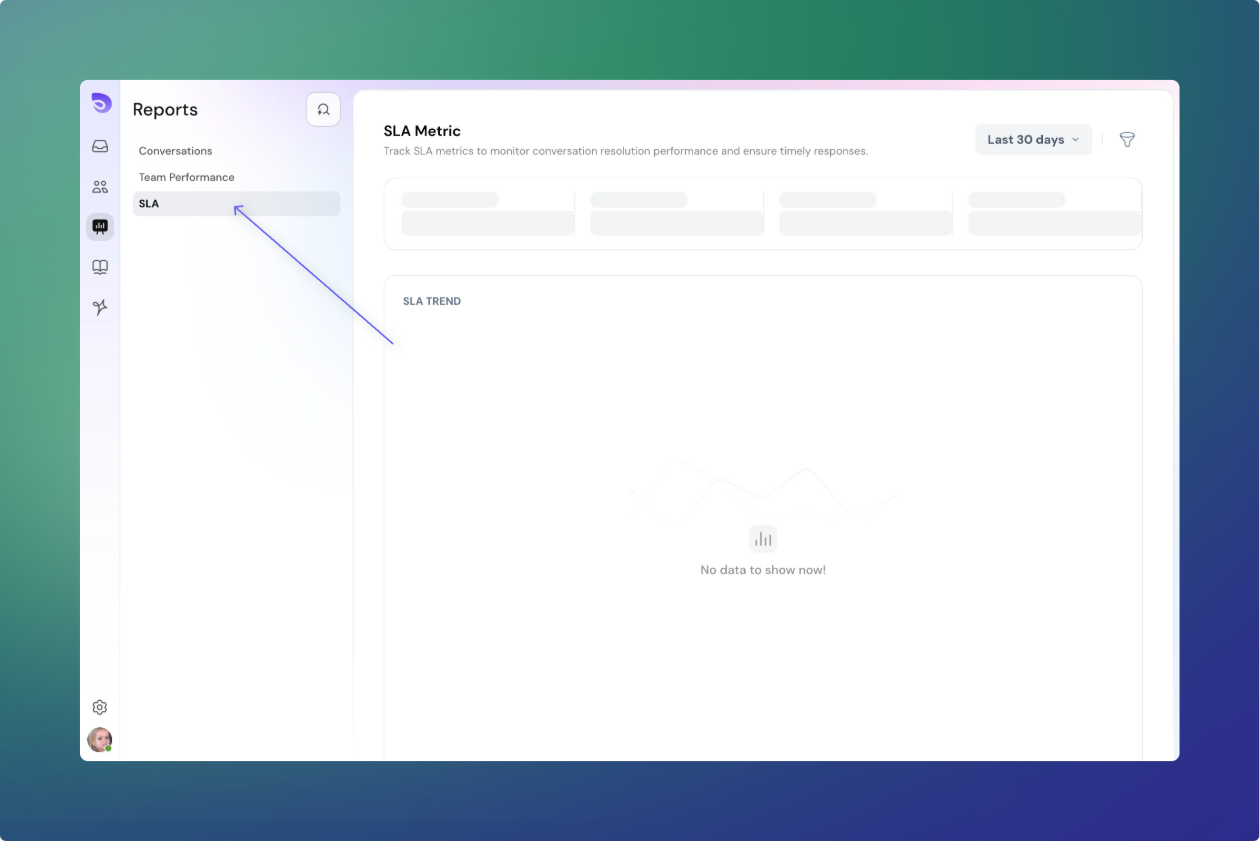
Deleting an SLA Policy
- Existing tickets keep their historical SLA data.
- On the next update, SparrowDesk recalculates SLA timers using the remaining active policies.