Search
SparrowDesk accounts have a self-serve billing page, where you can view your plan or payment details, manage licenses, and view your invoices.
Step 1
Click the gear icon, navigate to the company Settings , then select Billing.
You can also use the Compass (command + k ) s to navigate to the Billing tab.
Step 2
By default, you'll see your current subscription information in the Active Subscription tab. This includes seats and co-pilot seats.
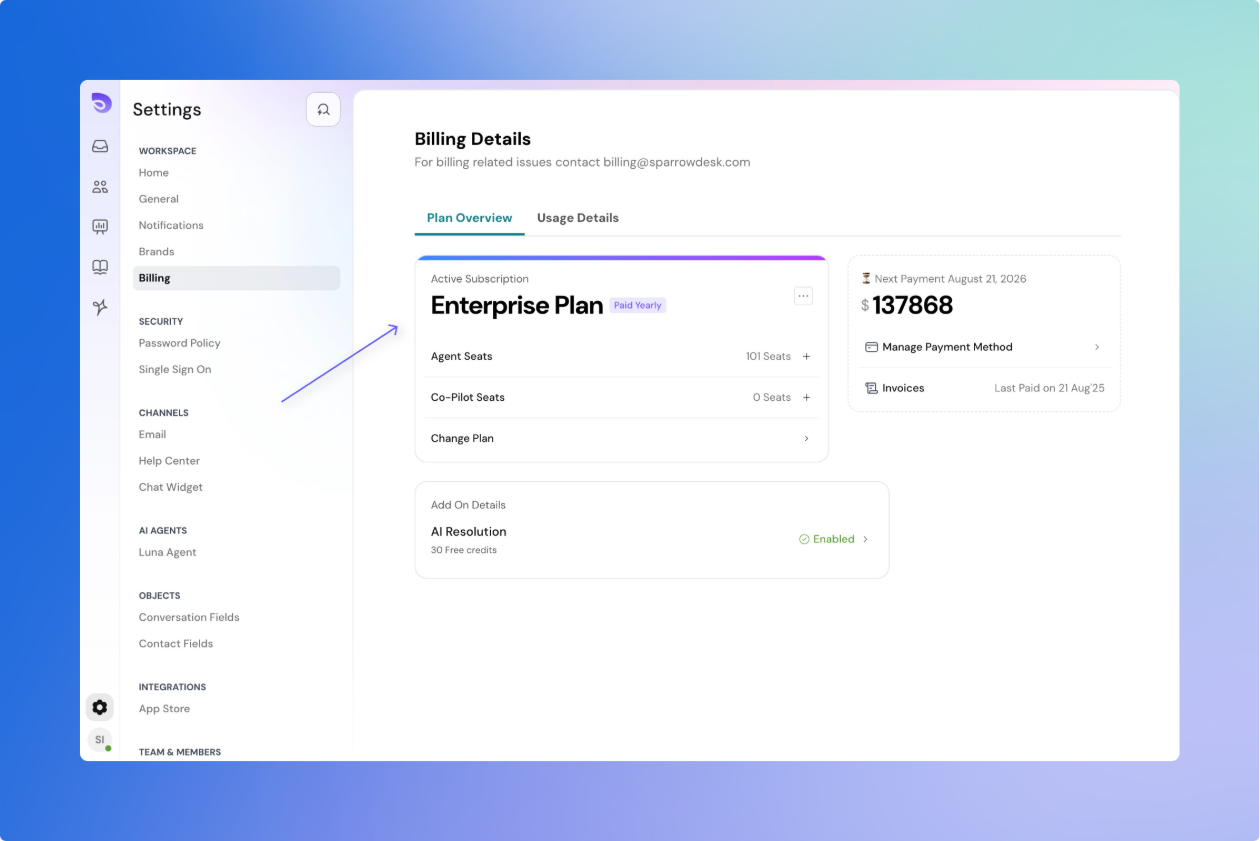
Step 3
If you want to update your plan, you can edit your current subscription directly on this page.This includes upgrading your plan type or recurrence, increasing seats, and copilot-seats.
If you are actively talking with your SparrowDesk account representative, you can contact us if you'd like to make a mid-term change to your subscription or update your upcoming plan.
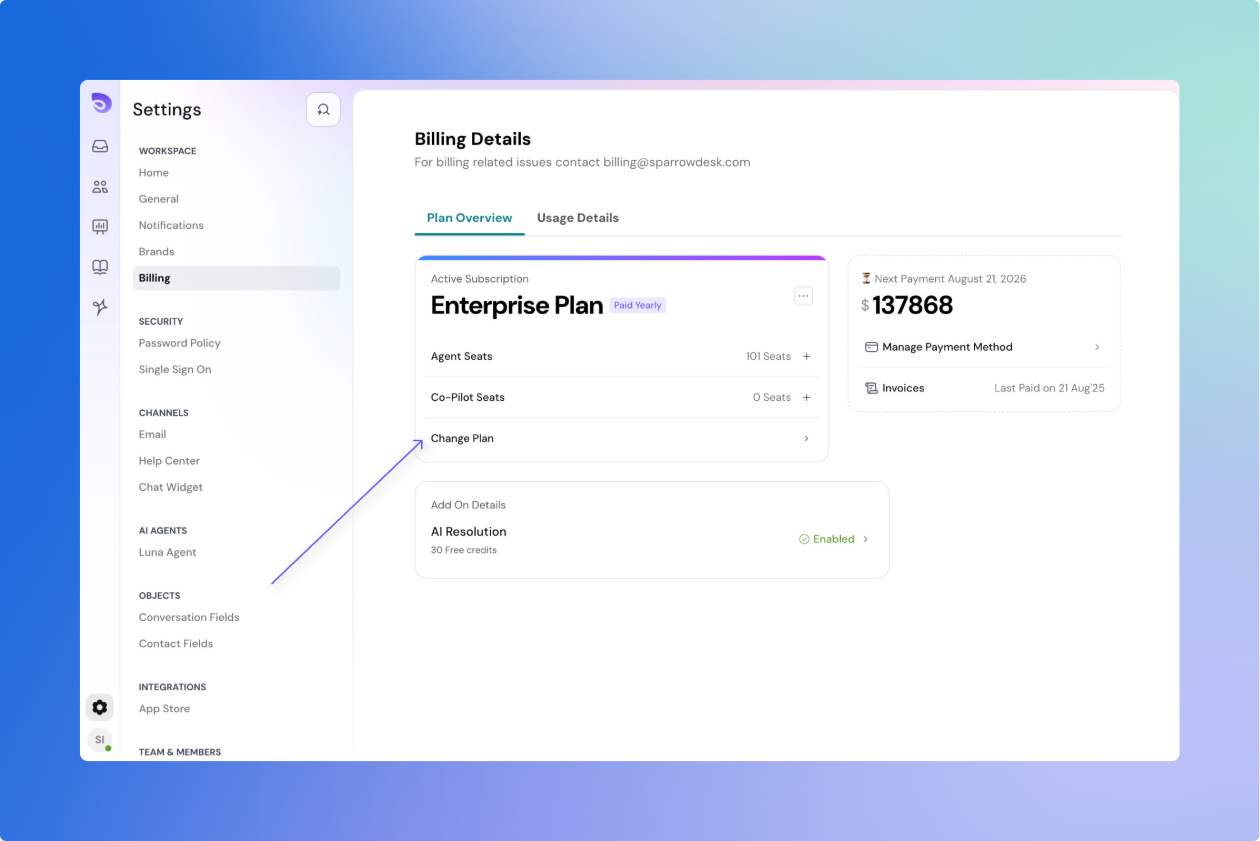
If you need to cancel your subscription, follow these steps.
When you delete a user , you may also want to reduce the number of seats on your account, so that your bill reflects your number of desired seats for your next renewal.For this you will need take action in Billing page.
When seats or co-pilot seats are removed, the unused value will not be refunded in cash.
Instead, it will be credited to your account and can only be applied toward future invoices.
You can only remove unoccupied seats.For example if you have 10 seats purchased and you have 10 members occupying the seats then you cannot remove any seats. When all seats are taken, you have remove team members first from the Members page.
Follow the steps below to reduce the number of seats on your account after removing team members.
Step 1
Step 2
Step 3
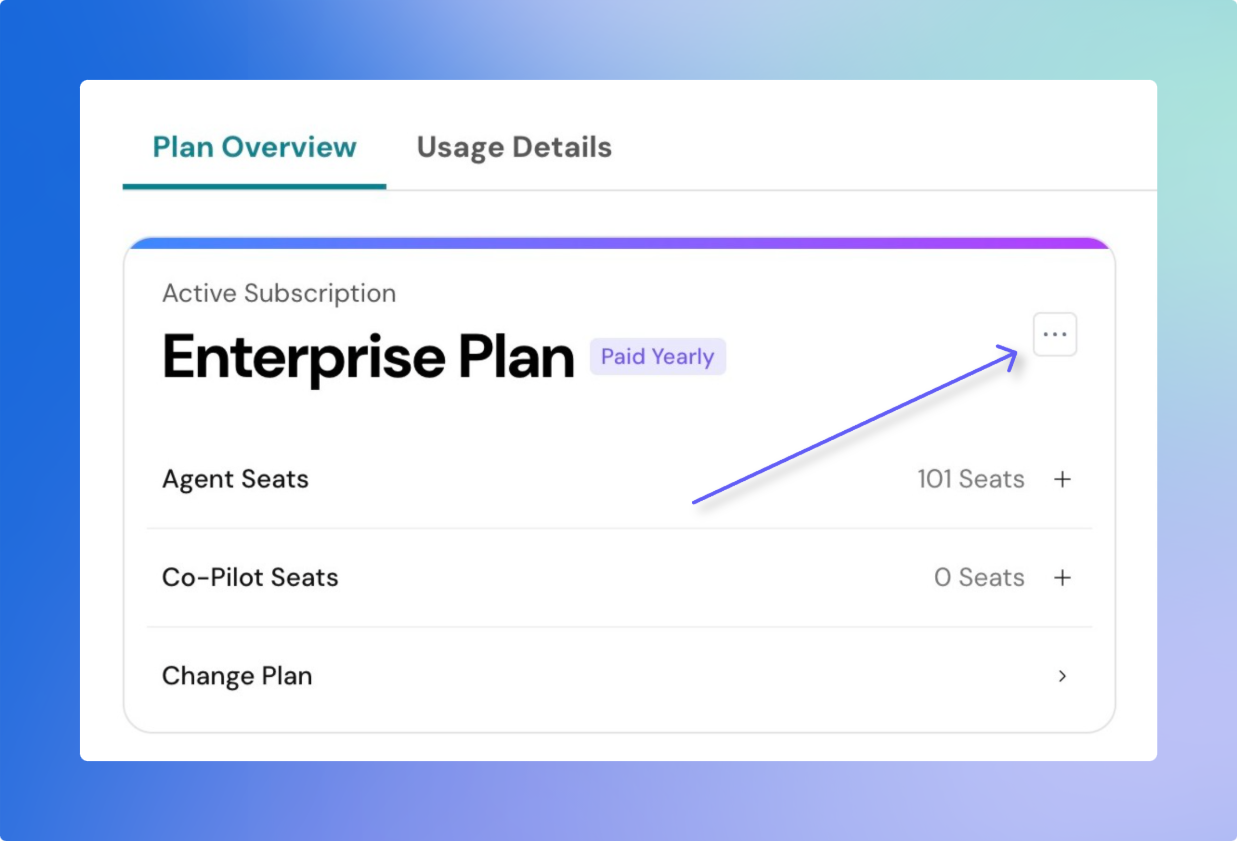
Use the plus button or type the number of seats you need to remove. Remember , here you have to input the number of seats you wish to remove.
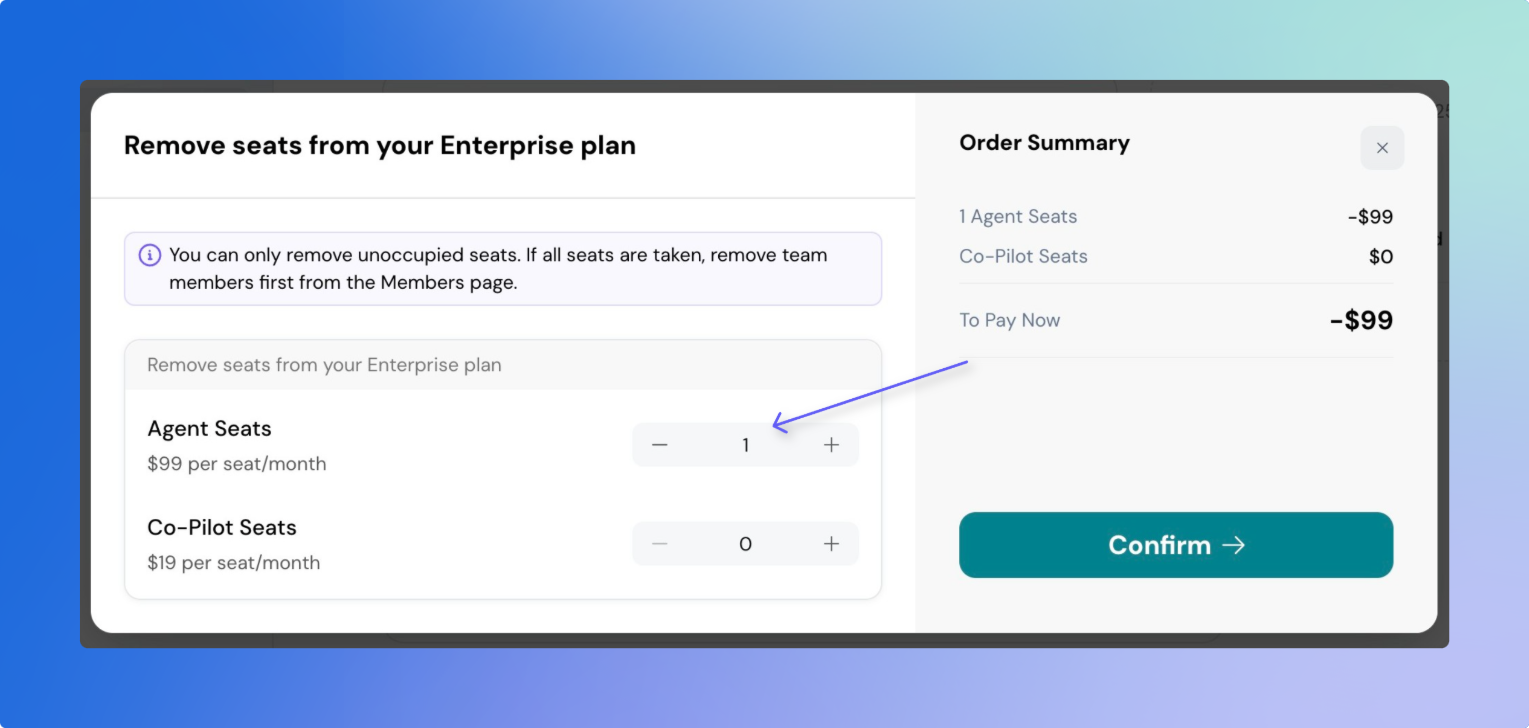
You will see the Order summary on the right side show the un-used credit to your account (negative value means credit to you) which can be only used for future payments.
If you need to adjust the email address that SparrowDesk sends invoices to, the contact information displayed on the invoice, or your Tax ID, get in touch with us through [email protected] .
Powered By SparrowDesk