Search
Contact Segments in SparrowDesk let you group contacts together based on specific criteria. These segments are helpful for improving productivity, running automations, or triggering workflows. You can create segments using default or custom contact properties.
Step 1: Go to Contacts Page, access the Contacts section from the sidebar.
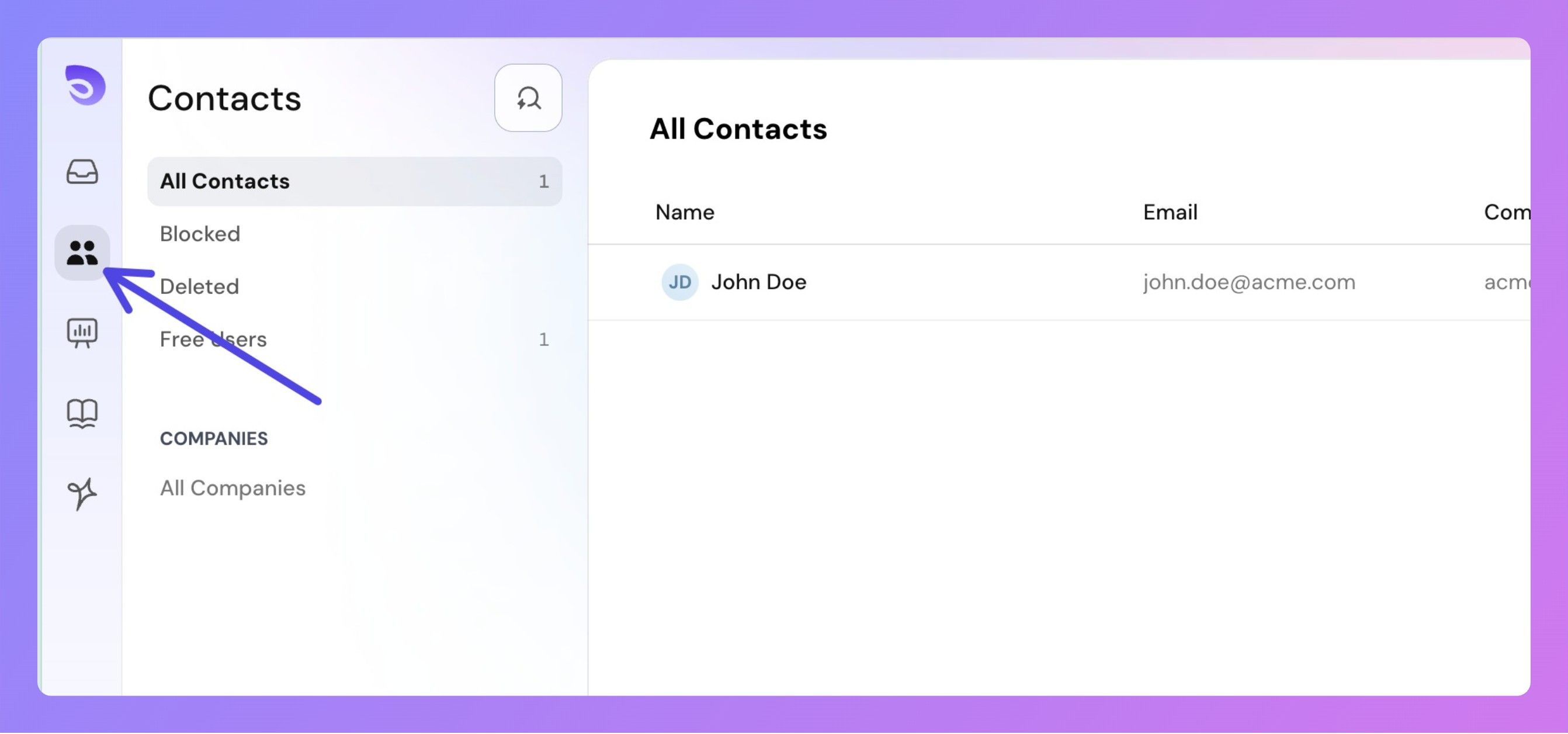
Step 2: Open Filter Panel
Click on the Filter button. Or, press F on your keyboard to quickly bring up the filter panel.
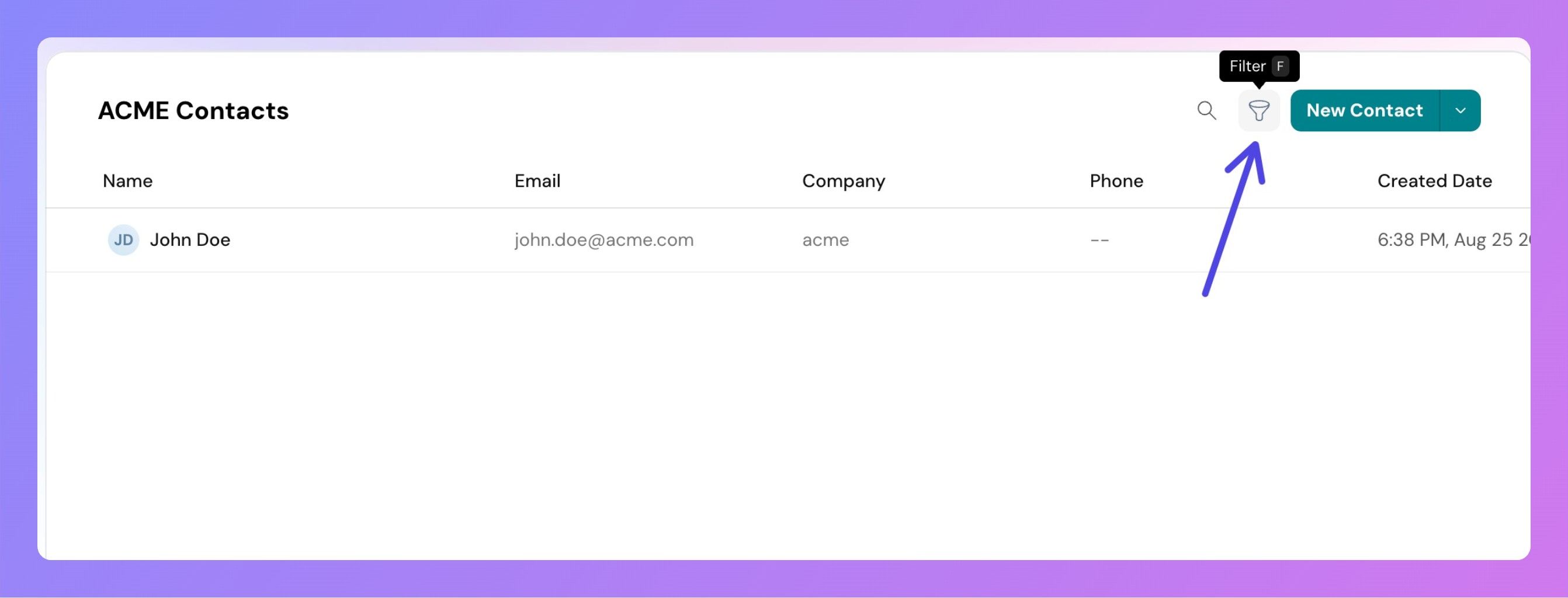
Step 3: Add Filter Conditions:
Choose from default or custom contact properties.
Example filters include: Email contains "@gmail.com", Status is "Active", Created date is after "1st July 2025". Currently, all filters use AND logic. We do not support OR conditions.
Step 4: Save the Segment
After applying the relevant filters, click the Save Segment button on the top-right corner.
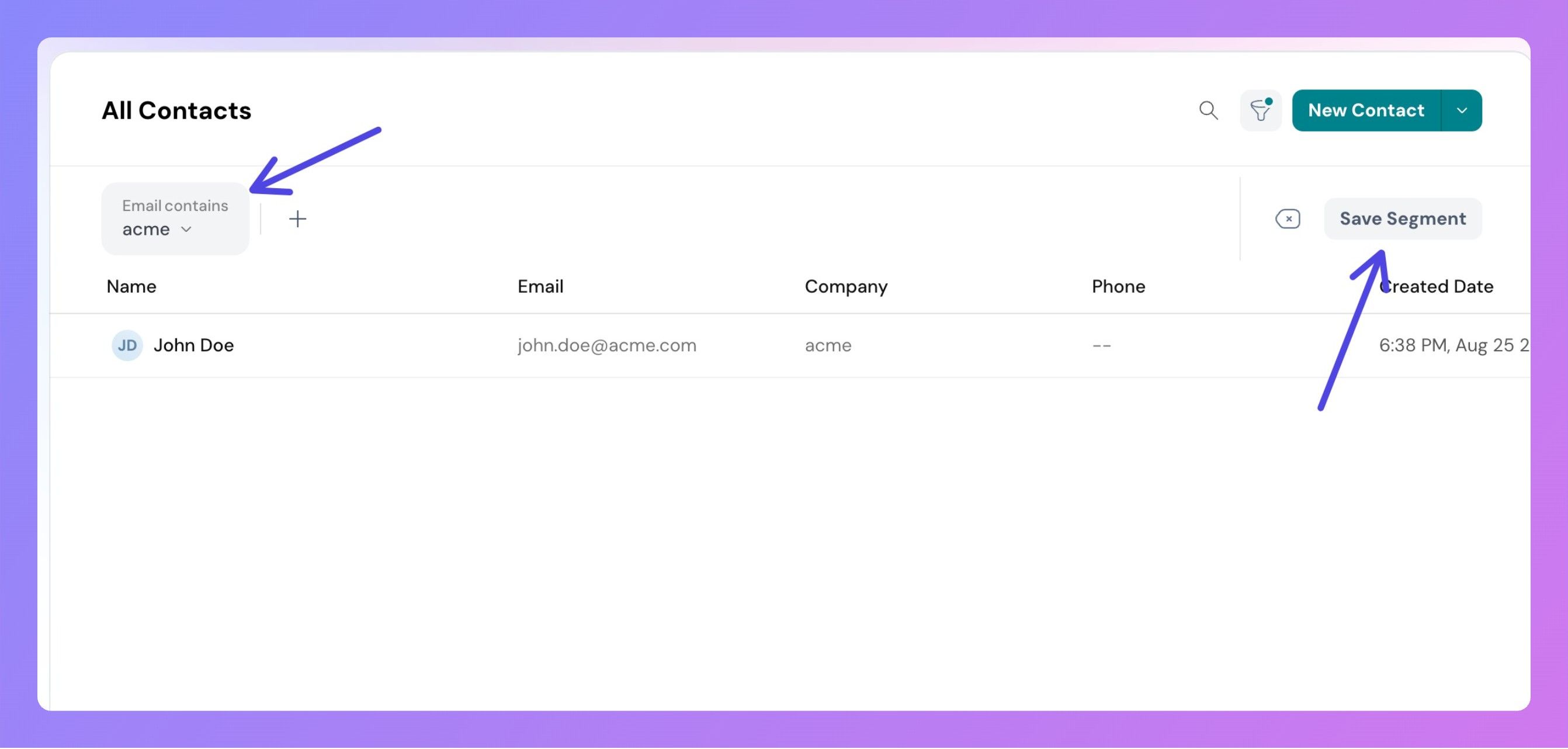
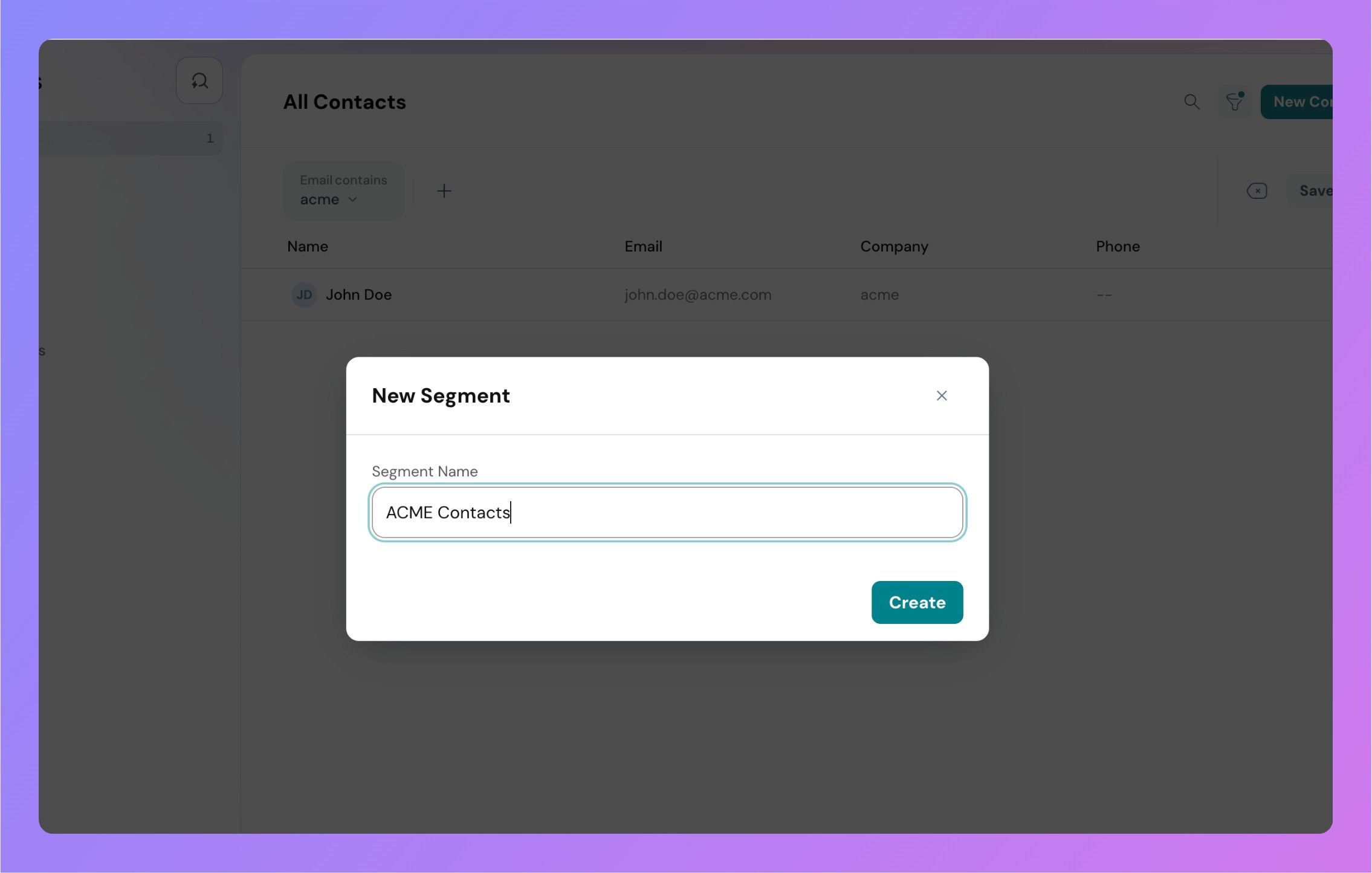
Saved segments appear in the left panel under the default views.
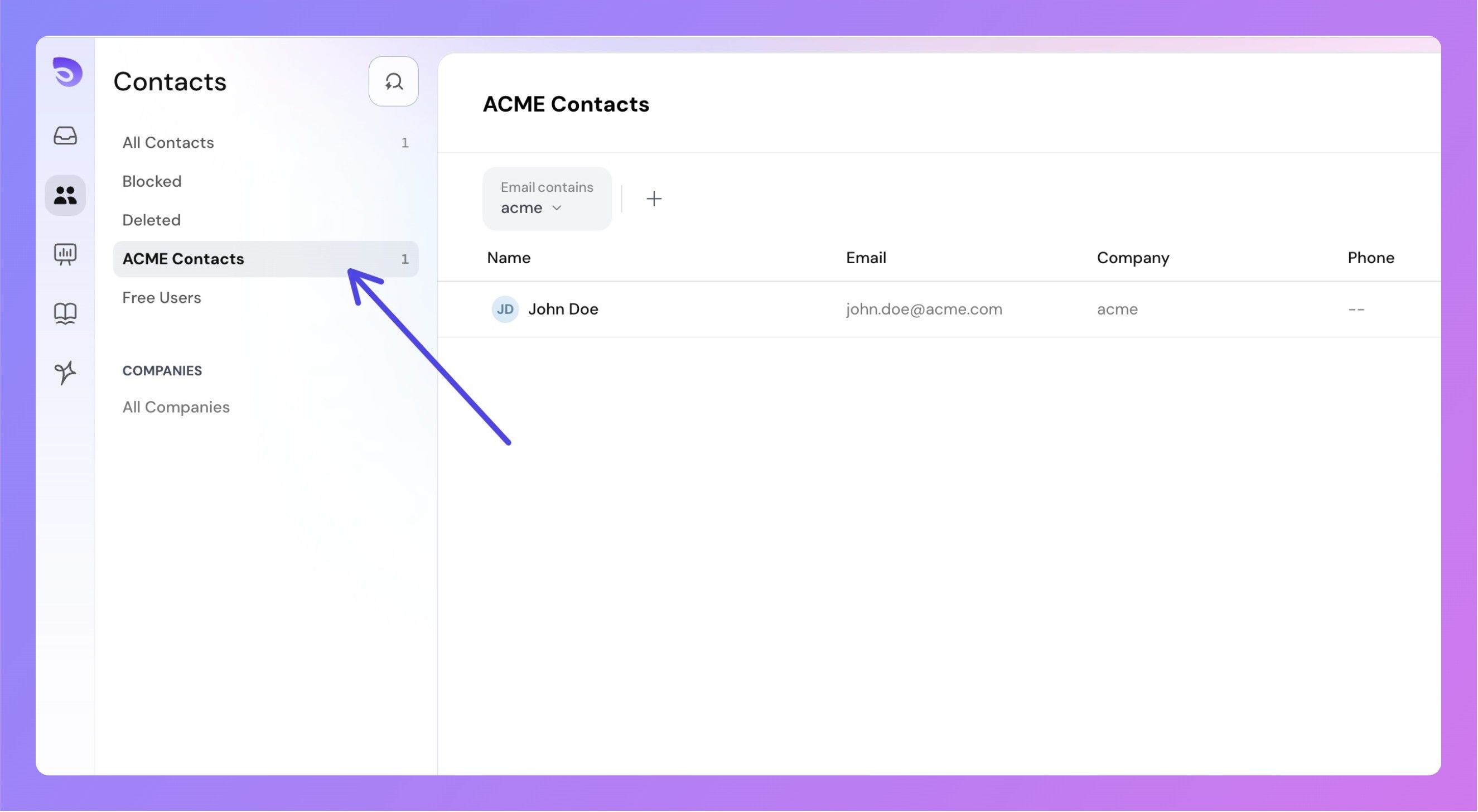
Step 1: Hover over the segment name in the left panel.
Step 2: Click on the More Options (three-dot) button.
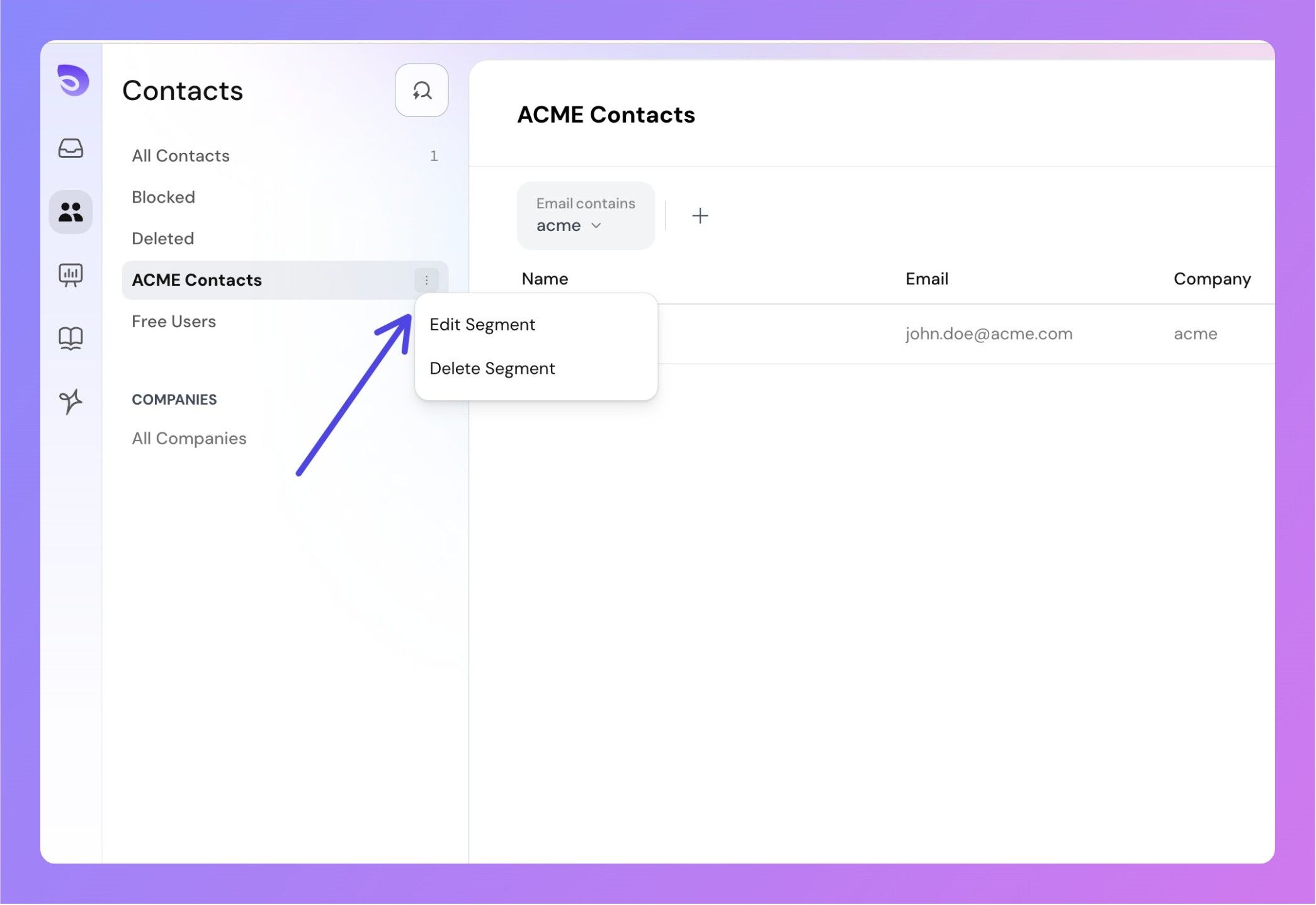 Step 3: Select Edit Segment
Step 3: Select Edit Segment
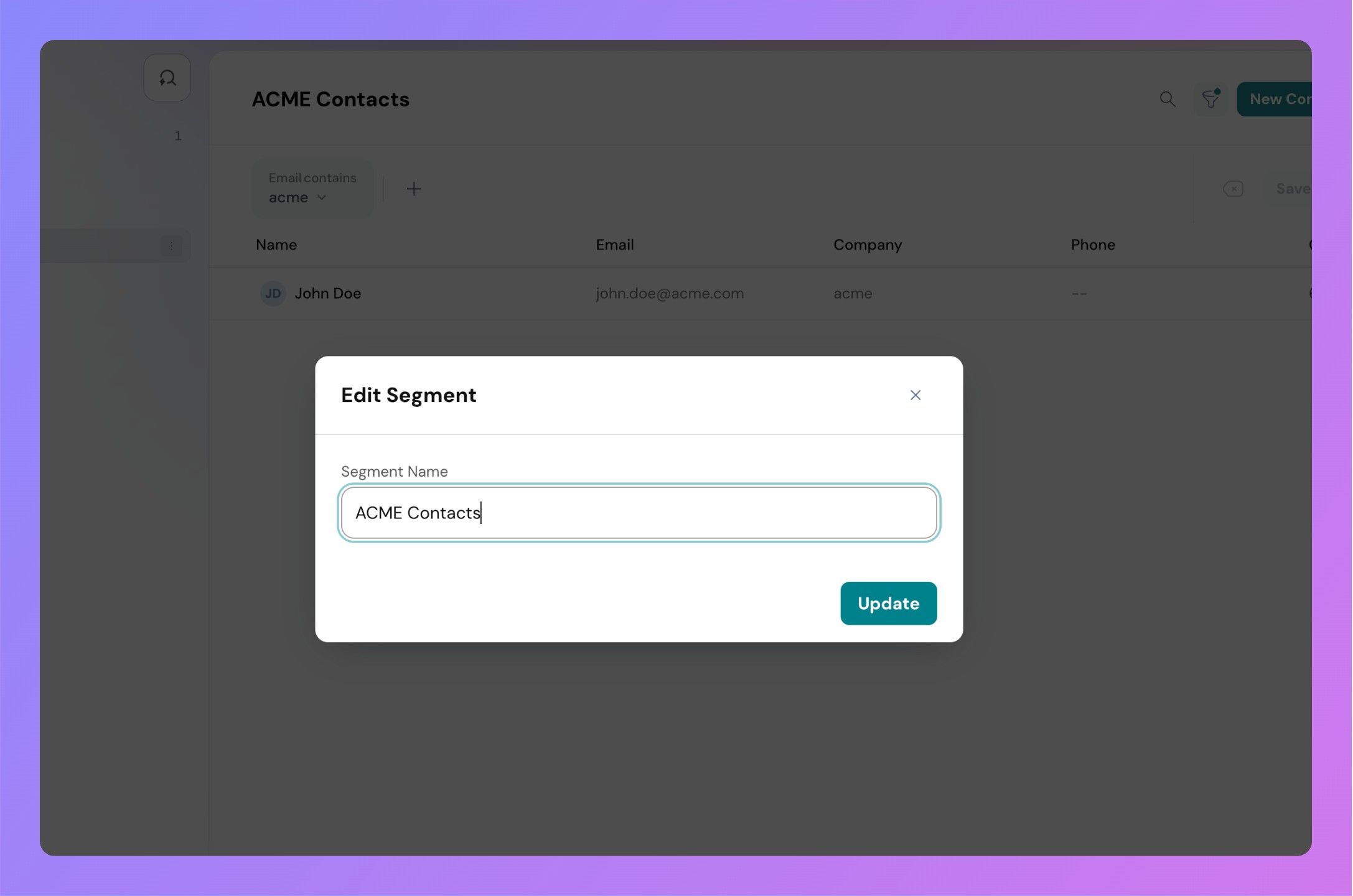
Step 4: Enter a new name and click Save.
Step 1: Hover over the segment name.
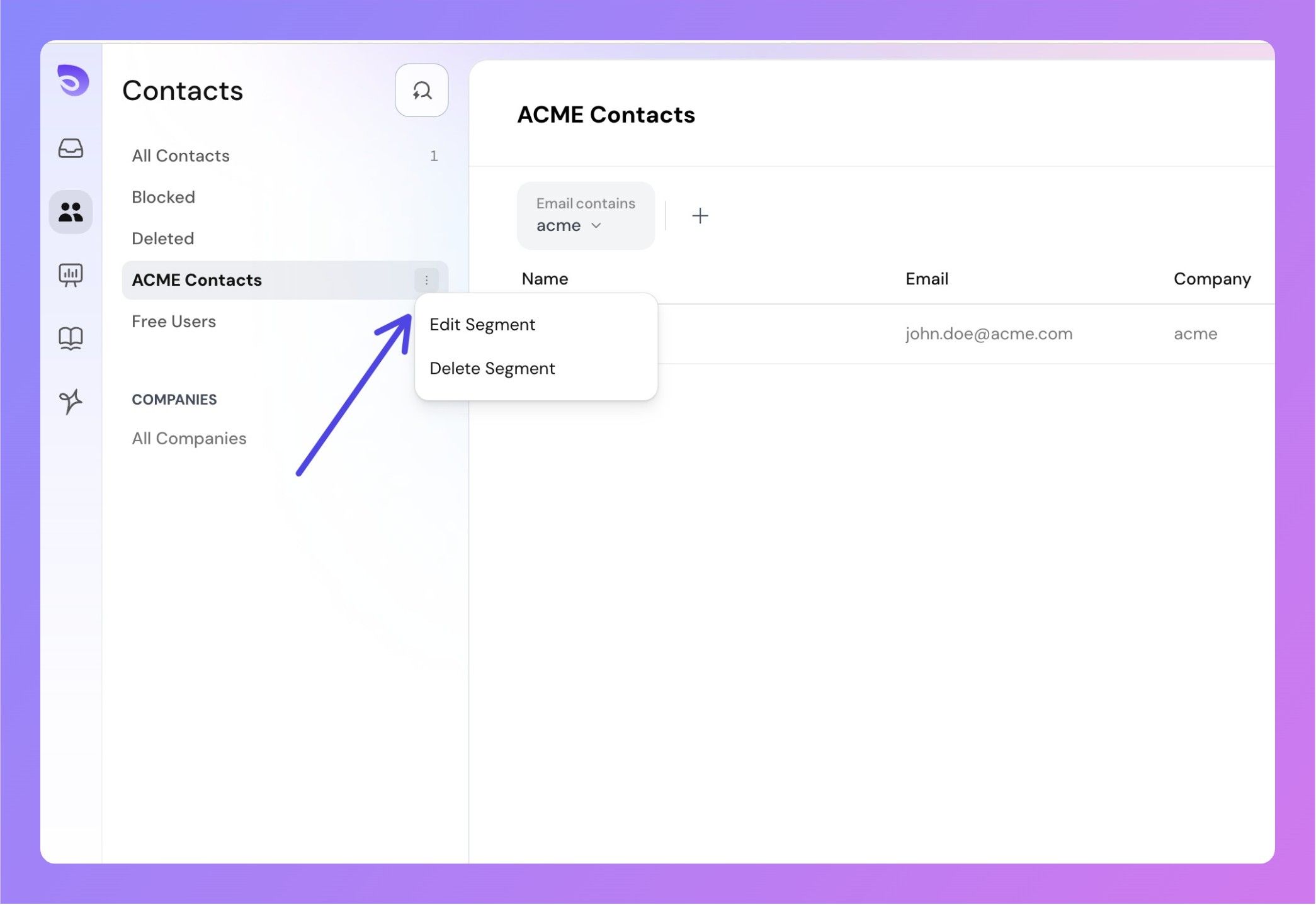
Step 2: Click on the More Options button.
Step 3: Select Delete Segment.
Step 4: Confirm deletion.
Once a segment is deleted, it cannot be recovered. However, you can always recreate the segment by applying the same filters again from the contact list.
Powered By SparrowDesk