Search
The Inbox is the first screen you see after logging into SparrowDesk. This is where all customer conversations land and where your team can manage, organize, and respond to them efficiently.

On the left sidebar, conversations are organized into different views or folders.
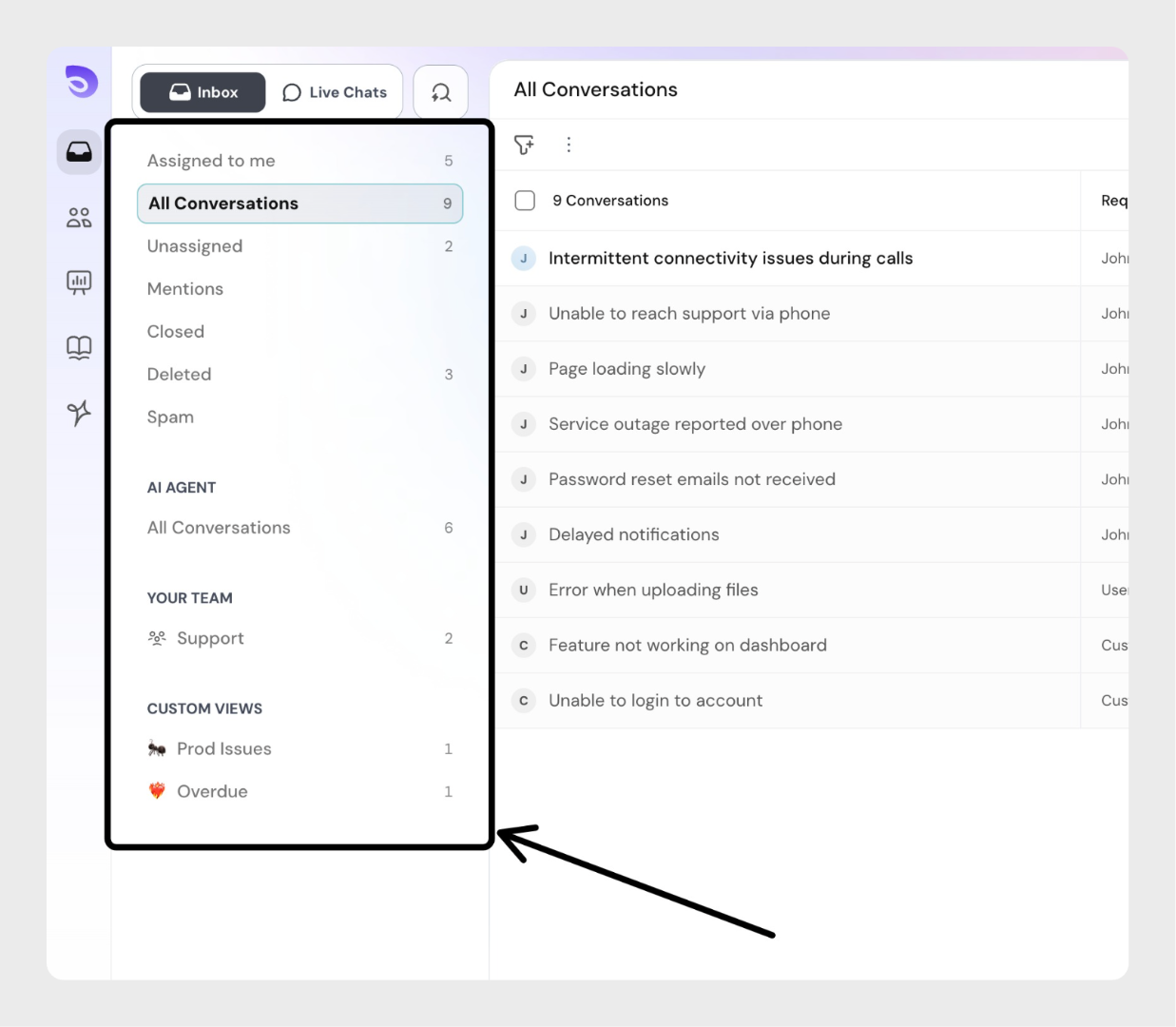
If you are part of one or more teams, each team will have its own view in the sidebar.
Custom Views are personalized folders you or your teammates create to group conversations based on specific conditions or filters (for example, all high-priority tickets, conversations from a certain customer, or overdue cases).
They make it easier to quickly access the conversations that matter most to you without applying filters every time.
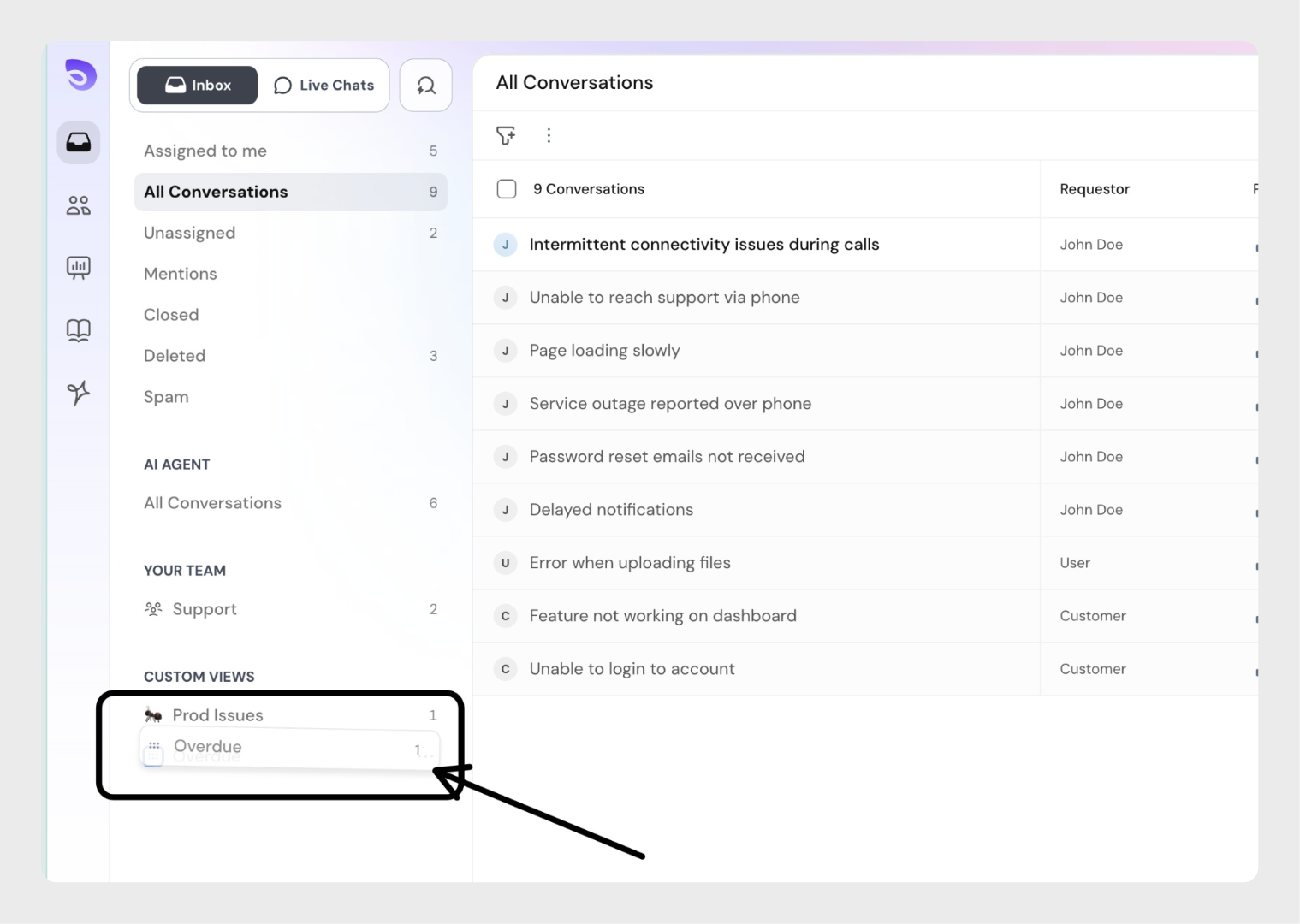
On the right side, you will see conversations displayed in a table view. Each row represents one conversation and shows important details, such as:
Conversations are sorted by last updated by default (latest at the top).
To sort conversations in the UI, hover over the column header that supports sorting. You will see a small arrow icon appear. Click on this arrow to toggle between ascending and descending order for that column.
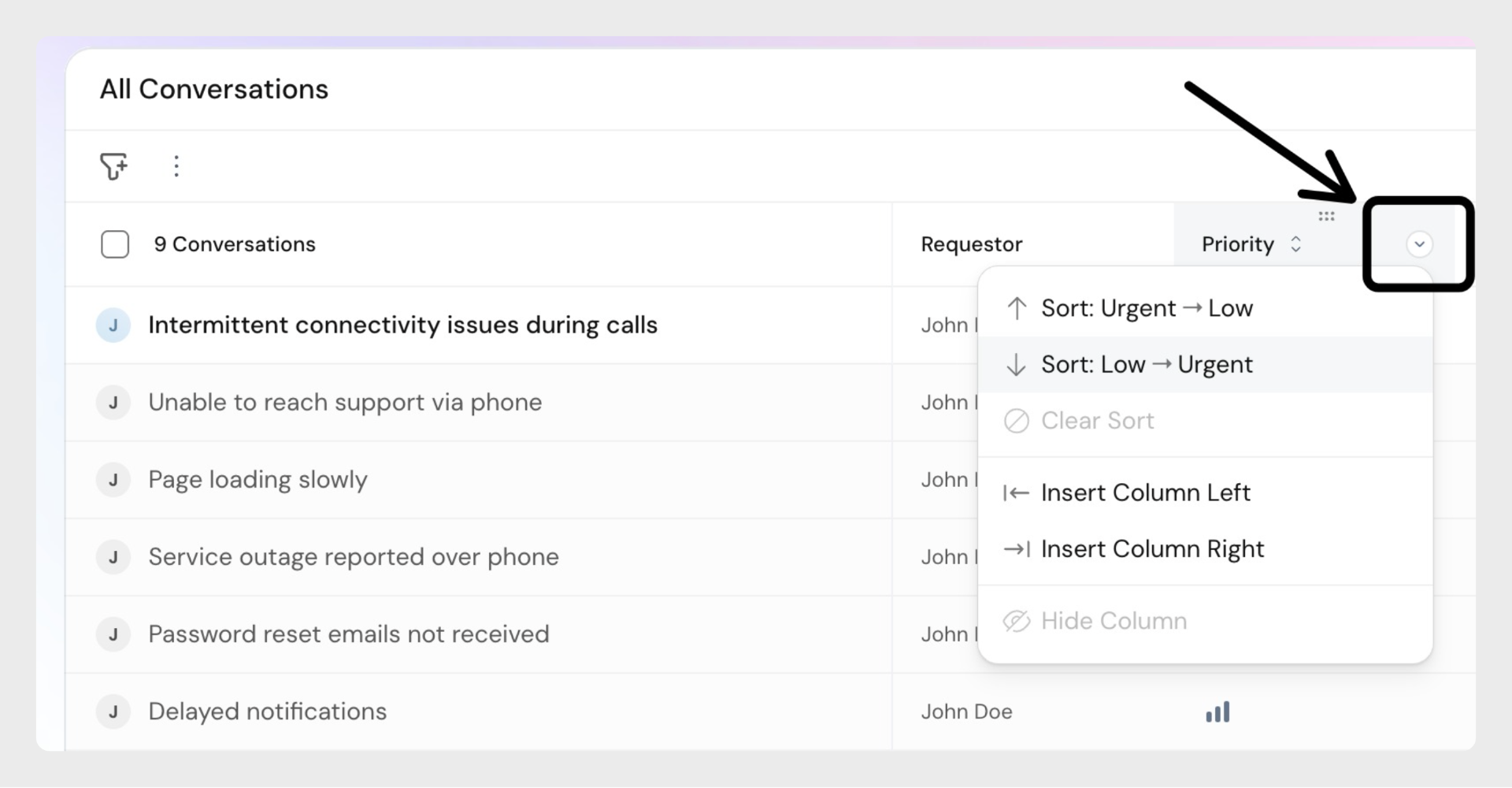
Some fields support custom sorting:
Default Fields
Custom Fields
Sorting is available for these field types:
You can customize the table columns to suit your workflow:
Rearranging Columns
Drag and Drop: Grab the column header and move it to your desired position.
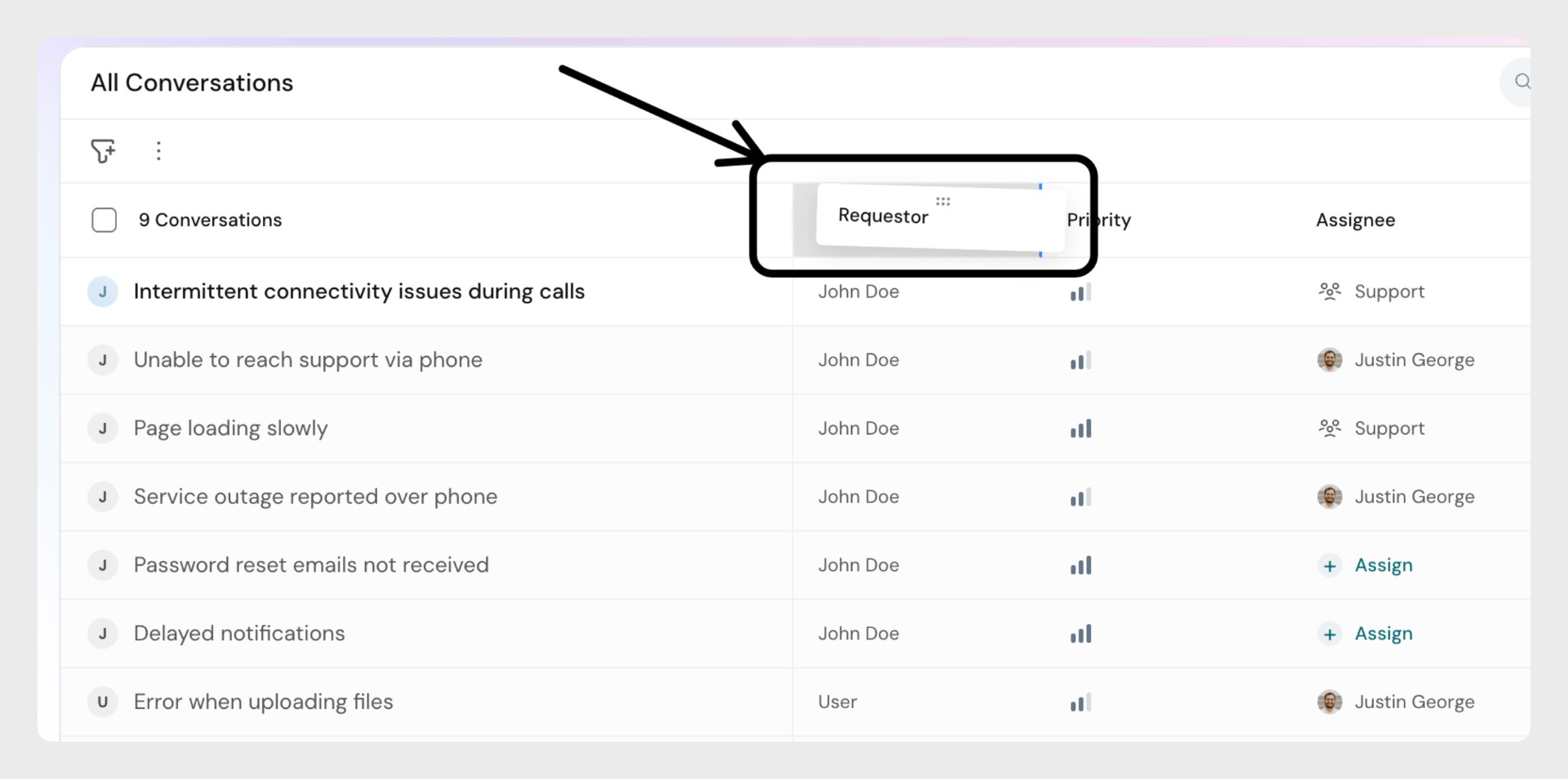
Insert Option: Hover over a column header, click the arrow button, and select Insert column left or Insert column right. Then choose the column to place.
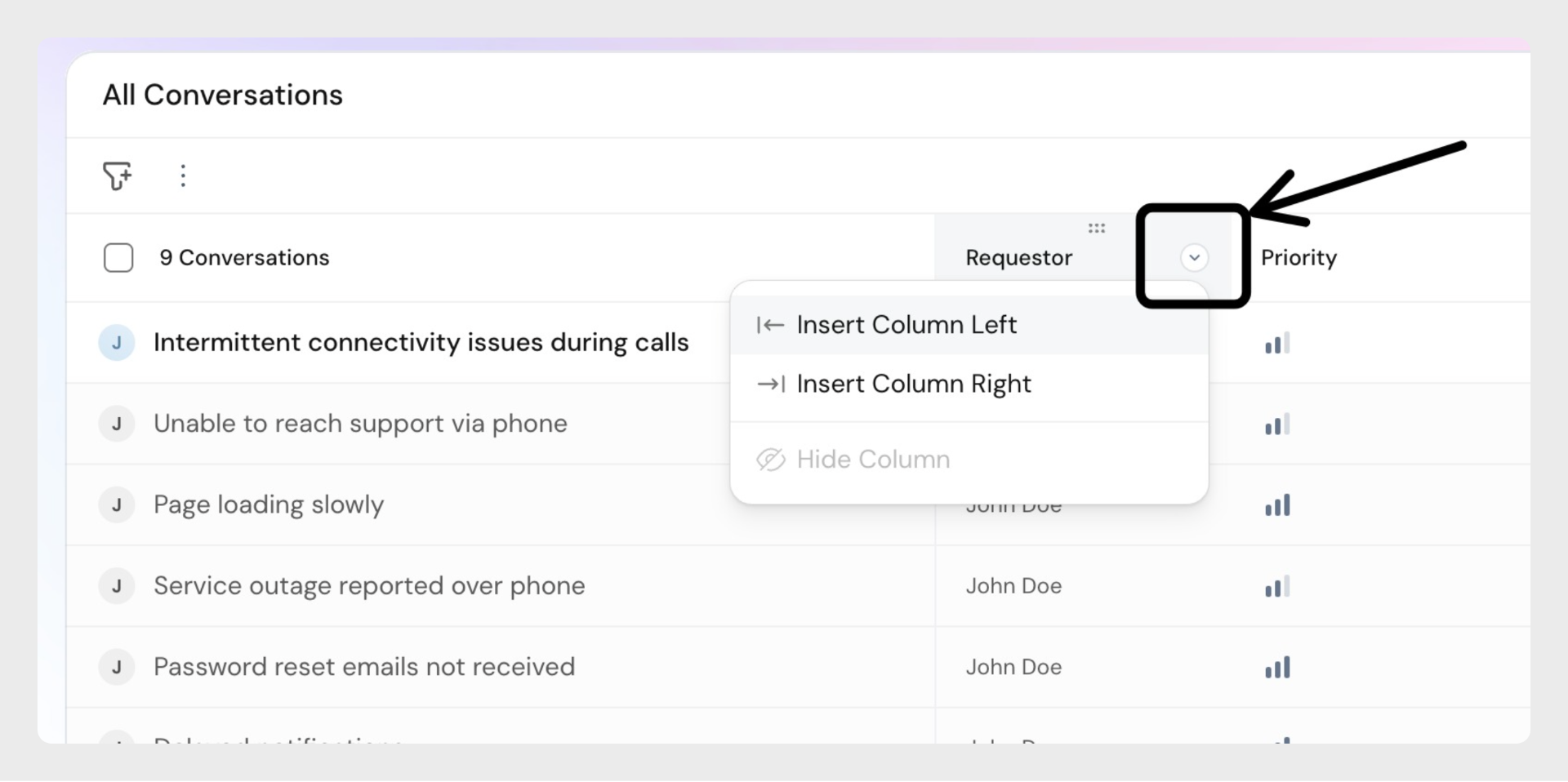
Important Notes
Powered By SparrowDesk